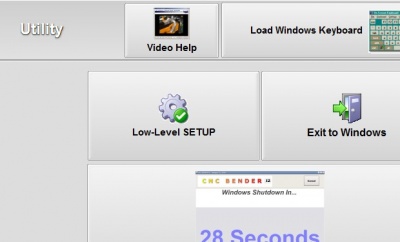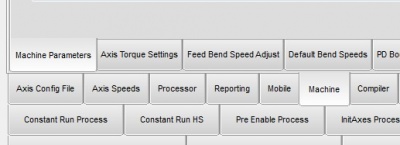Difference between revisions of "How to Copy a New COMDEF Command File Into CNC Bender Setup"
From ATTWiki
| Line 1: | Line 1: | ||
<table> | <table> | ||
<tr> | <tr> | ||
| − | <td width 300> | + | <td width=300> |
==How to Copy a New COMDEF Command File Into CNC Bender Setup== | ==How to Copy a New COMDEF Command File Into CNC Bender Setup== | ||
Revision as of 19:37, 11 October 2013
How to Copy a New COMDEF Command File Into CNC Bender Setup
|
Follow these steps to copy a COMDEF file into the CNC Bender Setup:
|
STEP 1 Download the COMDEF file from the web using the web address we send you. |
|
|
STEP 2 Copy the COMDEF to a flash drive. |
|
|
STEP 3 Take the flash drive to the bender. Close CNC Bender software. Plug the flash drive in. |
|
|
STEP 4 Open a Windows Explorer window by double clicking on the My Computer icon. |
|
|
STEP 5 Explore to the flash drive and select and COPY the new COMDEF file. |
|
|
STEP 6 Explore to the "c:\cnc\config\comdef" folder and PASTE the file in that folder. |
|
|
STEP 7 Close the Explorer window and remove the flash drive. |
|
|
STEP 8 Start CNC Bender and test the AutoBuild feature to be sure the new command works. |