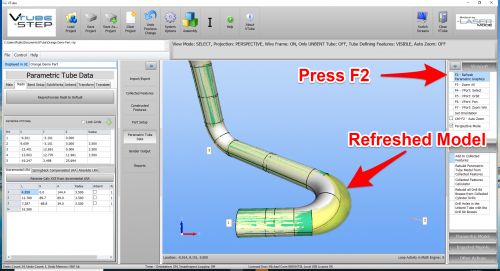VTube-LASER and VTube-STEP - How to Reset the XYZ Radii to the Default Radius in the Part Setup Menu
|
This article shows how to quickly propagate radii values to other parts of VTube-LASER and VTube-STEP using the DEFAULT RADIUS value. |
- Back to VTube-LASER
- Back to VTube-STEP
Contents |
STEP 1 - Enter the DEFAULT RADIUS
|
The only purpose of the Default Radius value is to make setting multiple XYZ and LRA data rows easier. Think of the default radius as the radius that is used most often for any given tube. Enter that value in the Part Setup menu, then allow it to speed up entry in other menus. You can also use the Default Radius to quickly change all the bend radii values in the tube shape at any date in the future. In this example, we've entered 3.5 inches in the row 26 Default Radius. |
STEP 2 - RADII TAB MENU
|
Enter the XYZ menu. This is the Parametric Tube Data menu in STEP mode, and the either the MASTER TUBE or MEASURED TUBE menus in VTube-LASER mode. |
STEP 3 - PRESS the "Resynchronize Radii to Default" BUTTON
|
Press the button to change all the radii. |
STEP 4 - PRESS the "F2" BUTTON to REFRESH THE PARAMETRICS
|
Pressing F2 will refresh the parametric model and show the radius change like this. |
Other Pages
- See VTube-LASER
- See VTube-STEP