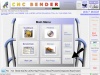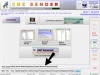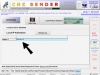Diagnostic Steps for Master Power On Problems
Diagnosing Master Power On Issues
There are a number of diagnostics that you can perform if you experience problems starting the master power on your SMT/ATT CNC Bender. Step through these diagnostics to resolve master power issues.
Check the IP Address of the Operator Station
- Press the SYSTEM button
- Press the NETWORK INFO tab
- Your Operator Station IP Address will be listed
If the Operator Station IP address DOES NOT begin with "192.168.0" then all CNC Bender will not be able to communicate with the Modules and the CNC Bender software will not functional. (CNC Bender uses a Class C network standard, which requires the first three octet values be identical for every device on the network. Most SMT/ATT CNC Benders use a Net Indentifier of "192.168.0")
Ping the IP Address of the First Module
- Open a command prompt through Windows (Start Button ->Run), then type "CMD" and press "Enter"
- Type "Ping 192.168.0.233" (The address of the first module)
- A typical successful ping should look like:
Pinging 192.168.0.233 with 32 bytes of data:
Reply from 192.168.0.233: bytes=32 time=1ms TTL=64
Reply from 192.168.0.233: bytes=32 time=1ms TTL=64
Reply from 192.168.0.233: bytes=32 time=1ms TTL=64
Reply from 192.168.0.233: bytes=32 time=1ms TTL=64
Ping statistics for 192.168.0.233:
Packets: Sent = 4, Received = 4, Lost = 0 (0% loss),
Approximate round trip times in milli-seconds:
Minimum = 1ms, Maximum = 1ms, Average = 1ms
- A typical failure will look like:
Pinging 192.168.0.233 with 32 bytes of data:
Request timed out.
Request timed out.
Request timed out.
Request timed out.
Ping statistics for 192.168.0.233:
Packets: Sent = 4, Received = 0, Lost = 4 (100% loss),
If pinging the IP Address fails, then CNC Bender will not be able to communicate with the modules around the bender. The master power will not switch on until this issue is resolved.
Failure could mean a number of things:
- Cables that connect to the modules could be loose.
- Cables could be broken.
- Modules could be malfunctioning.
- Ethernet switch could be malfunctioning
- IP Address Conflict.
If the Ping succeeds, then you can try pinging the other modules around the bender to be sure that they all respond to the ping.
Check the Indicator LEDs on the Netgear Ethernet Switch and on the Modules.
If CNC Bender is running within Windows, there should be a LED flashing for every cable plugged into the Netgear Switch.
- If the LED is not lit, the cable may be broken, or the connection has failed.
- If the LED is on, but not flashing, then the connection is probably okay, but CNC Bender is not communicating the modules.
Check the Indicator LEDs on the Schneider Ethernet Adaptors (Top Hats)
Next, on each module, look for a Top Hat.
- The LED on the top-left corner of the Top Hat should be solid green.
- If it is blinking on and off, then it has lossed its IP address.
- In this case, you will need to setup the Top Hat by using setup software. To download the software, see Top Hat Setup Software for Top Hat setup
- In this case, you will need to setup the Top Hat by using setup software. To download the software, see Top Hat Setup Software for Top Hat setup
Locate the second LED (just below the first LED) on each module's Top Hat.
- It should be flashing quickly. This indicates that CNC Bender is running and communicating with the module.
- If this LED is not flashing, then CNC Bender is not communicating with the module.
Check to be sure that CNC Processor is not frozen
- Close CNC Bender - CNC Bender will attempt to close other support programs (like CNC Processor)
- When it is closed, press Ctrl-Alt-Del to display the Windows Task Manager
- Activate the Processes tab in the Windows Task Manager
- Sort the Image Names alphabetically from A to Z by pressing the "Image Name" column title. If the items are sorting from Z to A, then press the column title again to reverse the sort.
- Carefully examine the list for cncprocessor.exe
- If you find it, then select it, then press the End Process button. (This was the problem.)
- Answer "Yes" to "Are you sure you want to terminate this process.?"
- Close the Windows Task Manager
- Start CNC Bender again
- View the Processor menu
- Check to see if there is activity in the CNC Processor log. (There should be text in this log, indicating that CNC Processor is running in the background.)
--Mcone 18:57, 29 June 2006 (EDT)
Check the Safety Devices
- Safety Mat
- Is it activated?
- Is there Conduit on the mat?
- Is there a box on the corner of the mat?
- Has there been a heavy object dropped on the mat recently?
- Is there a cut in the mat? (Dropping a tube end onto the mat can cut through and cause the mat to constantly activate)
- Is the mat cable broken?
- Is the mat cable connected?
- Safety Plate
- Check the safety plate on the back of the bend arm. Is the switch activated?
- E-Stop
- Is the E-Stop pulled?
- Is there more than one E-Stop? If yes, then are they both pulled?
- Go to the System tab
- Click on the LOW LEVEL Setup button in the MAIN SYSTEM tab
- Press the General Dynamic Options tab
- Scroll down to about option 29 or 30. Look for "Load CNC Processor"
It should be set to LOAD.
If it is set to [disabled], and this bender was recently running, then you may have a corrupt configuration file.
If this is the case, then Restore the Configuration File
--John 09:57, 30 June 2006 (EDT)