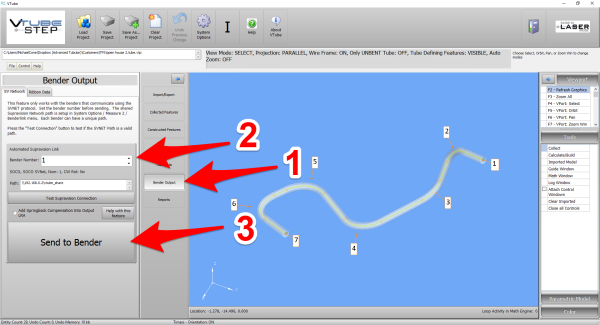Difference between revisions of "VTube Communication for SOCO"
(→How to SEND MASTER XYZ Data to the SOCO Control from VTube-STEP) |
(→How to SEND MASTER XYZ Data to the SOCO Control from VTube-STEP) |
||
| Line 99: | Line 99: | ||
<table> | <table> | ||
<tr valign=top> | <tr valign=top> | ||
| − | <td width= | + | <td width=400> |
You can import data into VTube-STEP then send the XYZ Centerline data calculated to the SOCO bender using the VTube Bender Output menu.<br><br> | You can import data into VTube-STEP then send the XYZ Centerline data calculated to the SOCO bender using the VTube Bender Output menu.<br><br> | ||
Revision as of 03:22, 11 September 2016
About this Page
|
This page describes the setup and use of the VTube to SOCO communications. |
Tested and Verified Communications
|
The developers from SOCO, TFS, and Advanced Tubular have thoroughly tested the features explained in this page. |
Protocol
|
VTube-STEP can export Supravision data to SOCO benders using the SOCO SVNet protocol. |
Communications Setup at the SOCO Bender
|
Setup Benderlink at VTube-STEP or VTube-LASER
Entering Benderlink Setup
|
Setup the Benderlink Network Grid for the SOCO Bender
|
How to SEND MASTER XYZ Data to the SOCO Control from VTube-STEP
|
You can import data into VTube-STEP then send the XYZ Centerline data calculated to the SOCO bender using the VTube Bender Output menu.
|
Other Pages
- See VTube-LASER
- See VTube-STEP
- See SOCO for information on the SOCO benders