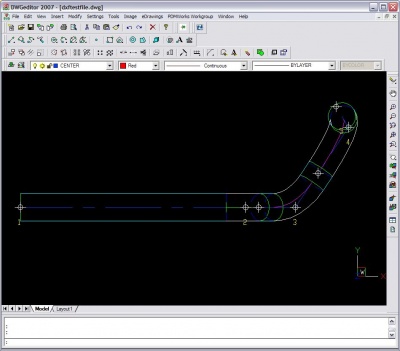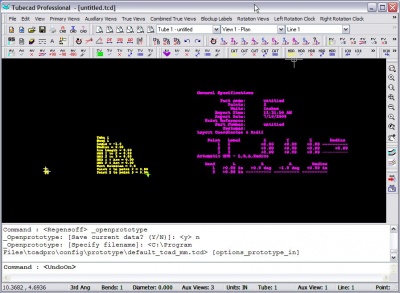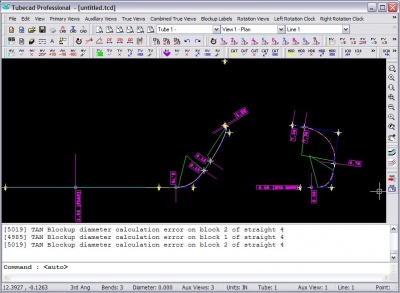Difference between revisions of "TubeCAD - Importing DXF Files"
From ATTWiki
| Line 1: | Line 1: | ||
TubeCAD can import DXF files directly. The DXF import feature in TubeCAD... | TubeCAD can import DXF files directly. The DXF import feature in TubeCAD... | ||
| − | + | __NOTOC__ | |
*Imports the DXF data | *Imports the DXF data | ||
*Sorts the centerline segments into the proper order | *Sorts the centerline segments into the proper order | ||
Revision as of 16:16, 10 July 2009
TubeCAD can import DXF files directly. The DXF import feature in TubeCAD...
- Imports the DXF data
- Sorts the centerline segments into the proper order
- Performs 3D intersection between the intersecting lines
- Detects and removes inherent intersection errors
Step 1: Export the Drawing as a DXF from the General CAD Package
Step 2: Load TubeCAD Pro and Initialize the Units
- Load TubeCAD Pro.
- If your incoming part was drawn in inches, then press the New Part in Inches button. (This is the button with the blue ball.)
- If your incoming part was drawn in millimeters, then press the New Part in Millimeters button. (This is the button with the red ball.)
Step 3: Start the DXF File Import Feature
In the File pulldown menu, select the Import - DXF File command. Select the DXF file to import then press OK.
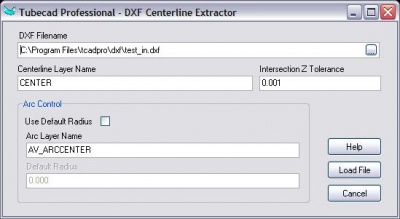
- Select DXF file.
- Select the centerline layer name and the centerline arc layer name
- Press "Load File"
Step 4: Organize the Layout
The display will change. It may look something like this. If you see nothing, then press the Zoom Extents feature.
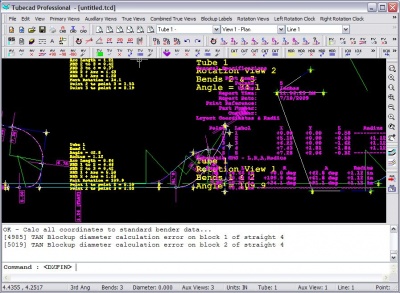
- Type the word "auto" in the command line and press the Enter key.
- Enter "4" and press Enter. This selects the most comprehensive formatting available for TubeCAD Pro layouts.
- The layout will reorganize itself like this:
Step 5: Set the Diameter
The incoming data will not contain a diameter, so you can set that value in the General Spec menu.
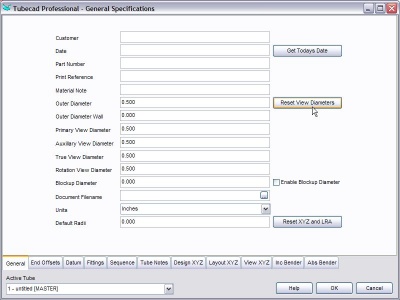
- Either press the GS button or type "spec" and press Enter.
- Enter the diameter in the Outer Diameter field
- Press the "Reset View Diameters" button.
- Press the OK button at the bottom of the window
The image will display something like this:

Step 6: Zoom Extents
Zoom to the extents to see the entire layout.
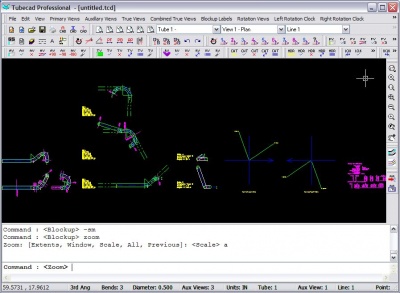
Other Pages
Go back to TubeCAD Pro