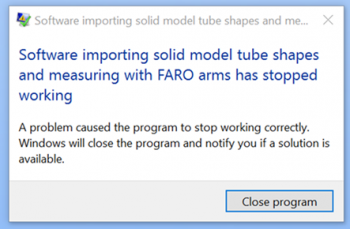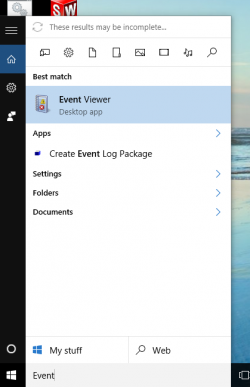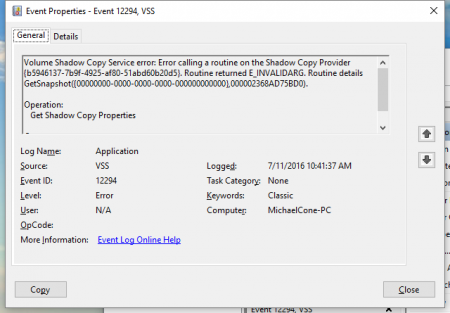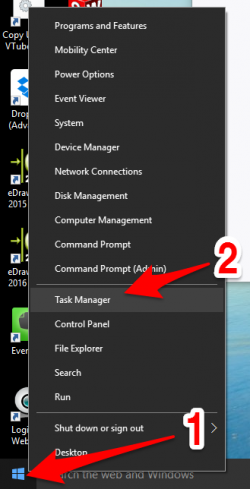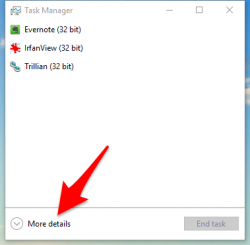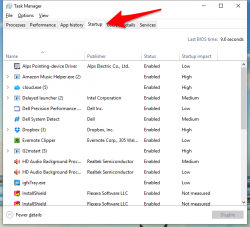Difference between revisions of "Issues with Raptr Online Gaming App PLAYS.TV"
(→The Problem) |
(→Warning - Raptr PlaysTV Automatically Reinstalls at Raptr Update) |
||
| (34 intermediate revisions by one user not shown) | |||
| Line 1: | Line 1: | ||
| + | [[image:windows10_vtube_stoppedworking_dialog.png|350px|right]] | ||
=The Problem= | =The Problem= | ||
| − | + | Customers that have gaming computers with the Raptr.com online gaming app that uses a PlaysTV may have problems starting VTube-STEP or VTube-LASER. | |
| − | + | PlaysTV uses a DLL that causes VTube crash at start. The problem is not just with VTube - but apparently with other graphics type programs too. | |
| + | |||
| + | This is the dialog that displays in Windows 10 in cases like this: | ||
| − | |||
<br> | <br> | ||
| + | __TOC__ | ||
| + | |||
| + | =How to Confirm the Issue= | ||
| + | |||
| + | When this kind of program stop occurs, the way to learn about the problem is to use the Windows 10 Event Viewer. In the Start search box, type "Event Viewer" and press enter.<br><br> | ||
| + | |||
| + | [[image:win10_eventviewer.png|250px]]<br><br> | ||
| + | |||
| + | 1 - Expand "Windows Logs" by clicking on the right arrow just to its left. | ||
| + | <br><br> | ||
| + | 2 - Click on "Application". | ||
| + | <br><br> | ||
| + | 3 - Find the first Error in the log and double click on it.<br><br> | ||
| + | |||
| + | [[image:win10_eventviewer_view_error.png|450px]]<br><br> | ||
| + | |||
| + | |||
| + | =Find the Problem in Event Properties= | ||
| + | |||
| + | The Event Properties window will explain the nature of the problem (this is an example window from another error):<br><br> | ||
| + | |||
| + | [[image:Win10_eventproperties_event.png|450px]] | ||
| + | |||
| + | |||
| + | =Uninstall the '''PlaysTV''' Software= | ||
| + | |||
| + | Use Control Panel Uninstall to uninstall the Raptr PlaysTV software.<br><br> | ||
| + | |||
| + | =Stop the Automatic Startup of PlaysTV= | ||
| + | |||
| + | ===In Windows 10, right click on the Start button and click on Task Manager=== | ||
| + | |||
| + | [[image:win10_rightclickstart_taskmanager.png|250px]] | ||
| + | |||
| + | |||
| + | ===Click on More Details in Task Manager=== | ||
| + | |||
| + | [[image:Win10_TaskManager_MoreDetails.png|250px]] | ||
| + | |||
| + | ===Click on the Startup Tab in Task Manager=== | ||
| + | |||
| + | Find the PlaysTV program and disable it. | ||
| + | |||
| + | [[image:win10_taskmanager_startup_tab.png|250px]]<br><br> | ||
| + | |||
| + | ===Reboot the Computer=== | ||
| + | This will clear Raptr's PlaysTV from running memory.<br><br> | ||
| + | |||
| + | ===Delete the Folder=== | ||
| + | |||
| + | Find the Raptr program folder (usually in C:\Program Files (x86)\Raptr ) and delete it. | ||
| + | |||
| + | |||
| + | ===Warning - Raptr PlaysTV Automatically Reinstalls at Raptr Update=== | ||
| + | |||
| + | Users report that PlaysTV will automatically install itself when updating Raptr. Be aware that you may have to perform this uninstall every time the Raptr software is updated if you use the Raptr.com gaming system on the VTube computer.<br><br> | ||
| + | |||
| + | =Other Pages= | ||
| + | * Back to [[VTube-STEP]] | ||
| + | * Back to [[VTube-LASER]] | ||
Latest revision as of 17:44, 11 July 2016
The Problem
Customers that have gaming computers with the Raptr.com online gaming app that uses a PlaysTV may have problems starting VTube-STEP or VTube-LASER.
PlaysTV uses a DLL that causes VTube crash at start. The problem is not just with VTube - but apparently with other graphics type programs too.
This is the dialog that displays in Windows 10 in cases like this:
Contents |
How to Confirm the Issue
When this kind of program stop occurs, the way to learn about the problem is to use the Windows 10 Event Viewer. In the Start search box, type "Event Viewer" and press enter.
1 - Expand "Windows Logs" by clicking on the right arrow just to its left.
2 - Click on "Application".
3 - Find the first Error in the log and double click on it.
Find the Problem in Event Properties
The Event Properties window will explain the nature of the problem (this is an example window from another error):
Uninstall the PlaysTV Software
Use Control Panel Uninstall to uninstall the Raptr PlaysTV software.
Stop the Automatic Startup of PlaysTV
In Windows 10, right click on the Start button and click on Task Manager
Click on More Details in Task Manager
Click on the Startup Tab in Task Manager
Find the PlaysTV program and disable it.
Reboot the Computer
This will clear Raptr's PlaysTV from running memory.
Delete the Folder
Find the Raptr program folder (usually in C:\Program Files (x86)\Raptr ) and delete it.
Warning - Raptr PlaysTV Automatically Reinstalls at Raptr Update
Users report that PlaysTV will automatically install itself when updating Raptr. Be aware that you may have to perform this uninstall every time the Raptr software is updated if you use the Raptr.com gaming system on the VTube computer.
Other Pages
- Back to VTube-STEP
- Back to VTube-LASER