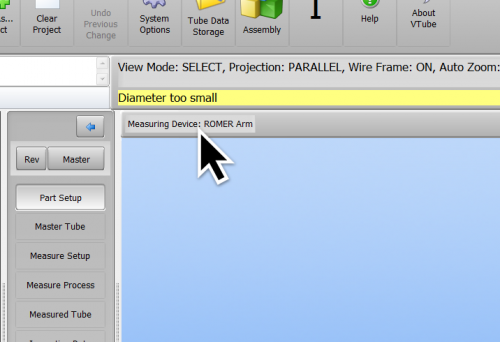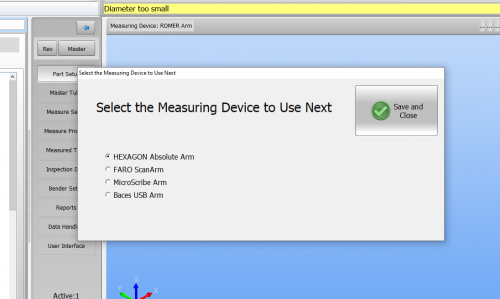Difference between revisions of "How to change arm types in VTube-LASER"
From ATTWiki
(→NEXT - The Registration State will Change) |
|||
| Line 48: | Line 48: | ||
<br> | <br> | ||
| − | |||
| − | |||
| − | |||
| − | |||
| − | |||
| − | |||
| − | |||
| − | |||
| − | |||
| − | |||
| − | |||
| − | |||
| − | |||
| − | |||
| − | |||
| − | |||
| − | |||
| − | |||
| − | |||
| − | |||
| − | |||
| − | |||
| − | |||
| − | |||
| − | |||
| − | |||
| − | |||
| − | |||
| − | |||
| − | |||
| − | |||
| − | |||
| − | |||
==Other Pages== | ==Other Pages== | ||
Revision as of 15:24, 13 March 2020
|
Click on the Arm Type
|
At the top of the graphics viewport, click on the arm type label. |
|
Select the correct arm
|
Select the correct arm radio button and press Save and Close. |
|
Other Pages
- Back to the VTube-STEP page
- Back to the VTube-LASER page
- See also How VTube Licensing Works