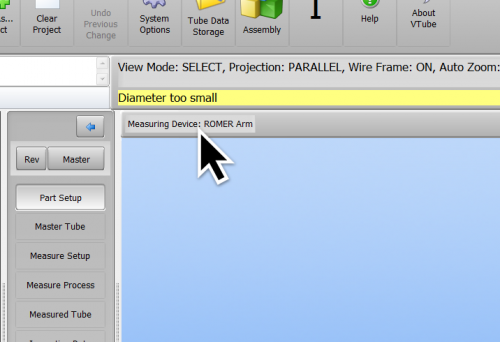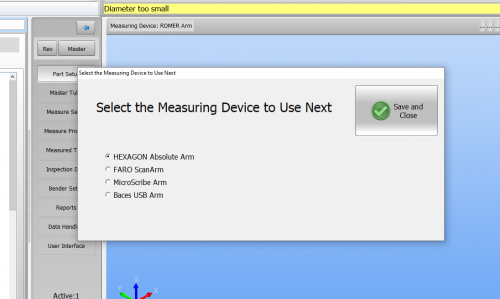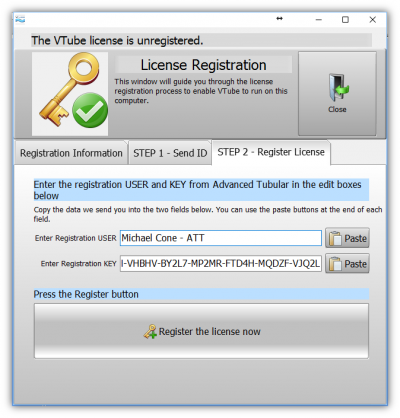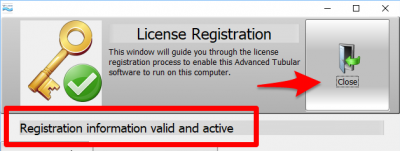Difference between revisions of "How to change arm types in VTube-LASER"
(→NEXT - Run VTube) |
(→NEXT - Copy the COMPUTER ID to the Clipboard) |
||
| Line 47: | Line 47: | ||
</table> | </table> | ||
<br> | <br> | ||
| − | |||
| − | |||
| − | |||
| − | |||
| − | |||
| − | |||
| − | |||
| − | |||
| − | |||
| − | |||
| − | |||
| − | |||
| − | |||
| − | |||
| − | |||
| − | |||
| − | |||
| − | |||
| − | |||
== NEXT - Email the COMPUTER ID to Advanced Tubular== | == NEXT - Email the COMPUTER ID to Advanced Tubular== | ||
Revision as of 15:23, 13 March 2020
|
Click on the Arm Type
|
At the top of the graphics viewport, click on the arm type label. |
|
Select the correct arm
|
Select the correct arm radio button and press Save and Close. |
|
NEXT - Email the COMPUTER ID to Advanced Tubular
|
Include this information in the email:
|
|
NEXT - Register VTube with the Credentials We Send To You by Email
|
When we send the credentials be email...
|
|
NEXT - "REGISTRATION COMPLETE" Message
|
VTube will report if the registration was successful. |
|
NEXT - The Registration State will Change
|
The text bar toward the top will now say "Registration information valid and active" | |
LAST STEP - RESTART VTUBE
|
A VTube restart is required after registration the first time (a computer reboot is not required). VTube will close after registration is complete. |
If You Need Help - Remote TeamViewer Support
|
Our Software Maintenance Plan service also offers you free remote support for installation. (If you are installing a new license or have been given the right to install an upgrade, then your SMP will be active.) If you prefer to have us help you with the installation, then we can connect remotely to your computer to install the license for you. For legitimate customers, we can register the license on your computer in a few minutes. Contact [email protected] if you need to schedule a TeamViewer connection. |
|
Other Pages
- Back to the VTube-STEP page
- Back to the VTube-LASER page
- See also How VTube Licensing Works