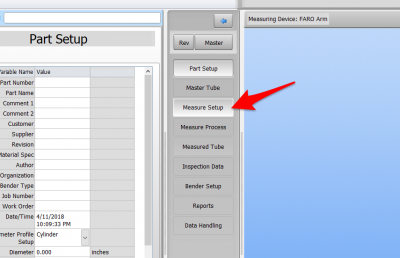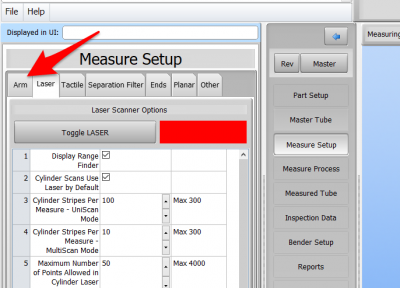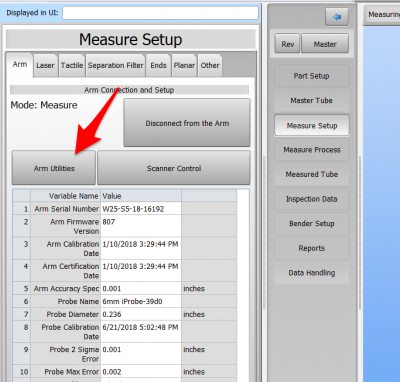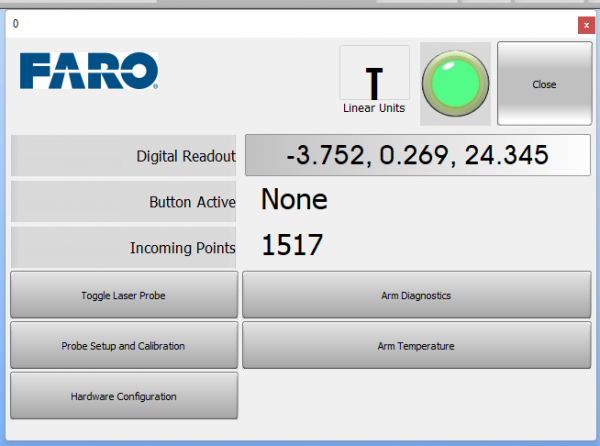Difference between revisions of "How to Enter FARO Arm Setup in VTube-LASER"
From ATTWiki
(Created page with "<table> <tr cellpadding=10> <td width=225> 200px * Back to VTube-STEP * Back to VTube-LASER </td> <td width=300> image:VTS2_Splas...") |
(→Arm Utilties) |
||
| (5 intermediate revisions by one user not shown) | |||
| Line 7: | Line 7: | ||
</td> | </td> | ||
<td width=300> | <td width=300> | ||
| − | |||
[[image:vtl_screen_hd_scanner_without_logo.png|300px]] | [[image:vtl_screen_hd_scanner_without_logo.png|300px]] | ||
</td> | </td> | ||
| Line 29: | Line 28: | ||
</tr> | </tr> | ||
<tr> | <tr> | ||
| + | |||
| + | |||
| + | <tr valign=top> | ||
| + | <td width=300> | ||
| + | STEP 2: Click on the ARM tab menu | ||
| + | </td> | ||
| + | <td> | ||
| + | [[image:vtl_v2.9.15_armtab.png|400px]] | ||
| + | </td> | ||
| + | </tr> | ||
| + | <tr> | ||
| + | |||
| + | |||
| + | <tr valign=top> | ||
| + | <td width=300> | ||
| + | STEP 3: Click on Arm Utilties | ||
| + | </td> | ||
| + | <td> | ||
| + | [[image:vtl_v2.9.15_armutilities.png|400px]] | ||
| + | </td> | ||
| + | </tr> | ||
| + | <tr> | ||
| + | |||
| + | |||
</table> | </table> | ||
<br> | <br> | ||
| − | == | + | == Arm Utilties== |
<table> | <table> | ||
| Line 38: | Line 61: | ||
<tr valign=top> | <tr valign=top> | ||
<td width=300> | <td width=300> | ||
| − | + | Following the steps above will display this FARO arm utilties menu. | |
| − | + | ||
| − | + | ||
<br><br> | <br><br> | ||
</td> | </td> | ||
<td> | <td> | ||
| − | [[image: | + | [[image:vto_v2.9.15_armutilitieswindow1.png|600px]]<br><br> |
| − | + | ||
</td> | </td> | ||
</tr> | </tr> | ||
| Line 54: | Line 74: | ||
==Other Pages== | ==Other Pages== | ||
| − | |||
*Back to the [[VTube-LASER]] page | *Back to the [[VTube-LASER]] page | ||
Latest revision as of 13:46, 25 May 2022
|
Follow These Steps to Enter the FARO Arm Setup Window
|
STEP 1: Click on Measure Setup |
|
|
STEP 2: Click on the ARM tab menu |
|
|
STEP 3: Click on Arm Utilties |
|
Arm Utilties
|
Following the steps above will display this FARO arm utilties menu.
|
|
Other Pages
- Back to the VTube-LASER page