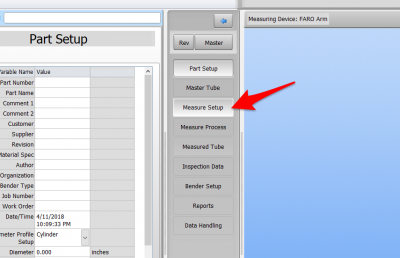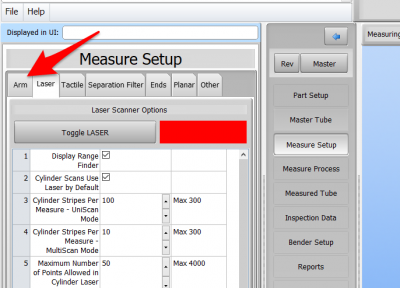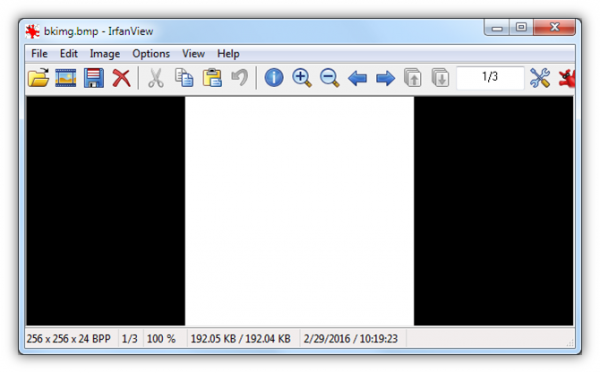Difference between revisions of "How to Enter FARO Arm Setup in VTube-LASER"
From ATTWiki
(→Follow These Steps to Enter the FARO Arm Setup Window) |
|||
| Line 28: | Line 28: | ||
</tr> | </tr> | ||
<tr> | <tr> | ||
| + | |||
| + | |||
| + | <tr valign=top> | ||
| + | <td width=300> | ||
| + | STEP 2: Click on the ARM tab menu | ||
| + | </td> | ||
| + | <td> | ||
| + | [[image:vtl_v2.9.15_armtab.png|400px]] | ||
| + | </td> | ||
| + | </tr> | ||
| + | <tr> | ||
| + | |||
| + | |||
</table> | </table> | ||
<br> | <br> | ||
Revision as of 01:38, 30 September 2018
|
Follow These Steps to Enter the FARO Arm Setup Window
|
STEP 1: Click on Measure Setup |
|
|
STEP 2: Click on the ARM tab menu |
|
Change the Color
|
You can change this background color by changing the color in this BMP file. |
|
Other Pages
- Back to the VTube-STEP page
- Back to the VTube-LASER page