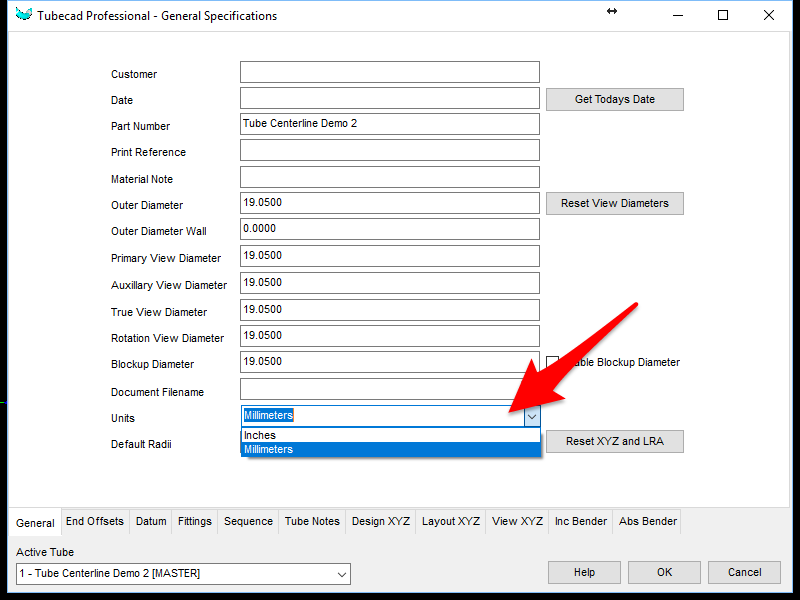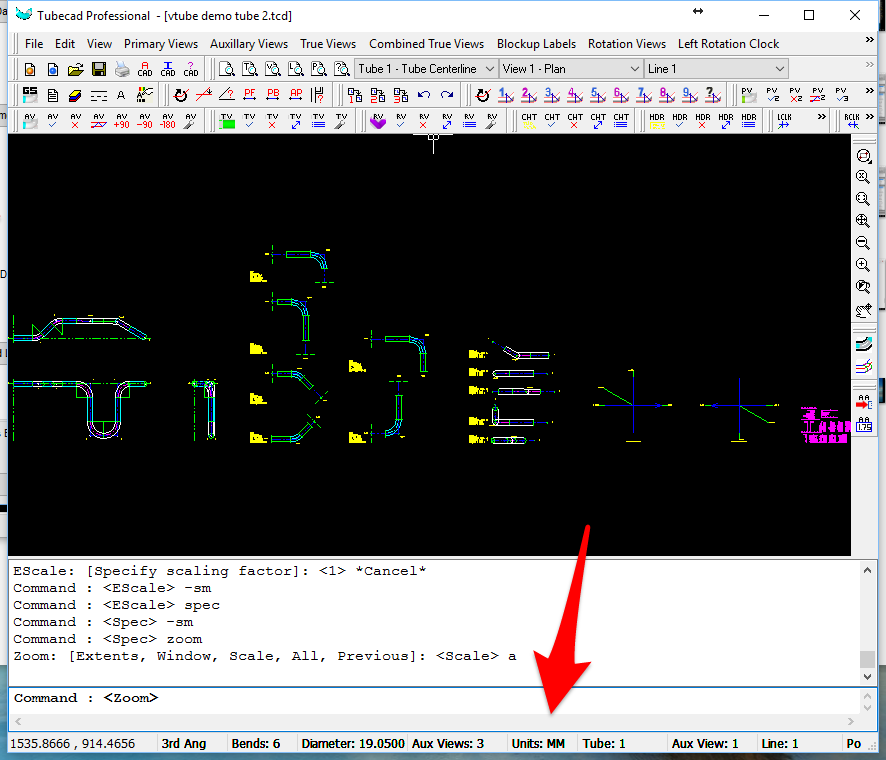Difference between revisions of "How to Change Linear Units in TubeCAD"
From ATTWiki
(Created page with "<table> <tr cellpadding=10> <td width=225> 200px ==Changing Linear Units== Back to TubeCAD Pro<br> </td> <td width=300> image:tcadpro_demo_gen...") |
(→General Specifications Menu) |
||
| Line 33: | Line 33: | ||
After the conversion is complete, then enter the General Specification menu and change the unit name:<br><br> | After the conversion is complete, then enter the General Specification menu and change the unit name:<br><br> | ||
| − | [[image: tcadpro-genspec-units-set.png]] | + | [[image:tcadpro-genspec-units-set.png]]<br><br> |
| + | |||
| + | |||
| + | ==Status Bar== | ||
| + | |||
| + | Check the status bar in the main screen to be sure that the units are set properly.<br><br> | ||
| + | |||
| + | [[image:tcadpro-status-bar-units.png]] | ||
==Other Pages== | ==Other Pages== | ||
*Back to [[TubeCAD Pro]] | *Back to [[TubeCAD Pro]] | ||
Latest revision as of 17:12, 29 August 2017
Changing Linear UnitsBack to TubeCAD Pro |
Scale Feature
Use the Edit Scale command to change from INCHES to MILLIMETERS and back.
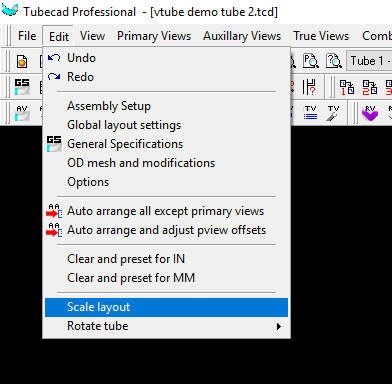
Conversion Values to Use
If you are converting from INCHES to MILLIMETERS, then enter "25.4" for the EScale factor.
If you are converting from MILLIMETERS to INCHES, then enter "0.03937" for the EScale factor.
General Specifications Menu
After the conversion is complete, then enter the General Specification menu and change the unit name:
Status Bar
Check the status bar in the main screen to be sure that the units are set properly.
Other Pages
- Back to TubeCAD Pro