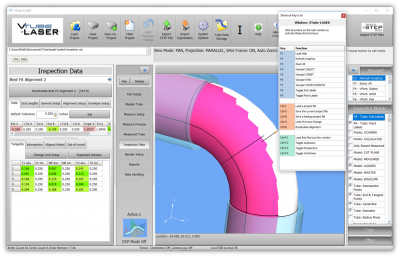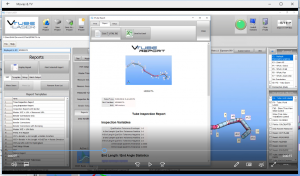Difference between revisions of "How To Export VTube Reports To A Network Path"
From ATTWiki
(Created page with "<table> <tr cellpadding=10> <td width=225> 300px ==How to Export VTube Reports To A Network Path== </td> <td width=300> image:vtube-...") |
|||
| (2 intermediate revisions by one user not shown) | |||
| Line 16: | Line 16: | ||
</table> | </table> | ||
| − | + | This video demonstrates how to export a report to an external network location.<br><br> | |
| − | + | This allows anyone with access to the network path to view VTube-LASER reports in a web browser. | |
| − | + | <table width=700> | |
| − | <table | + | <tr> |
| − | + | ||
| − | <tr | + | |
<td width=300> | <td width=300> | ||
| − | |||
| − | |||
| − | |||
| − | |||
| − | |||
</td> | </td> | ||
| − | + | <td width=200> | |
| − | + | [[image:VTube-LASER-V2.9.7_ExportHTMLReportToPath.png|300px|link=https://www.advancedtubular.com/vtube-laser/vtube-laser_v2.9.7_exportreports.mp4]]<br> | |
| − | + | ||
| − | + | ||
| − | + | ||
| − | + | ||
| − | + | ||
| − | + | ||
| − | + | ||
| − | + | ||
| − | + | ||
| − | <td width= | + | |
| − | + | ||
| − | + | ||
| − | + | ||
| − | [[image: | + | |
</td> | </td> | ||
| − | |||
| − | |||
| − | |||
| − | |||
| − | |||
| − | |||
| − | |||
| − | |||
| − | |||
| − | |||
<td width=300> | <td width=300> | ||
| − | + | * View [https://www.advancedtubular.com/vtube-laser/vtube-laser_v2.9.7_exportreports.mp4 MP4] | |
| − | + | ||
| − | + | ||
| − | + | ||
| − | + | ||
| − | + | ||
| − | + | ||
</td> | </td> | ||
</tr> | </tr> | ||
</table> | </table> | ||
| + | <br> | ||
<br><br> | <br><br> | ||
| + | This feature is available in version 2.9.7 and newer. | ||
==Other Pages== | ==Other Pages== | ||
*Back to [[VTube-LASER]] | *Back to [[VTube-LASER]] | ||
Latest revision as of 19:38, 30 March 2018
|
How to Export VTube Reports To A Network Path |
This video demonstrates how to export a report to an external network location.
This allows anyone with access to the network path to view VTube-LASER reports in a web browser.
|
This feature is available in version 2.9.7 and newer.
Other Pages
- Back to VTube-LASER