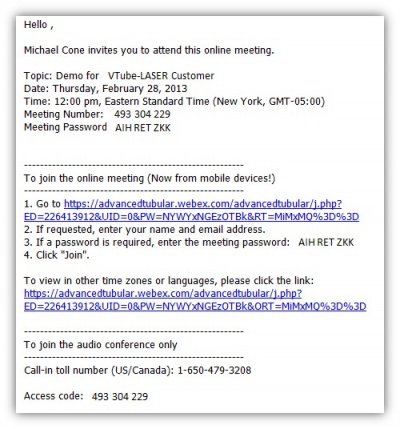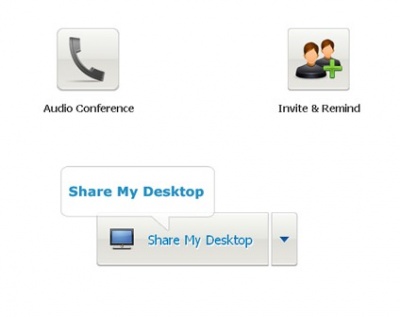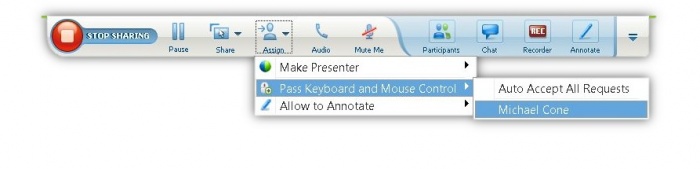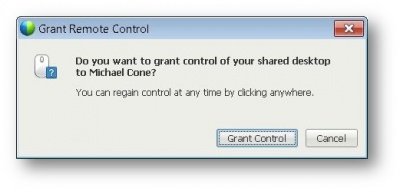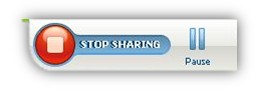ConnectWise Remote Support
Contents |
Remote Product Demos
We can give real-time product demos with Webex. Call us at any time if you want to setup a demonstration of our software products.

If it is appropriate, we can even remotely control your computer to show you features on your computer or through a FARO account manager's computer attached to a FARO arm.
We Send a Webex Invitation by Email
We schedule and send out invitations to webinars using emails. The email will contain an invitation to join the webinar. It will contain the schedule, and hyperlinks and passwords for joining.
Advanced Tubular Technician Remote Control of Your Computer
We use Cisco Webex to demonstrate our software products remotely. Normally, you will be watching an Advanced Tubular computer screen through Webex. However, it is also possible for the Advanced Tubular technician to control your computer screen if you need that feature.
Advanced Tubular Technician Makes You the Presenter
- The Advanced Tubular Technician (The Presenter) switches the setup so that you are the Presenter.
- A window will display with these buttons in the middle:
- Click on the "Share My Desktop" Button
- A green bar will draw around the window - which indicates that you are sharing the screen visually with the Advanced Tubular technician.
Allowing the Advanced Tubular technician to control your computer
- When the screen is shared a small green bar will be drawn in the top of the screen. This bar is only visible to you (the technician will not see this on his screen). This pulls down a menu like the image below.
- Use the Assign menu to pass keyboard control the Advanced Tubular technician.
Grant Remote Control
- Click "Grant Control" to allow the technician to use your computer.
- You can take over at any time by clicking the mouse anywhere.
Stop Sharing or Pause Sharing
- The Advanced Tubular technician may stop viewing your computer screen at any time by switching back to his computer.
- However, you can stop the sharing (or pause the sharing) by clicking on the STOP or the PAUSE buttons.