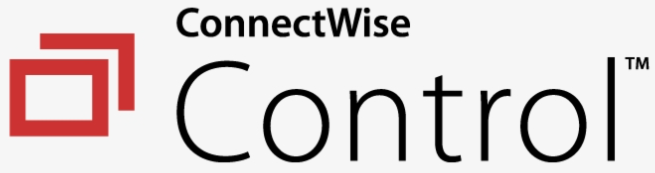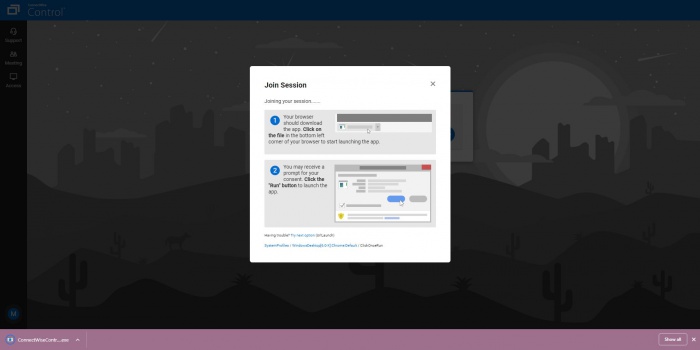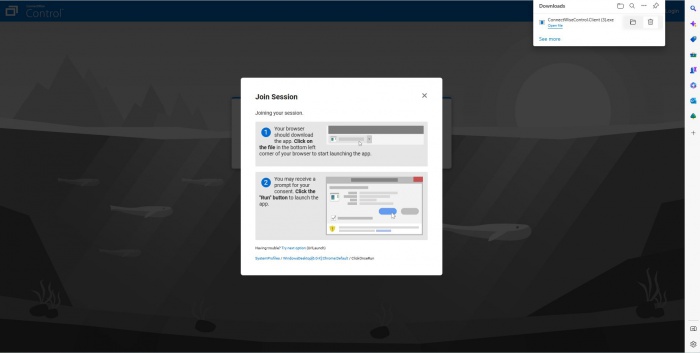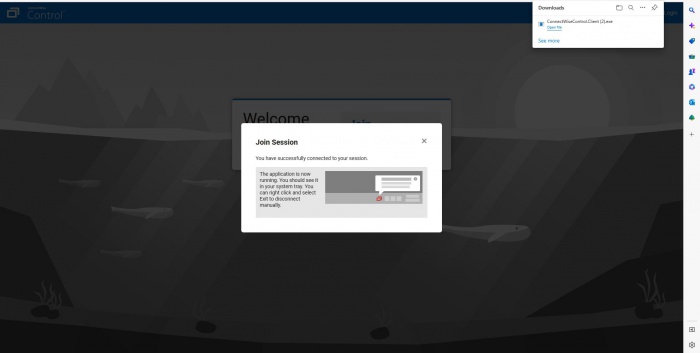Difference between revisions of "ConnectWise Remote Support"
From ATTWiki
(→For Google Chrome) |
|||
| (25 intermediate revisions by one user not shown) | |||
| Line 1: | Line 1: | ||
| − | [[image: | + | [[image:connectwise.png]]<br><br> |
* Back to [[VTube-LASER]] | * Back to [[VTube-LASER]] | ||
| Line 6: | Line 6: | ||
==Remote Product Demos== | ==Remote Product Demos== | ||
| − | We can give real-time product demos with | + | We can give real-time product demos with ConnectWise. Call us at any time if you want to setup a demonstration of our software products.<br><br> |
| − | [[image:vtube-laser- | + | [[image:vtube-laser-v4t.jpg|500px]]<br><br> |
| − | If it is appropriate, we can even remotely control your computer to show you features on your computer or through a | + | If it is appropriate, we can even remotely control your computer to show you features on your computer or through a sales account manager's computer attached to a measuring arm.<br><br> |
| − | ==We Send | + | ==We Send an Invitation by Email== |
| − | We schedule and send out invitations to webinars using emails. The email will contain | + | We schedule and send out invitations to webinars using emails. The email will contain the information to utilize ConnectWise. It will contain the schedule, and hyperlinks and passwords for joining.<br><br> |
| − | |||
| − | == | + | ==Using ConnectWise== |
| − | + | ||
| − | For | + | ===For Google Chrome=== |
| − | + | * 1) Go to https://advancedtubular.screenconnect.com/ | |
| + | * 2) Enter a 5 digit code given from an Advanced Tubular Technician | ||
| + | * 3) Open the link that downloads | ||
| + | * 4) The computer can now be controlled by a technician | ||
| − | + | [[image:connectwise1.JPG|700px]]<br><br> | |
| − | + | [[image:connectwise2.JPG|700px]]<br><br> | |
| − | + | ||
| − | [[image: | + | |
| − | + | ||
| − | + | ||
| − | <br><br> | + | |
| − | === | + | ===For Microsoft Edge=== |
| − | * | + | * 1) Go to https://advancedtubular.screenconnect.com/ |
| − | * | + | * 2) Enter a 5 digit code given from an Advanced Tubular Technician |
| − | + | * 3) Open the link that downloads | |
| + | * 4) The computer can now be controlled by a technician | ||
| − | + | [[image:connectwise1.JPG|700px]]<br><br> | |
| − | + | ||
| − | + | ||
| − | [[image: | + | |
| − | + | [[image:connectwise4.JPG|700px]]<br><br> | |
| − | + | ||
| − | + | [[image:connectwise3.JPG|700px]]<br><br> | |
| − | [[image: | + | |
=Other= | =Other= | ||
Latest revision as of 21:09, 14 February 2023
- Back to VTube-LASER
- Back to VTube-STEP
- Back to Miscellaneous
Contents |
Remote Product Demos
We can give real-time product demos with ConnectWise. Call us at any time if you want to setup a demonstration of our software products.

If it is appropriate, we can even remotely control your computer to show you features on your computer or through a sales account manager's computer attached to a measuring arm.
We Send an Invitation by Email
We schedule and send out invitations to webinars using emails. The email will contain the information to utilize ConnectWise. It will contain the schedule, and hyperlinks and passwords for joining.
Using ConnectWise
For Google Chrome
- 1) Go to https://advancedtubular.screenconnect.com/
- 2) Enter a 5 digit code given from an Advanced Tubular Technician
- 3) Open the link that downloads
- 4) The computer can now be controlled by a technician
For Microsoft Edge
- 1) Go to https://advancedtubular.screenconnect.com/
- 2) Enter a 5 digit code given from an Advanced Tubular Technician
- 3) Open the link that downloads
- 4) The computer can now be controlled by a technician
Other
- Back to VTube-LASER
- Back to VTube-STEP
- Back to Miscellaneous