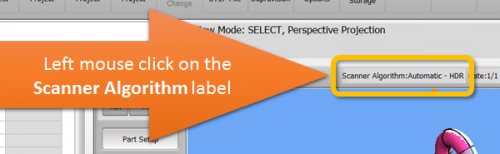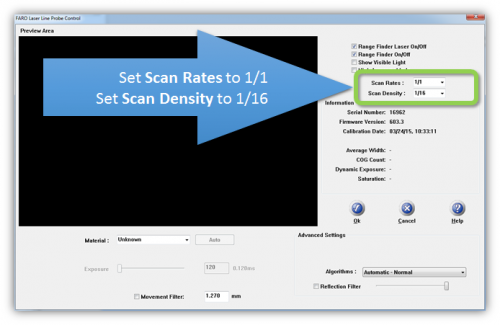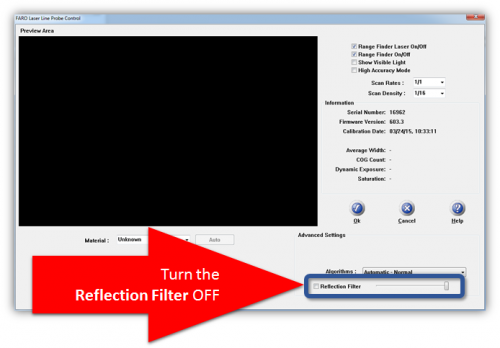Ideal Setup for the HD Version 6 Scanner in VTube-LASER
The HD blue line scanner has significantly increased capabilities that cause us to revise recommendations in FARO scanner setup when compared to earlier scanners. These settings work very well in VTube-LASER with the HD scanner.
VTube-LASER be connected to a FARO arm to perform these steps.
STEP 1
In VTube-LASER window click on Scanner Algorithm label above the viewport window.
This loads the FARO Laser Line Probe Control window.
The alternative way to get into the FARO LLP Scanner window is to click on Measure Setup in the Navigation Pane > Arm tab > Scanner Control button. |

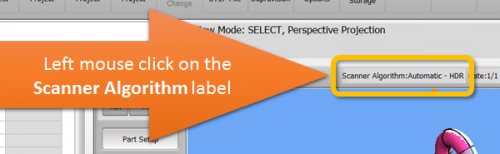
|
STEP 2
Set the Scan Rate to 1/1.
- This value will allow the laser stripes to come into VTube-LASER as quickly as the FARO driver can send them.
Set the Scan Density to 1/16
- This value will reduce density of the points in the laser line returned to VTube-LASER.
- Since VTube-LASER removes some of points with a Maximum Number of Points Allowed in Cylinder Laser Stripe filter, it works faster if the FARO driver removes some of those points in advance. Both scanning and calculation can be many times faster when the Scan Density is reduced to anything less than 1/1.
|
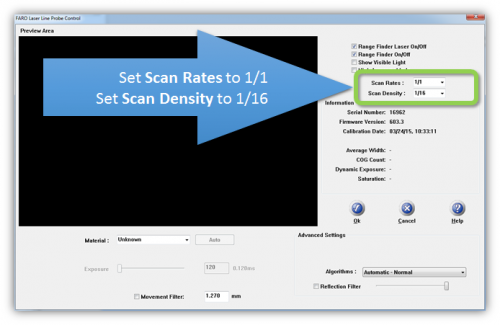
|
STEP 3
For most materials set the Algorithm to Automatic - Normal.
(For chrome and dark material colors, it can be helpful to switch to Automatic - HDR.) |

|
STEP 4
Uncheck the Reflection Filter option.
- The FARO reflection filter makes FARO stop returning points when the scanner is moving, so scanning seems to stop and start even with the green button pressed.
- There doesn't seem to be significant benefit for tube scanning with this filter on - and VTube will remove spiked outliers automatically with the spike filter - so this filter is redundant.
|
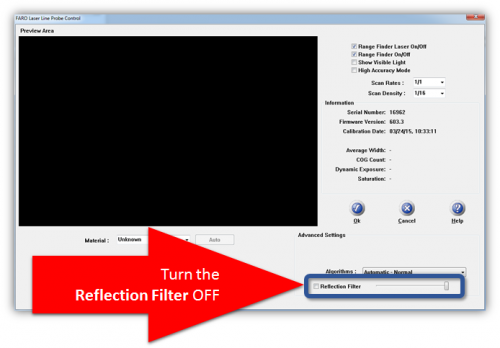
|
STEP 5
Click on the OK button to exit the FARO Laser Line Probe window.
This completes the setup.
|

|
Other Pages