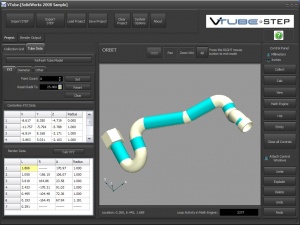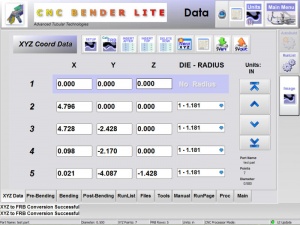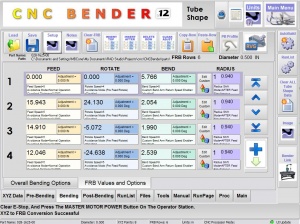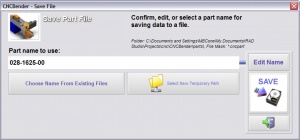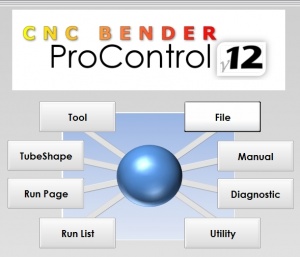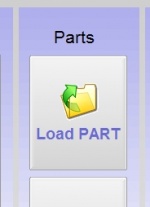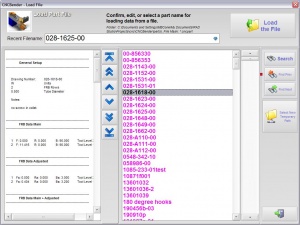Principles of CNC Bender Data Transfer
This describes basic principles for bender data transfer to CNC Bender.
Create Supravision Data to Transfer the Master Data
CNC Bender can import Supravision data files that contain the XYZ master data for setup of a new part.
|
STEP 1 |
Create the SV data file using a software package like Supravision, TubeCalc, TubeCAD, VTube-STEP or one of the Benderlink packages. If you use measuring center software like Supravision or DOCS. |
|
|
STEP 2 |
Save the file to the c:\cnc\svparts folder in CNC Bender operator station (use a thumb drive or make a direct network connection) |
|
|
STEP 3 |
In CNC Bender, go to the Tube Shape menu/XYZ tab |
|
|
STEP 4 |
Press the SVin button button to select the Supravision file. Import the data into the XYZ page. |
|
|
STEP 5 |
Press the Calc FRB button to build the bender data |
|
|
STEP 6 |
CNC Bender automatically switches to the FRB menu to display the calculated data |
Enter the Data in CNC Bender Offline Then Save as a Part
CNC Bender OFFLINE can be purchased to enter part data at a remote station, then save parts that are compatible with CNC Bender software.
|
STEP 1 |
Enter data in the Tube Shape menu (Pre-Bend, FRB, Post-Bend). |
|
|
STEP 2 |
Press the SAVE button. |
|
|
STEP 3 |
Enter the Part name to use in the Save Part File menu and press Save.
|
|
|
STEP 4 |
Enter the File menu by pressing the File button in the main menu. |
|
|
STEP 5 |
Press the Load Part button |
|
|
STEP 6 |
Select the new part just copied and press the Load the File button. |
|
|
STEP 7 |
Finalize the setup of the bender. |