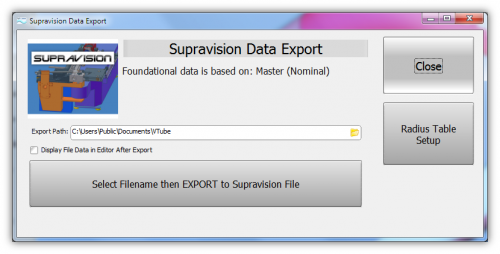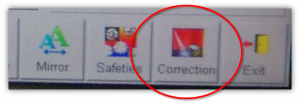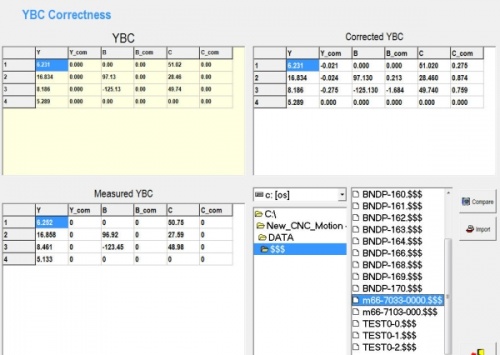Difference between revisions of "VTube Communication with YLM Benders"
(→Follow these steps at the YLM CONTROL to import the MASTER data from VTube-LASER) |
(→STEP 2) |
||
| Line 119: | Line 119: | ||
<td width=300> | <td width=300> | ||
<br>In the YLM YBC menu, click on CORRECTION.<br><br> | <br>In the YLM YBC menu, click on CORRECTION.<br><br> | ||
| − | Note: This button can be disabled on some controls and must be enabled in the setup. Contact Joe Seibel ([email protected]) of this button is disabled. | + | Note: This button can be disabled on some controls and must be enabled in the setup. Contact Joe Seibel ([email protected]) of this button is disabled so that he can give you instructions for enabling the feature. |
</td> | </td> | ||
<td width=400> | <td width=400> | ||
Revision as of 12:13, 8 April 2016
VTube-STEP and VTube-LASER Support for YLM Benders
|
VTube-STEP can export Supravision data to YLM benders. |
The Principles for Sending Data to YLM
The process works like this:
|
Basic Network Setup
|
For networking VTube-LASER computer to a YLM bender control, setup a method where one computer can see where the other computer has placed the files. If your bender control cannot log into the company network for read/write privileges, then just share a folder on the YLM operator station hard drive, and allow VTube to save the measured data in that folder. |
Using VTube-LASER to send NEW MASTER Data to YLM Benders
|
The connection the bender is made with standard network connection, and a shared folder location between the VTube computer and the operator station computer. For a NEW TUBE, the YLM takes in VTube MASTER Supravision LRA data in a Supravision file.
|
Follow these steps at VTube-LASER to Send a NEW TUBE SETUP to a YLM Bender
|
STEP 1 |
Follow these steps at the YLM CONTROL to import the MASTER data from VTube-LASER
STEP 1
|
In the YLM control, clear the YBC data. (Note:Clearing is optional. It is not always necessary - but seems to keep data from overlapping between older and newer setups.) |
STEP 2
|
|
STEP 3
|
In the lower right corner of the screen, select the drive and path then explore for and select the $$$ file that was created by VTube-LASER. |
STEP 4
|
In the YLM YBC menu, click on IMPORT. (Do not click "COMPARE" - as that is for corrections.) |
STEP 5
|
Press the Exit menu close button in the lower right corner of the screen. |
STEP 6
|
In order to exit the YBC screen, you might need to double tap on the teach mode button in order to turn on teach mode. Then double tap on the sequences icon on the top of the sequences column. Reset the sequences. |
VTube-LASER CORRECTION Steps for YLM Benders
|
The connection the bender is made with standard network connection, and a shared folder location between the VTube computer and the operator station computer.
Handling Opposite CorrectionsThere are two ways to overcome the opposite correction problem: 1 - Use a special INVERSION checkbox in the VTube Supravision Export menu. Only use this inversion switch when sending measured data for correction. 2 - Have the YLM technician change the internal low level setting in the YLM control that makes the correction be apply in the normal way. |
Follow these steps at VTube-LASER to Correct a YLM Bender
|
STEP 1 |
|
|
STEP 2 |
|
|
STEP 3 |
Follow these steps at the YLM CONTROL to import the measured data from VTube-LASER
|
STEP 1 |
|
|
STEP 2 |
|
|
STEP 4 |
Shutdown to Edit the Windows Setup
To shutdown the YLM software to configure Windows settings:
- Press the Shutdown button.
- Press "NO" for shutdown.
- Type "12345" and OK in the numeric keypad.
- YLM will close without shutting down the computer.
Other Pages
- See VTube-LASER
- See VTube-STEP
- See YLM for information on the YLM benders