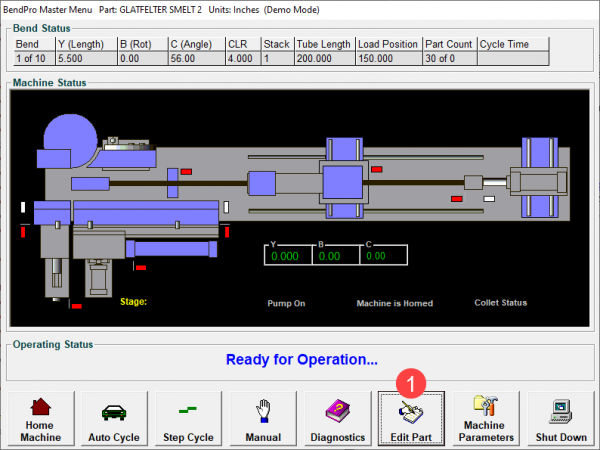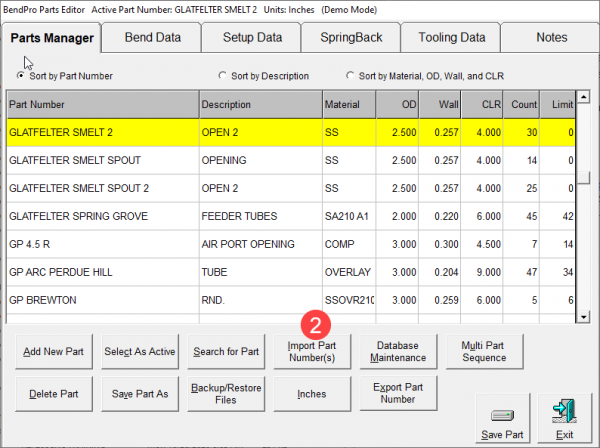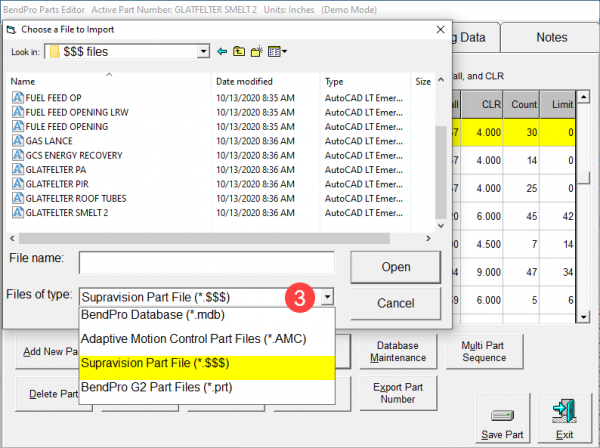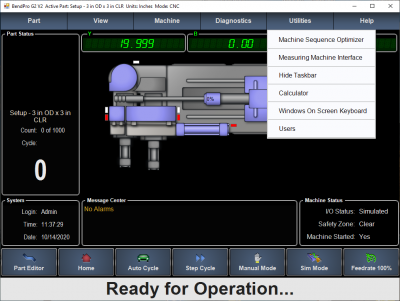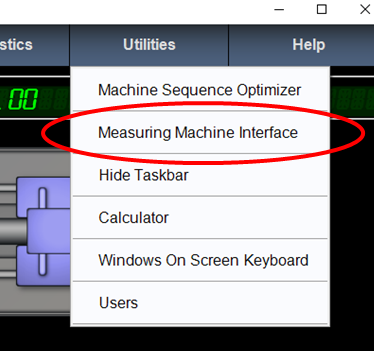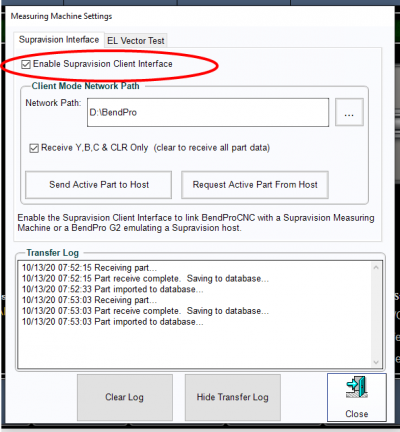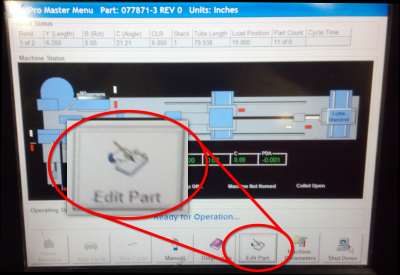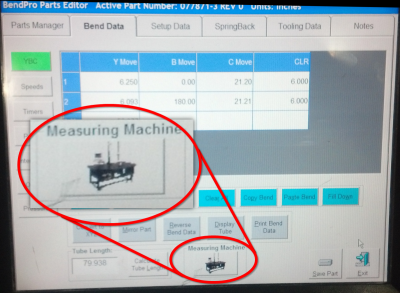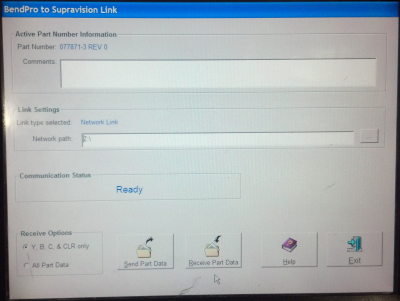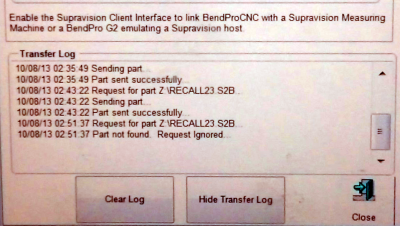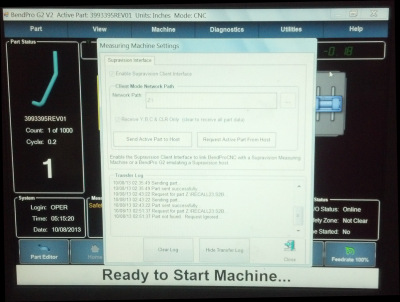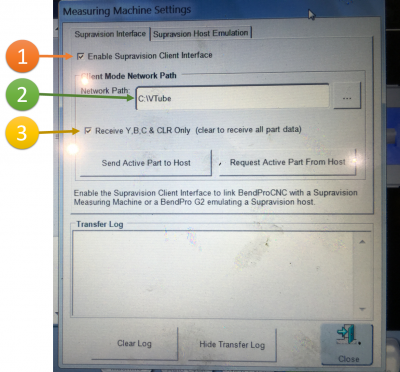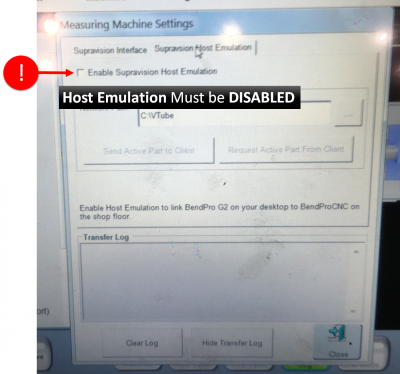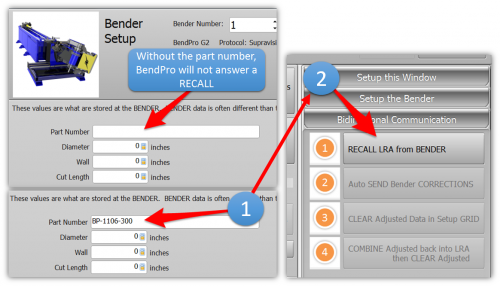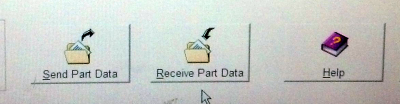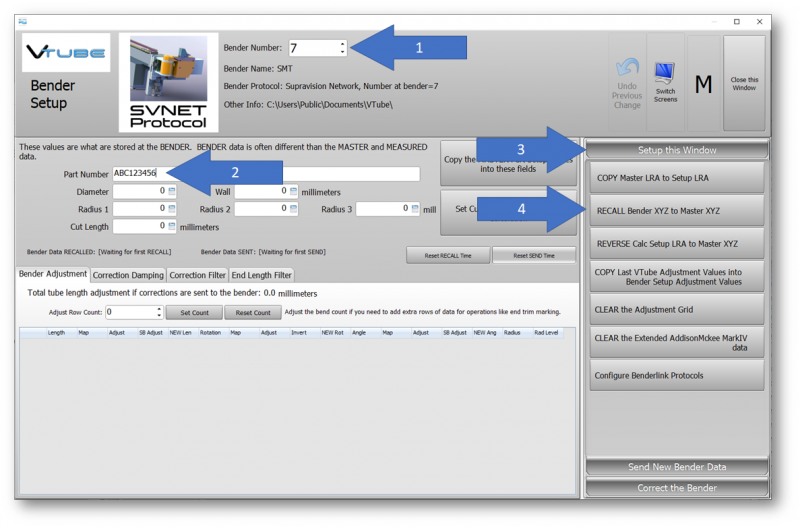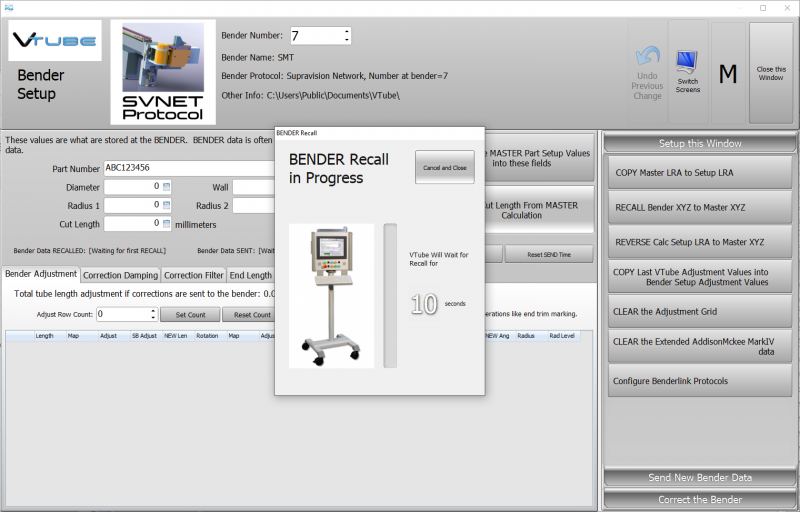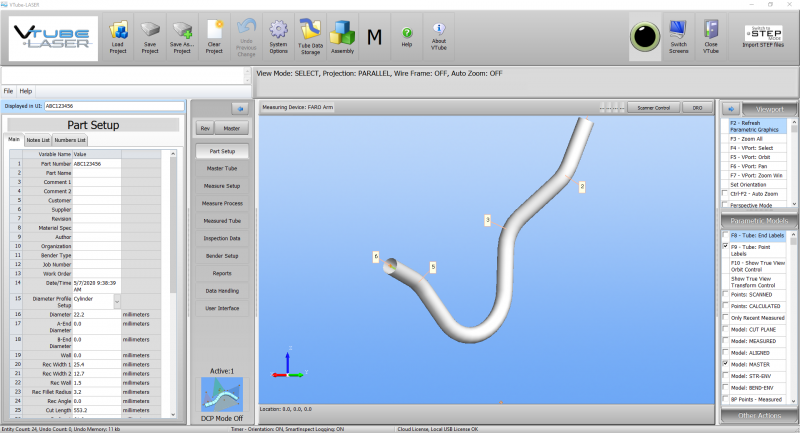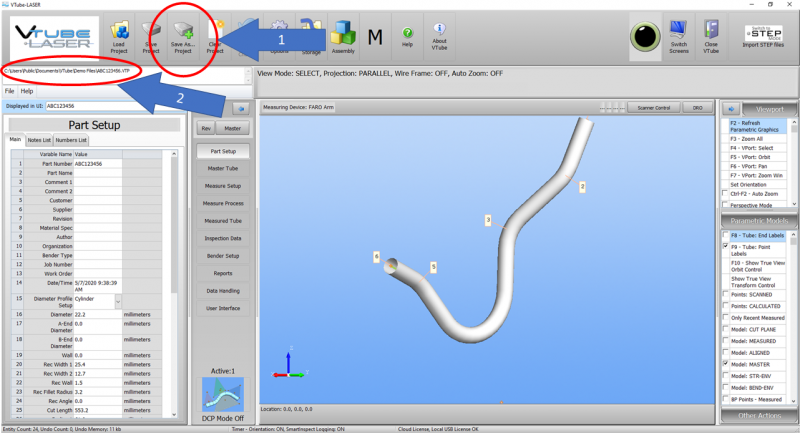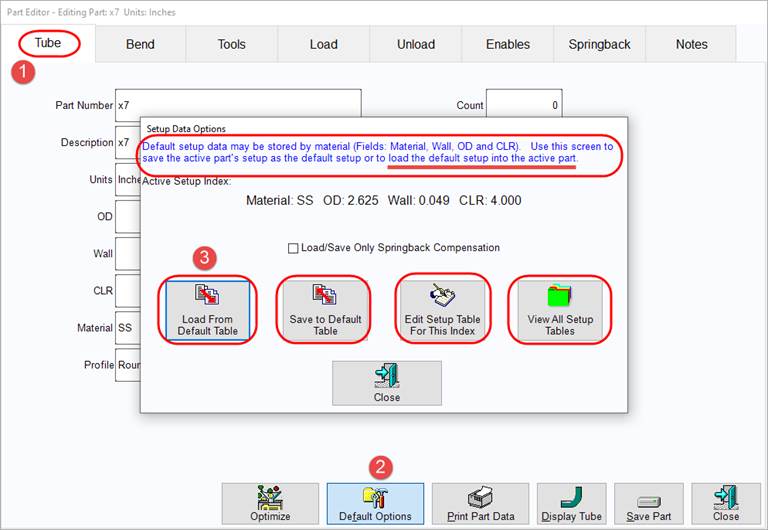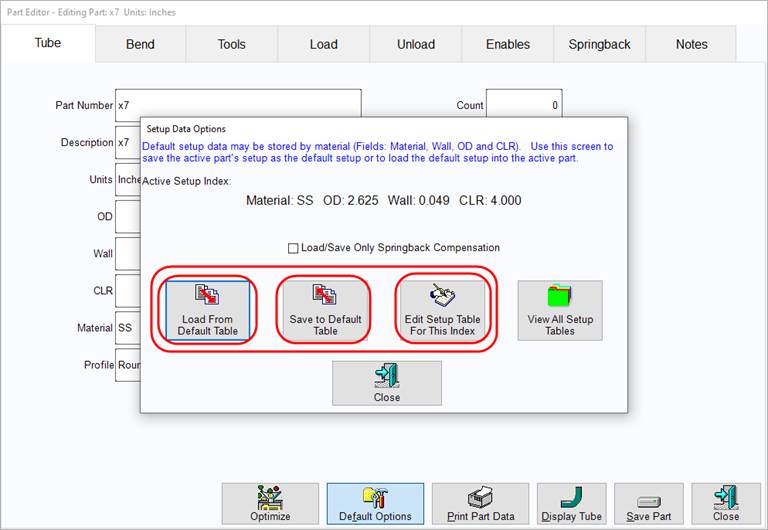Difference between revisions of "BendPro"
(→G2 Version Handling 180-Degree Bends) |
|||
| (41 intermediate revisions by one user not shown) | |||
| Line 1: | Line 1: | ||
| − | |||
<table cellpadding="30"> | <table cellpadding="30"> | ||
<tr valign=top> | <tr valign=top> | ||
| Line 5: | Line 4: | ||
BendPro is a popular bender software package used by multiple bender OEMs in the industry. There are two versions commonly used: G1 and G2 | BendPro is a popular bender software package used by multiple bender OEMs in the industry. There are two versions commonly used: G1 and G2 | ||
<br><br> | <br><br> | ||
| − | + | __NOTOC__ | |
| − | + | ||
</td> | </td> | ||
<td> | <td> | ||
| − | [[image:BendPro-G2. | + | [[image:BendPro-G2.png|300px]]<br> |
</td> | </td> | ||
</tr> | </tr> | ||
| Line 15: | Line 13: | ||
| − | + | = 1 - About BendPro Manual Data File Import = | |
| − | + | ||
| − | + | ||
| Line 24: | Line 20: | ||
This allows our software to act as a remote programmer for bender data on a BendPro. | This allows our software to act as a remote programmer for bender data on a BendPro. | ||
| − | + | VTube-LASER and VTube-STEP can build [[Supravision]] files from STEP and IGES models. | |
* [[VTube-STEP]] | * [[VTube-STEP]] | ||
* [[VTube-LASER]] | * [[VTube-LASER]] | ||
| − | |||
<br><br> | <br><br> | ||
| − | |||
| + | == G1 Manual File Import: Supravision Type == | ||
| − | + | Follow these steps to import Supravision files: | |
| − | + | [[image:G1MainScreen_EditPart_Button.png|600px]]<br><br> | |
| + | [[image:G1PartEditorScreen_ImportPartNumber_Button.png|600px]]<br><br> | ||
| + | [[image:G1PartEditorScreen_FileType_Supravision.png|600px]]<br><br> | ||
| + | |||
| + | <br><br><br> | ||
| + | |||
| + | = 2 - About BendPro Measuring Center Communications = | ||
| + | |||
| + | |||
| + | BendPro uses the '''Supravision Network''' protocol for communications. Communications are straight-forward, efficient, and very fast. | ||
| − | + | The BendPro can be setup to communicate with HEXAGON or FARO ScanArms running our [[VTube-LASER]] software | |
| − | + | ||
<br><br> | <br><br> | ||
| − | ==How to Check if BendPro G2 Measuring Center Communications | + | ==How to Check if BendPro G2 Measuring Center Communications Are Possible On Your Bender Control== |
====Utilities - Measure Machine Interface==== | ====Utilities - Measure Machine Interface==== | ||
| Line 176: | Line 179: | ||
<td> | <td> | ||
[[image:G2V2_MustEnterPartNumber.png|500px]] | [[image:G2V2_MustEnterPartNumber.png|500px]] | ||
| − | |||
| − | |||
| − | |||
| − | |||
| − | |||
| − | |||
| − | |||
| − | |||
| − | |||
| − | |||
| − | |||
| − | |||
| − | |||
| − | |||
| − | |||
| − | |||
| − | |||
</td> | </td> | ||
| Line 300: | Line 286: | ||
</tr> | </tr> | ||
</table> | </table> | ||
| + | |||
| + | == How to Recall Data from BendPro to Become Master Data == | ||
| + | It is possible to recall data from the BendPro to make it the MASTER data at VTube-LASER using these steps. Be sure that the BendPro is ready for communications before you perform a recall. | ||
| + | |||
| + | ===1 - Enable Communications At BendPro=== | ||
| + | |||
| + | [[image:bendpro_supravisioninterface_menu_highlighted_setup.png|400px]] | ||
| + | <br><br> | ||
| + | |||
| + | ===2 - Use the VTube-LASER Bender Setup Screen to Recall Master XYZ=== | ||
| + | |||
| + | [[image:recallbenderxyztomasterxyz.png|800px]]<br><br> | ||
| + | |||
| + | *Select the bender number in Bend Setup. | ||
| + | *Enter the part number to recall. This name must match a name in the BendPro database. | ||
| + | *Click on Setup this Window. | ||
| + | *Click on RECALL Bender XYZ to Master XYZ. | ||
| + | <br><br> | ||
| + | |||
| + | ===3 - VTube-LASER will Wait for the Data=== | ||
| + | [[image:recallbenderxyztomasterxyz2.png|800px]] | ||
| + | <br><br> | ||
| + | |||
| + | ===4 - BendPro will Answer with Data=== | ||
| + | |||
| + | If the part exists at the BendPro, then it will answer with the part and VTube-LASER will display this message: | ||
| + | <br><br> | ||
| + | [[image:recallbenderxyztomasterxyz3.png|800px]] | ||
| + | |||
| + | <br><br> | ||
| + | |||
| + | |||
| + | ===5 - VTube-LASER Will Close the Bender Setup Screen and Display the MASTER Data=== | ||
| + | [[image:recallbenderxyztomasterxyz4.png|800px]] | ||
| + | |||
| + | If you do not see an image, then be sure that Model: MASTER has a checkmark and then press F2-F3. Also, you can check in the Master Tube menu for new coordinates. | ||
| + | <br><br> | ||
| + | |||
| + | ===6 - Save the new VTube-LASER Project File=== | ||
| + | [[image:recallbenderxyztomasterxyz5.png|800px]] | ||
| + | <br><br> | ||
| + | <br><br> | ||
| + | <br><br> | ||
| + | <br><br> | ||
| + | |||
| + | == How to Assign Default Options in BendPro G2 == | ||
| + | |||
| + | These steps allow you to set up BendPro Default Options for reuse when setting up new parts. | ||
| + | |||
| + | This feature of the BendPro Part Editor is essentially everything about a part other than part geometries - information such as the Tools information (CD and PD lengths, collet depth, etc.), Load and Unload information, Enables, Springback, etc. The Setup Tables and the Default Table are easy to get to and use. | ||
| + | |||
| + | [[image:bendprodefaultoptions.jpg]] | ||
| + | |||
| + | |||
| + | These 3 selections are associated with the default table: | ||
| + | |||
| + | * If Load From Default Table is selected, the default table information is applied to the Active Part. | ||
| + | * If Save to Default Table is selected, the current settings of the Active Part are saved to the default table. | ||
| + | * Edit Setup Table edits the current default table. | ||
| + | |||
| + | [[image:bendprodefaultoptions2.jpg]] | ||
== Other == | == Other == | ||
Latest revision as of 21:44, 18 April 2023
|
BendPro is a popular bender software package used by multiple bender OEMs in the industry. There are two versions commonly used: G1 and G2
|
1 - About BendPro Manual Data File Import
BendPro operators can import Supravision files directly into the part database on the control. The operator enters the FILE window, then opens a dialog and selects the Supravision file to import.
This allows our software to act as a remote programmer for bender data on a BendPro.
VTube-LASER and VTube-STEP can build Supravision files from STEP and IGES models.
G1 Manual File Import: Supravision Type
Follow these steps to import Supravision files:
2 - About BendPro Measuring Center Communications
BendPro uses the Supravision Network protocol for communications. Communications are straight-forward, efficient, and very fast.
The BendPro can be setup to communicate with HEXAGON or FARO ScanArms running our VTube-LASER software
How to Check if BendPro G2 Measuring Center Communications Are Possible On Your Bender Control
Utilities - Measure Machine Interface
|
The Supravision link is sold by Current Tech as an option that can be enabled. |
|
|
...then click on the Measuring Machine Interface option. |
|
|
If the Enable Supravision Client Interface Option checkbox will allow you to check the box, then your bender has communication capability. |
How to Check if BendPro G1 Communications is Possible on Your Bender Control
G1 Version
Edit Part ButtonVerify that this option is switched on when discovering if a BendPro G1 is ready for communication. |
|
Measure Machine ButtonTry pressing the Measure Machine button: |
|
BendPro to Supravison Link ScreenIf you can see this BendPro window - then you have communications capabilities on your control. |
How to Setup and Use Communications with BendPro G2
G2 Version Communications Setup
|
G2 Version - DISABLE Host Emulation
|
Some G2 controls have a Host Emulation tab menu. |
G2 Version Communications Rules
|
The following rules apply for communication using the Supravision Network protocol:
"01234 REV0"will be trimmed to "01234". If this new part number does not exist, then the G2 control will ask if you want to import a new part.
|
How to Setup and Use Communications on the BendPro G1
G1 Version Communications Setup
|
G1 Version Communications Rules
General Communications Notes
Part Note Length Limitation
|
BendPro operators can easily type in a part note that is very long:
|
Speed and Centerline Radius Fields Observed
|
Non-Bending YBC Row Avoidance Moves
|
BendPro operators will sometimes use non-bending rows in the YBC data to enable special avoidance moves.
|
Handling Inverted Rotations
|
How to Recall Data from BendPro to Become Master Data
It is possible to recall data from the BendPro to make it the MASTER data at VTube-LASER using these steps. Be sure that the BendPro is ready for communications before you perform a recall.
1 - Enable Communications At BendPro
2 - Use the VTube-LASER Bender Setup Screen to Recall Master XYZ
- Select the bender number in Bend Setup.
- Enter the part number to recall. This name must match a name in the BendPro database.
- Click on Setup this Window.
- Click on RECALL Bender XYZ to Master XYZ.
3 - VTube-LASER will Wait for the Data
4 - BendPro will Answer with Data
If the part exists at the BendPro, then it will answer with the part and VTube-LASER will display this message:
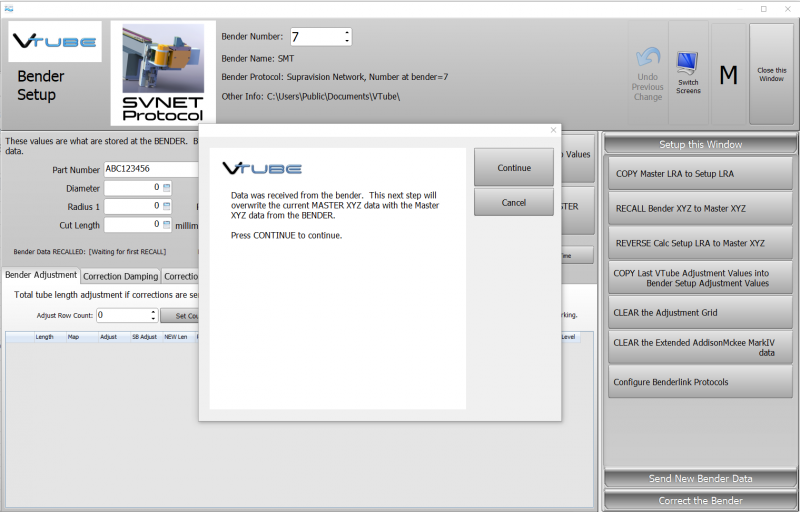
5 - VTube-LASER Will Close the Bender Setup Screen and Display the MASTER Data
If you do not see an image, then be sure that Model: MASTER has a checkmark and then press F2-F3. Also, you can check in the Master Tube menu for new coordinates.
6 - Save the new VTube-LASER Project File
How to Assign Default Options in BendPro G2
These steps allow you to set up BendPro Default Options for reuse when setting up new parts.
This feature of the BendPro Part Editor is essentially everything about a part other than part geometries - information such as the Tools information (CD and PD lengths, collet depth, etc.), Load and Unload information, Enables, Springback, etc. The Setup Tables and the Default Table are easy to get to and use.
These 3 selections are associated with the default table:
- If Load From Default Table is selected, the default table information is applied to the Active Part.
- If Save to Default Table is selected, the current settings of the Active Part are saved to the default table.
- Edit Setup Table edits the current default table.
Other
- See also VTube-LASER
- See also Benderlink for FARO