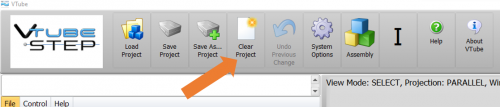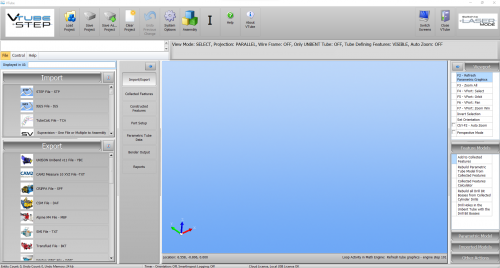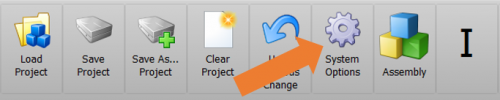Difference between revisions of "Change the VTube Default Setup"
From ATTWiki
(→STEP 5) |
(→Steps to changing the default setup) |
||
| (22 intermediate revisions by one user not shown) | |||
| Line 6: | Line 6: | ||
* Back to [[VTube-STEP]] | * Back to [[VTube-STEP]] | ||
* Back to [[VTube-LASER]] | * Back to [[VTube-LASER]] | ||
| + | * See also How to [[Copy a default VTube configuration to another computer with VTube]] | ||
</td> | </td> | ||
<td width=300> | <td width=300> | ||
| Line 26: | Line 27: | ||
Use the toolbar button to clear VTube.</td> | Use the toolbar button to clear VTube.</td> | ||
<td> | <td> | ||
| − | [[image:vtube_toolbar_clear.png| | + | [[image:vtube_toolbar_clear project.png|500px]] |
</td> | </td> | ||
</tr> | </tr> | ||
<tr> | <tr> | ||
<td width=300> | <td width=300> | ||
| + | |||
===STEP 2=== | ===STEP 2=== | ||
'''Change the values in VTube to whatever you want them be when you perform a project clear in the future.'''<br><br> Be sure that no tube data exits in this state, or VTube will clear the data to preset values with a tube. (Of course, you can do this, if you really intend to do it.)</td> | '''Change the values in VTube to whatever you want them be when you perform a project clear in the future.'''<br><br> Be sure that no tube data exits in this state, or VTube will clear the data to preset values with a tube. (Of course, you can do this, if you really intend to do it.)</td> | ||
<td> | <td> | ||
| − | [[image:vtube-step_v2. | + | [[image:vtube-step_v2.2_cleared1.png|500px]] |
</td> | </td> | ||
</tr> | </tr> | ||
| Line 43: | Line 45: | ||
Press the System Options button.</td> | Press the System Options button.</td> | ||
<td> | <td> | ||
| − | [[image:Vtube- | + | [[image:Vtube-STEP_v3.2_toolbar_sys.png|500px]] |
</td> | </td> | ||
</tr> | </tr> | ||
| Line 50: | Line 52: | ||
===STEP 4=== | ===STEP 4=== | ||
| − | Press the Project Setup tab, and then press the Set Project Default State button.</td> | + | Press the Project Setup tab, and then press the Set Project Default State from the CURRENT state button.</td> |
<td> | <td> | ||
| − | [[image: | + | [[image:vtube_v3.2_projecttab_saveprojectdefault.png|500px]] |
</td> | </td> | ||
</tr> | </tr> | ||
| Line 60: | Line 62: | ||
===STEP 5=== | ===STEP 5=== | ||
| − | Exit the System Options menu. VTube will now clear to your new default settings. | + | Exit the System Options menu. VTube will now clear to your new default settings when you clear VTube projects. |
</td> | </td> | ||
<td> | <td> | ||
| − | [[image: | + | [[image:vtube_v3.2_systemoptions_closemenu.png|400px]] |
</td> | </td> | ||
</tr> | </tr> | ||
| Line 72: | Line 74: | ||
==Other Pages== | ==Other Pages== | ||
| − | *Back to the [[VTube-STEP]] page | + | * See also How to [[Copy a default VTube configuration to another computer with VTube]] |
| − | *Back to the [[VTube-LASER]] page | + | * Back to the [[VTube-STEP]] page |
| + | * Back to the [[VTube-LASER]] page | ||
Latest revision as of 18:34, 16 May 2022
|
Steps to changing the default setup
STEP 1Use the toolbar button to clear VTube. |
|
STEP 2Change the values in VTube to whatever you want them be when you perform a project clear in the future.Be sure that no tube data exits in this state, or VTube will clear the data to preset values with a tube. (Of course, you can do this, if you really intend to do it.) |
|
STEP 3Press the System Options button. |
|
STEP 4Press the Project Setup tab, and then press the Set Project Default State from the CURRENT state button. |
|
STEP 5Exit the System Options menu. VTube will now clear to your new default settings when you clear VTube projects. |
Other Pages
- See also How to Copy a default VTube configuration to another computer with VTube
- Back to the VTube-STEP page
- Back to the VTube-LASER page