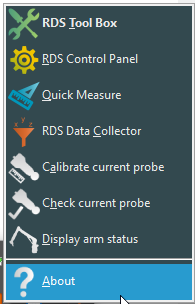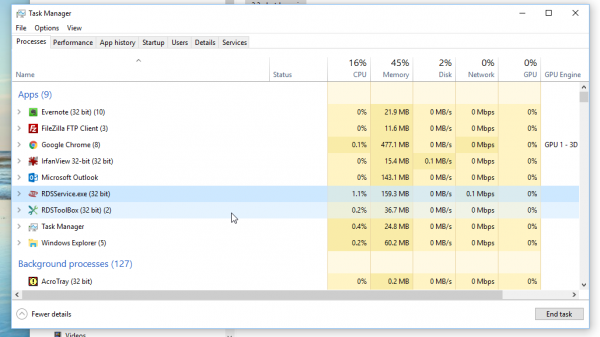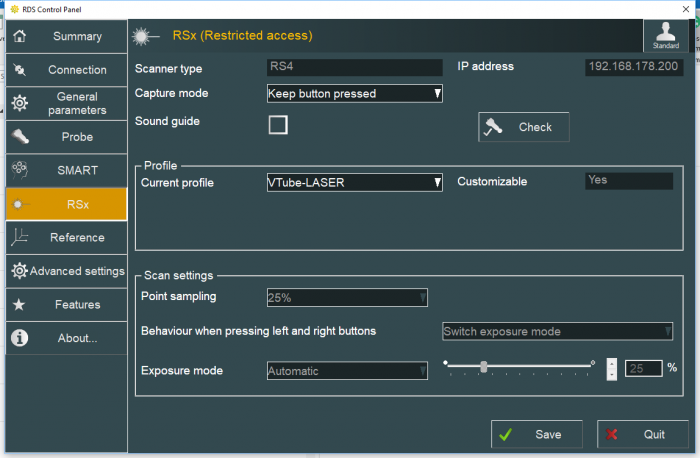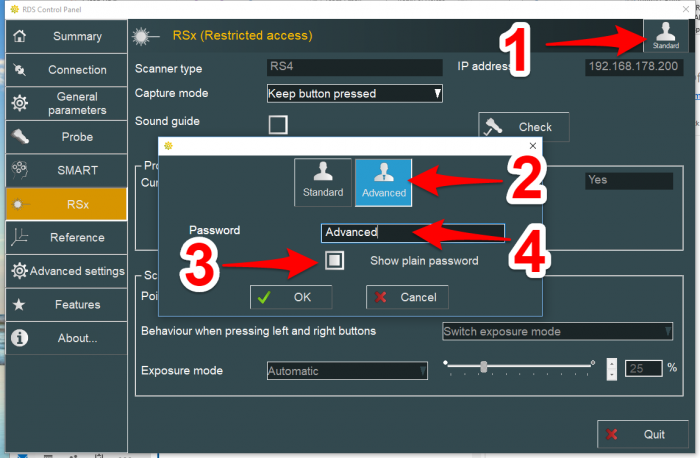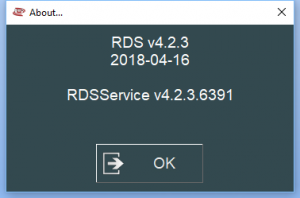Difference between revisions of "VTube-LASER ROMER RDS Performance Recommendations"
(→RDS Control Panel Setup) |
(→RDS Control Panel Setup) |
||
| Line 63: | Line 63: | ||
==RDS Control Panel Setup== | ==RDS Control Panel Setup== | ||
| − | <table width= 1000> | + | <table width= 1000 > |
<tr cellpadding=10> | <tr cellpadding=10> | ||
| − | <td width=300> | + | <td width=300 valign=top> |
This is how we recommend that you setup the RSx menu in the RDS Control Panel.<br><br> | This is how we recommend that you setup the RSx menu in the RDS Control Panel.<br><br> | ||
| − | * Capture mode: Keep button pressed | + | * Capture mode: Keep button pressed<br><br> |
| − | * Sound guide: Unchecked (OFF) | + | * Sound guide: Unchecked (OFF)<br><br> |
| − | * Point Sampling: 25% (or the lowest available) | + | * Point Sampling: 25% (or the lowest available)<br><br> |
| − | * Behavior when press the left and right buttons: Switch exposure mode | + | * Behavior when press the left and right buttons: Switch exposure mode<br><br> |
| − | * Exposure mode: Automatic | + | * Exposure mode: Automatic<br><br> |
| − | + | <br><br> | |
To change any of these settings, you will need to change users from Standard mode to Advanced mode. Click on the Standard user button on the upper right corner, then change to Advanced mode by entering the password. The default password is "Advanced".<br><br> | To change any of these settings, you will need to change users from Standard mode to Advanced mode. Click on the Standard user button on the upper right corner, then change to Advanced mode by entering the password. The default password is "Advanced".<br><br> | ||
If you want to, you can save a custom profile (setup) as something like "VTube-LASER". | If you want to, you can save a custom profile (setup) as something like "VTube-LASER". | ||
Revision as of 16:09, 18 July 2018
Information about RDS performance with VTube-LASER
|
See also RDS Versions for ROMER Scanners
About ROMER RDS
|
ROMER RDS is a driver system that connects software like VTube-LASER to any ROMER arm that uses the RDS driver. See this page for details all the different arms that RDS can connect VTube-LASER to: |
RDS Performance Notes
|
When idling, the RDS service requires only 1 to 5 percent of the CPU usage. |
|
You can watch the CPU usage in the Windows Task Manager. |
RDS Control Panel Setup
|
This is how we recommend that you setup the RSx menu in the RDS Control Panel.
|
ROMER Ball Probe Support
|
All ball probe systems on devices that run through RDS are compatible with VTube-LASER. (VTube-LASER can use the LASER or the ball probe.) |
ROMER Versions
|
RDS 4.2.1 and 4.2.2 work well. v4.2.2 and newer has anti-outlier (anti-flyer) algorithms for highly reflective surfaces. |
How to Determine Your Current RDS Version
|
Left click on the System Tray icon. |
|
|
Right click on the measuring center icon. |
|
|
Left click on About. |
|
|
The RDS About window will display. |
Other Pages
- Back to VTube-LASER