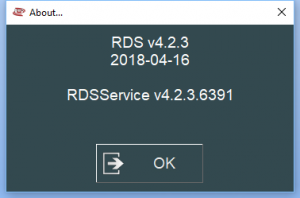Difference between revisions of "VTube-LASER ROMER RDS Performance Recommendations"
(Created page with " <table width= 600> <tr cellpadding=10> <td width=200> <h3>Information about RDS performance with VTube-LASER</h3> <br><br> * Back to VTube-LASER </td> <td width=700> i...") |
(→RDS Performance) |
||
| Line 32: | Line 32: | ||
<td width=300> | <td width=300> | ||
When idling, the RDS service requires only 1 to 5 percent of the CPU usage.<br><br> | When idling, the RDS service requires only 1 to 5 percent of the CPU usage.<br><br> | ||
| − | + | When scanning, RDS can take up to 20% of the CPU usage.<br><br> | |
| + | It is very important that other processes are not causing the CPU usage to rise to 100%. If you have other services that send the CPU over 50%, you may experience less than ideal scanning responses.722 | ||
</td> | </td> | ||
<td> | <td> | ||
Revision as of 02:12, 19 May 2018
Information about RDS performance with VTube-LASER
|
About ROMER RDS
|
ROMER RDS is a driver system that connects software like VTube-LASER to any ROMER arm that uses the RDS driver. See this page for details all the different arms that RDS can connect VTube-LASER to: |
RDS Performance
|
When idling, the RDS service requires only 1 to 5 percent of the CPU usage. |
|
|
|
|
ROMER Ball Probe Support
|
All ball probe systems on devices that run through RDS are compatible with VTube-LASER. |
How to Determine Your Current RDS Version
|
Left click on the System Tray icon. |
|
|
Right click on the measuring center icon. |
|
|
Left click on About. |
|
|
The RDS About window will display. |
Other Pages
- Back to VTube-LASER