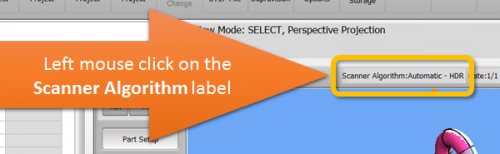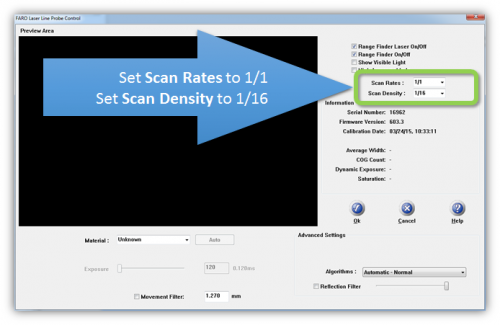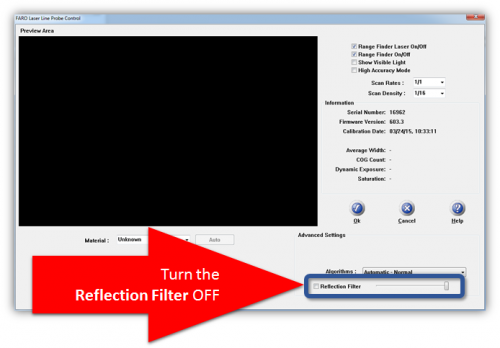Difference between revisions of "Recommended VTube-LASER Laser Scanner Settings"
(→STEP 2) |
(→STEP 5) |
||
| (2 intermediate revisions by one user not shown) | |||
| Line 67: | Line 67: | ||
<td width=300> | <td width=300> | ||
| − | ===STEP | + | ===STEP 4=== |
As of early 2017, we tend to prefer to use '''Automatic - HDR''' (High Dynamic Range) for as many materials as possible. According one of the top technicians at FARO, this is an acceptable approach for VTube-LASER because we are not scanning dense point clouds like other programs do. (We use 1/16 for scan density with the HD scanner.)<br><br> | As of early 2017, we tend to prefer to use '''Automatic - HDR''' (High Dynamic Range) for as many materials as possible. According one of the top technicians at FARO, this is an acceptable approach for VTube-LASER because we are not scanning dense point clouds like other programs do. (We use 1/16 for scan density with the HD scanner.)<br><br> | ||
If you are scanning in a room with sunlight coming through the windows - then be sure to use the HDR mode because it is better able to adapt to sunlight and shadow.<br><br> | If you are scanning in a room with sunlight coming through the windows - then be sure to use the HDR mode because it is better able to adapt to sunlight and shadow.<br><br> | ||
| Line 80: | Line 80: | ||
<td width=300> | <td width=300> | ||
| − | ===STEP | + | ===STEP 5=== |
'''Uncheck''' the '''Reflection Filter''' option.<br><br> | '''Uncheck''' the '''Reflection Filter''' option.<br><br> | ||
| Line 97: | Line 97: | ||
<td width=300> | <td width=300> | ||
| − | ===STEP | + | ===STEP 6=== |
Click on the OK button to exit the FARO Laser Line Probe window.<br><br> | Click on the OK button to exit the FARO Laser Line Probe window.<br><br> | ||
This completes the setup. | This completes the setup. | ||
Latest revision as of 02:10, 22 April 2017
|
Page Revision Date: December 24, 2015
Ideal Setup for the HD (Version 6) Blue Laser Scanner in VTube-LASER
|
The FARO ScanArm HD blue laser scanner has significantly increased capabilities compared to earlier FARO scanners. |
STEP 1In VTube-LASER window click on Scanner Algorithm label above the viewport window. |
|
STEP 2Set the Scan Rate to 1/1.
STEP 3Set the Scan Density to 1/16
|
|
STEP 4As of early 2017, we tend to prefer to use Automatic - HDR (High Dynamic Range) for as many materials as possible. According one of the top technicians at FARO, this is an acceptable approach for VTube-LASER because we are not scanning dense point clouds like other programs do. (We use 1/16 for scan density with the HD scanner.) |
|
STEP 5Uncheck the Reflection Filter option.
|
|
STEP 6Click on the OK button to exit the FARO Laser Line Probe window. |
Other Pages
- Back to the VTube-LASER page