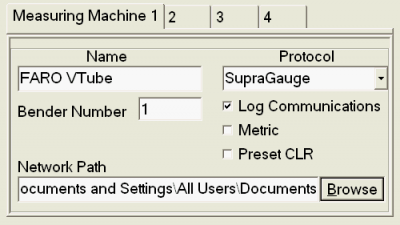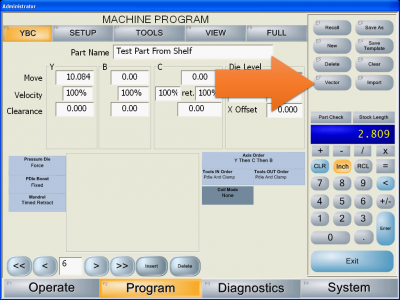Difference between revisions of "Eaton Leonard Lightspeed Communications Setup"
(→Other Pages) |
(→STEP 2: Device Config / Machine Menu) |
||
| Line 100: | Line 100: | ||
</table> | </table> | ||
| − | ===STEP 2: | + | ===STEP 2: Allow Network Control=== |
<table> | <table> | ||
<tr> | <tr> | ||
<td width="300" valign=top> | <td width="300" valign=top> | ||
| − | In | + | In the VECTOR menu, press the "Allow Network Control" button until it turns orange. (Orange indicates that it is toggled on.)<br><br> |
| − | + | ||
| − | + | ||
| − | + | ||
| − | + | ||
| − | + | ||
| − | + | ||
| − | + | ||
| − | + | ||
| − | + | ||
| − | + | ||
| − | + | ||
| − | + | ||
</td> | </td> | ||
<td valign=top> | <td valign=top> | ||
| − | [[image: | + | [[image:LightSpeed_ProgramScreen_AllowNetworkControl.png|400px]]<br><br> |
| − | + | ||
</td> | </td> | ||
</tr> | </tr> | ||
| Line 127: | Line 114: | ||
</table> | </table> | ||
<br><br> | <br><br> | ||
| − | |||
==Other Pages== | ==Other Pages== | ||
Revision as of 01:24, 13 November 2015
|
This document outlines the basic communications setup for a Lightspeed control. |
|
|
SVNET Communications Setup Instructions
|
This is good for use in connecting with our VTube-LASER, VTube-STEP, and Benderlink software packages. All of them are equipped with the Supravision Network protocol. |
STEP 1: System Menu and Administrative Control
|
Change to the Systems menu. If you are not running the operator station as an administrator, then press SECURITY and enter the administrator code. (The default code is "123".) Press the DEVICE CONFIG button. |
STEP 2: Device Config / Machine Menu
|
In DEVICE CONFIG, enter the MACHINE menu. Select a Measure Machine tab. LightSpeed can store four simultaneous measuring center setups for connection to multiple measuring centers.
|
Communications Test on the LightSpeed Side
|
In order to communicate with the LightSpeed control, it's necessary to switch on remote communications in the control in the user interface. |
STEP 1: Enter the Vector Menu
|
Click on the "Vector" button on the right side of the screen. |
STEP 2: Allow Network Control
|
In the VECTOR menu, press the "Allow Network Control" button until it turns orange. (Orange indicates that it is toggled on.) |
Other Pages
|