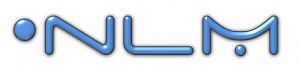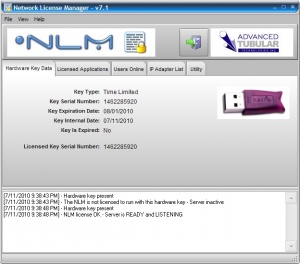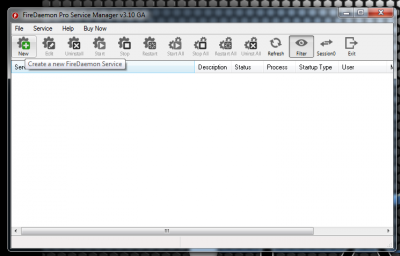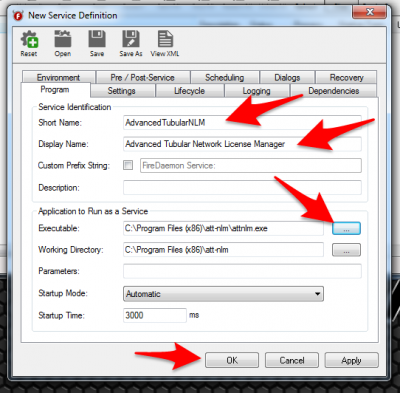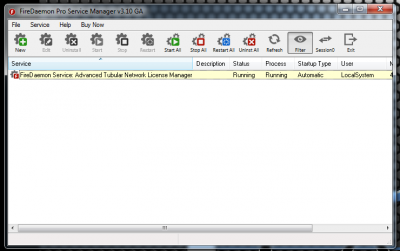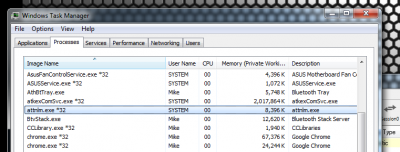Difference between revisions of "Running NLM as a Service Using FireDaemon"
(Created page with "<table cellpadding=10> <tr valign=top> <td width=300 > 300px<br><br> ==Running NLM as a Windows Service<br> <br> </td> <td> image:nlm-v7.1-main.jpg|30...") |
(→Running NLM as a Service Using FireDaemon) |
||
| Line 23: | Line 23: | ||
<br><br> | <br><br> | ||
| − | |||
<table cellpadding=10> | <table cellpadding=10> | ||
<tr valign=top> | <tr valign=top> | ||
Revision as of 16:59, 5 November 2015
Quick Links
- See the NLM Software Updates page
- How to Setup VTube-LASER for the Network License Manager
- TubeCAD Pro: TubeCAD Pro NLM Installation
- Benderlink for SolidWorks: Benderlink for SolidWorks NLM Installation
- Proper Windows Firewall Setup for NLM : See Windows XP Firewall Setup for NLM
- Purchase a new license at our online store.
- To run NLM as a service (to keep it running even when logged off), see Running NLM as a Service Using FireDaemon
|
To run NLM as a service that can run even when users log off Windows, we recommend that you use FireDaemon Pro. |
Steps for FireDaemon Setup
STEP 1
|
After you install both NLM and FireDaemon, run FireDaemon and Create a new service: |
STEP 2
|
We recommend that you enter values like those shown in the boxes. The short name cannot have spaces. |
STEP 3
|
The NLM will be running as a service now. |
STEP 4
|
An optional step is to save the FireDaemon setup to an XML file using the File Save feature at the top of FireDaemon. |