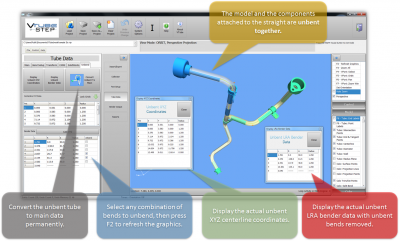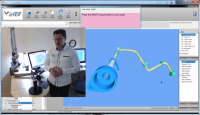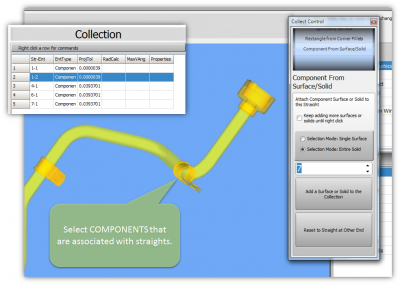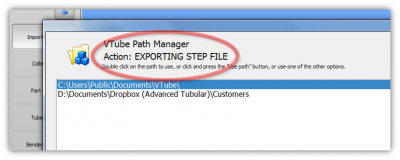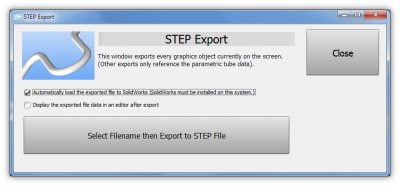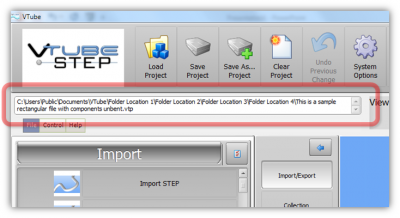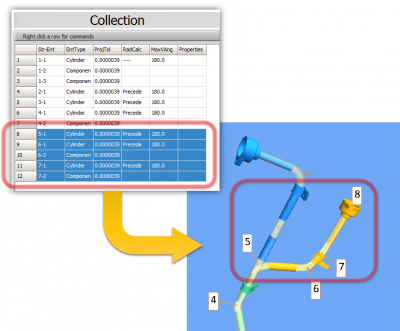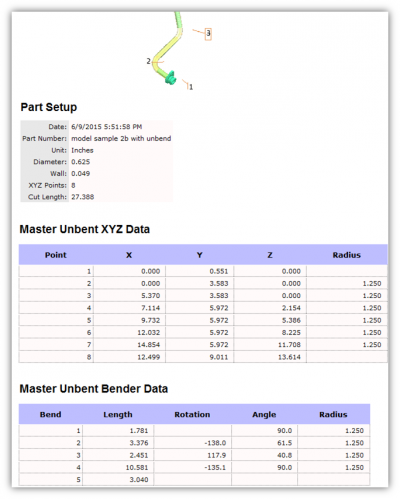Difference between revisions of "VTube-STEP v2.1"
(→25px NEW: Add COMPONENTS to the Collection) |
(→25px NEW: UNBEND the Tube With Elongation Compensation) |
||
| (50 intermediate revisions by one user not shown) | |||
| Line 21: | Line 21: | ||
<br> | <br> | ||
| + | [[image:vtube-step-2.1_unbend_model2b_partial.png|600px]]<br><br> | ||
| − | |||
| − | |||
| − | |||
| − | |||
| − | |||
| − | + | ===[[image:Check.jpg|25px]] NEW: UNBEND the Tube With Elongation Compensation=== | |
| − | + | ||
| − | + | ||
| − | + | ||
| − | + | ||
| − | + | ||
| − | + | ||
| − | + | ||
| − | + | ||
| − | + | ||
| − | + | ||
| − | ===[[image:Check.jpg|25px]] NEW: | + | |
| − | + | ||
<table cellpadding=10> | <table cellpadding=10> | ||
<tr valign=top> | <tr valign=top> | ||
<td width=400> | <td width=400> | ||
This is a major new feature that allows you to unbend any bend in any order. | This is a major new feature that allows you to unbend any bend in any order. | ||
| − | (Click on the image on the right to see | + | (Click on the image on the right to see closeup descriptions of this feature.) |
<br><br> | <br><br> | ||
* Check any "Unbend" checkbox in the LRA grid, then refresh the graphics. The unbending is performed instantly.<br><br> | * Check any "Unbend" checkbox in the LRA grid, then refresh the graphics. The unbending is performed instantly.<br><br> | ||
| − | + | * View and copy the unbent XYZ and LRA data in floating windows. Use a popup menu to copy the portions of or all of the grids to the clipboard.<br><br> | |
| − | * View and copy the unbent XYZ and LRA data in | + | |
* Convert the unbent tube to the main tube memory with bends removed.<br><br> | * Convert the unbent tube to the main tube memory with bends removed.<br><br> | ||
* Unbending always takes into account the tube elongation percentage in Part Setup. This means that tubes will unbend and the straightened arcs will shorten slightly to account for stretch.<br><br> | * Unbending always takes into account the tube elongation percentage in Part Setup. This means that tubes will unbend and the straightened arcs will shorten slightly to account for stretch.<br><br> | ||
| Line 63: | Line 46: | ||
</tr> | </tr> | ||
</table> | </table> | ||
| + | |||
| + | <br><br> | ||
| + | |||
| + | <table width=600> | ||
| + | |||
| + | <tr> | ||
| + | <td width=200> | ||
| + | See a demo of VTube unbending the tube with components attached to the straights.<br> | ||
| + | </td> | ||
| + | <td width=200> | ||
| + | [[image:vtube-step-2.1_newfeatures_video.png|200px]]<br> | ||
| + | </td> | ||
| + | <td width=200> | ||
| + | * View [http://youtu.be/wnFcSLYzMbU YouTube] | ||
| + | * View [http://www.advancedtubular.com/vtube-step/vtube-step-2.1-newfeatures.mp4 MP4] | ||
| + | </td> | ||
| + | </tr> | ||
| + | </table> | ||
| + | <br><br> | ||
| + | |||
| + | ===[[image:Check.jpg|25px]] NEW: Add COMPONENTS to the Collection=== | ||
| + | <table cellpadding=10> | ||
| + | <tr valign=top> | ||
| + | <td width=400> | ||
| + | This is a major new feature that allows you to add ANY solid model or surface to the collection. This type of collection is called a "COMPONENT". | ||
| + | |||
| + | * Since components can be any object that has a surface or is a solid, it is possible to select brackets, end components, holes, coping, or any other feature designed in the tube.<br><br> | ||
| + | * Each component belongs to and is associated with a single straight of the tube. This allows components to be unbent with the new unbend feature.<br><br> | ||
| + | * Once part of the collection, components stay persistently in the VTube project.<br><br> | ||
| + | * Use the new Unbend feature to unbend the part with components to see the orientation and placement of the components to each other on a pre-bent part model.<br><br> | ||
| + | * Select coping as components, then unbend the tube to see the orientation of the coping relative to each other on a pre-bent part. | ||
| + | |||
| + | </td> | ||
| + | <td width=400> | ||
| + | [[image:vtube-step-2.1_component_selection.png|400px]]<br><br> | ||
| + | </td> | ||
| + | </tr> | ||
| + | </table> | ||
| + | <br><br> | ||
===[[image:Check.jpg|25px]] ENHANCED: Faster Graphics and Improved Perspective Projection=== | ===[[image:Check.jpg|25px]] ENHANCED: Faster Graphics and Improved Perspective Projection=== | ||
| Line 86: | Line 108: | ||
<td width=400> | <td width=400> | ||
Export to a TRACTO-TECHNIK CSV file with XYZ Data.<br><br> | Export to a TRACTO-TECHNIK CSV file with XYZ Data.<br><br> | ||
| − | |||
</td> | </td> | ||
<td width=400> | <td width=400> | ||
| + | [[image:vtube-step-2.1_TRACTO-TECHNIK.png|400px]] | ||
</td> | </td> | ||
</tr> | </tr> | ||
| Line 97: | Line 119: | ||
<tr valign=top> | <tr valign=top> | ||
<td width=400> | <td width=400> | ||
| − | + | The Path Manager is displayed whenever a file load or save operation is about to happen. It allows you to persistently save important paths to a list of paths for easy access in the future.<br><br> | |
| + | |||
* The Path Manager now shows the operation for which it as asking you to choose a path.<br><br> | * The Path Manager now shows the operation for which it as asking you to choose a path.<br><br> | ||
| − | * | + | * The Path Manager is now used for all Import and Export features.<br><br> |
| + | * New Path Manager buttons have been added for new features, and re-arranged for easier use. | ||
</td> | </td> | ||
<td width=400> | <td width=400> | ||
| − | [[image:VTube_PathManager_ActionContext.png|400px]] | + | [[image:VTube_PathManager_ActionContext.png|400px]]<br> |
| + | [[image:vtube-step-2.1_PathManager_Closeup.png|400px]] | ||
</td> | </td> | ||
</tr> | </tr> | ||
</table> | </table> | ||
| − | ===[[image:Check.jpg|25px]] ENHANCED: | + | ===[[image:Check.jpg|25px]] ENHANCED: Automatically Export STEP to SOLIDWORKS=== |
<table cellpadding=10> | <table cellpadding=10> | ||
<tr valign=top> | <tr valign=top> | ||
<td width=400> | <td width=400> | ||
| − | + | [[image:vtube-step-2.1_STEP_Export_SolidWorks_Import.png|400px]]<br> | |
| + | Now automatically send an exported STEP file to SolidWorks.</td> | ||
<td width=400> | <td width=400> | ||
| + | [[image:vtube-step-2.1_STEP_Export_SolidWorks_Import_SolidWorksScreen.png|400px]]<br> | ||
| + | </td> | ||
| + | </tr> | ||
| + | </table> | ||
| + | ===[[image:Check.jpg|25px]] NEW: Automatic Import Transparency=== | ||
| + | <table cellpadding=10> | ||
| + | <tr valign=top> | ||
| + | <td width=400> | ||
| + | VTube now automatically sets the transparency of the imported model when it is imported.<br><br> | ||
| + | The transparency value is controlled in the System Options, Graphic Setup menu. | ||
| + | <br><br> | ||
| + | [[image:vtube-2.1_automatic_import_transparency_model.png|400px]] | ||
| + | </td> | ||
| + | <td width=400> | ||
| + | [[image:vtube-2.1_automatic_import_transparency.png|400px]] | ||
</td> | </td> | ||
</tr> | </tr> | ||
</table> | </table> | ||
| − | ===[[image:Check.jpg|25px]] | + | |
| + | ===[[image:Check.jpg|25px]] NEW: User Interface Changes=== | ||
<table cellpadding=10> | <table cellpadding=10> | ||
<tr valign=top> | <tr valign=top> | ||
<td width=400> | <td width=400> | ||
| − | + | ====VTube Project Filename Box==== | |
| − | + | * There is a new current VTube Project filename box in the upper left corner. This box now shows the entire path of the current project file, so that there is no doubt about which file will be saved if you press the Save button. The text in this box can be selected and copied to the clipboard.<br><br> | |
| + | ====Collection Grid==== | ||
| + | * The Collection grid allows you to select multiple objects for editing features at the same time.<br><br> | ||
| + | * When items are selected in the Collection grid, the associated object in the viewport turns orange.<br><br> | ||
| + | * When collected items in the viewport are selected, the associated object in the collection list is highlighted<br><br> | ||
| + | * The Collection grid has a popup menu with added features for editing the Collection entities.<br><br> | ||
| + | |||
| + | ====Pulldown Menu==== | ||
| + | * The pulldown menu no longer stays open on the screen after a project load.<br><br> | ||
| + | * The pulldown menu now immediately updates the most recently used file list when you SAVE a new project. | ||
| + | |||
| + | <br><br> | ||
| + | </td> | ||
<td width=400> | <td width=400> | ||
| − | [[image:vtube-step-2. | + | [[image:vtube-step-2.1_longprojectfilename.png|400px]]<br><br> |
| + | [[image:vtube-step-2.1_multiselect_components.png|400px]] | ||
</td> | </td> | ||
</tr> | </tr> | ||
</table> | </table> | ||
| − | ===[[image:Check.jpg|25px]] NEW: | + | ===[[image:Check.jpg|25px]] NEW: Unbend XYZ and LRA Report=== |
<table cellpadding=10> | <table cellpadding=10> | ||
<tr valign=top> | <tr valign=top> | ||
<td width=400> | <td width=400> | ||
| − | VTube | + | A new Unbend report has been added to VTube-STEP.<br><br> |
| − | The | + | The unbent part image will also display in the report. |
<br><br> | <br><br> | ||
| − | [[image:vtube-2. | + | [[image:vtube-2.1_report_tubeimage.png]]<br><br> |
</td> | </td> | ||
<td width=400> | <td width=400> | ||
| − | [[image:vtube-2. | + | [[image:vtube-step-2.1_unbend_report.png|400px]]<br><br> |
</td> | </td> | ||
</tr> | </tr> | ||
| Line 147: | Line 202: | ||
| − | ===[[image:Check.jpg|25px]] NEW: | + | |
| + | ===[[image:Check.jpg|25px]] NEW: System Option Folder Icons=== | ||
<table cellpadding=10> | <table cellpadding=10> | ||
<tr valign=top> | <tr valign=top> | ||
<td width=400> | <td width=400> | ||
| − | + | The new icons in System Options help you know where each value is stored - either as a GLOBAL value for all projects, or as a UNIQUE setup for every project file.<br><br> | |
| + | |||
| + | ====[[image:vtube_folder_gear.png]] Gear Folder Icon==== | ||
| + | This folder indicates that the value is stored in the persistent configuration file. This means that the value will be the same for all projects. | ||
| + | |||
| + | ====[[image:vtube_folder_cubes.png]] Cubes Folder Icon==== | ||
| + | This folder indicates that the value is stored in the project file. This means that the value can be unique for all projects. | ||
<br><br> | <br><br> | ||
</td> | </td> | ||
<td width=400> | <td width=400> | ||
| − | [[image:vtube | + | [[image:vtube-2.1_systemoption_foldericons.png|400px]]<br><br> |
</td> | </td> | ||
</tr> | </tr> | ||
</table> | </table> | ||
| + | <br><br> | ||
===[[image:Check.jpg|25px]] Other Changes=== | ===[[image:Check.jpg|25px]] Other Changes=== | ||
| − | * The VTube configuration file location was in '''"c:\ProgramData\VTube"''', but this caused issues for some customers with computers using restricted rights. Now it is moved to the '''"C:\Users\Public\Documents\VTube\Config"''' folder.<br><br> | + | * CONFIGURATION PATH CHANGE: The VTube configuration file location was in '''"c:\ProgramData\VTube"''', but this caused issues for some customers with computers using restricted rights. Now it is moved to the '''"C:\Users\Public\Documents\VTube\Config"''' folder - which is open for all users with multiple Windows logins.<br><br> |
| + | |||
| + | * APLINE M4 EXPORT CHANGE: The Alpine M4 Export now includes springback compensation with overbend in the bender data if the springback checkbox is selected.<br><br> | ||
| − | * The | + | * VIEWPORT CHANGE: The DELETE key can now delete selected models from the screen. (Only F12 would delete models in previous versions.)<br><br> |
| − | + | ||
==Other== | ==Other== | ||
Latest revision as of 10:42, 17 June 2015
Revision 2.1
|
- See VTube-STEP Customer Support Page to download the latest version.
 NEW: UNBEND the Tube With Elongation Compensation
NEW: UNBEND the Tube With Elongation Compensation
|
This is a major new feature that allows you to unbend any bend in any order.
(Click on the image on the right to see closeup descriptions of this feature.)
|
|
See a demo of VTube unbending the tube with components attached to the straights. |
 NEW: Add COMPONENTS to the Collection
NEW: Add COMPONENTS to the Collection
|
This is a major new feature that allows you to add ANY solid model or surface to the collection. This type of collection is called a "COMPONENT".
|
 ENHANCED: Faster Graphics and Improved Perspective Projection
ENHANCED: Faster Graphics and Improved Perspective Projection
|
The graphics viewport handles graphics faster than the previous versions.
|
 New: Export to TRACTO-TECHNIK CSV File
New: Export to TRACTO-TECHNIK CSV File
|
Export to a TRACTO-TECHNIK CSV file with XYZ Data. |
 ENHANCED: Path Manager
ENHANCED: Path Manager
|
The Path Manager is displayed whenever a file load or save operation is about to happen. It allows you to persistently save important paths to a list of paths for easy access in the future.
|
 ENHANCED: Automatically Export STEP to SOLIDWORKS
ENHANCED: Automatically Export STEP to SOLIDWORKS
| Now automatically send an exported STEP file to SolidWorks. |
 NEW: Automatic Import Transparency
NEW: Automatic Import Transparency
|
VTube now automatically sets the transparency of the imported model when it is imported. |
 NEW: User Interface Changes
NEW: User Interface Changes
VTube Project Filename Box
Collection Grid
Pulldown Menu
|
 NEW: Unbend XYZ and LRA Report
NEW: Unbend XYZ and LRA Report
|
A new Unbend report has been added to VTube-STEP. |
 NEW: System Option Folder Icons
NEW: System Option Folder Icons
 Other Changes
Other Changes
- CONFIGURATION PATH CHANGE: The VTube configuration file location was in "c:\ProgramData\VTube", but this caused issues for some customers with computers using restricted rights. Now it is moved to the "C:\Users\Public\Documents\VTube\Config" folder - which is open for all users with multiple Windows logins.
- APLINE M4 EXPORT CHANGE: The Alpine M4 Export now includes springback compensation with overbend in the bender data if the springback checkbox is selected.
- VIEWPORT CHANGE: The DELETE key can now delete selected models from the screen. (Only F12 would delete models in previous versions.)
Other
- Back to VTube-STEP
- Back to VTube Software Updates (for LASER Mode)
- Back to VTube-LASER