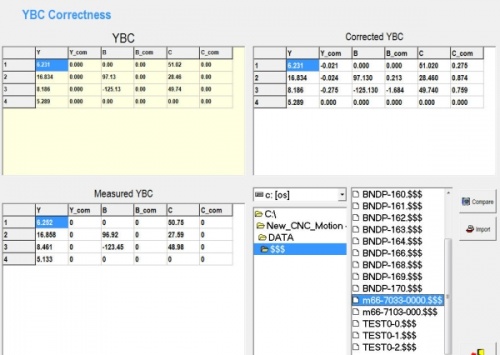Difference between revisions of "VTube Communication with YLM Benders"
(→Follow these steps at VTube-LASER to Correct a YLM Bender) |
(→Follow these steps at the YLM CONTROL to import the measured data from VTube-LASER) |
||
| Line 63: | Line 63: | ||
<tr valign=top> | <tr valign=top> | ||
<td width=300> | <td width=300> | ||
| − | + | STEP 1: In the YLM YBC menu, click on CORRECTION.<br><br> | |
| − | + | STEP 2: Search for and select the $$$ file that was created by VTube-LASER.<br><br> | |
| − | + | STEP 3: Select COMPARE to bring the data into the YLM control. The COMPARE button will only display when a file is selected.<br><br> | |
| − | + | STEP 4: Press the IMPORT button to import the new data and change the compensation fields in the upper right corner of the Correction screen.<br><br> | |
</td> | </td> | ||
<td width=400> | <td width=400> | ||
Revision as of 01:43, 24 September 2014
|
|
Contents |
YLM Control software
|
The YLM Windows software allows for complete programming of bender setup. It includes a bender simulator. |
VTube-STEP and VTube-LASER Support for YLM Benders
|
VTube-STEP can export Supravision data to YLM benders. |
VTube-LASER Correction Steps for YLM Benders
Follow these steps at VTube-LASER to Correct a YLM Bender
|
The connection the bender is made with standard network connection, and a shared folder location between the VTube computer and the operator station computer.
|
Follow these steps at the YLM CONTROL to import the measured data from VTube-LASER
|
STEP 1: In the YLM YBC menu, click on CORRECTION. |
Other Pages
- See VTube-LASER
- See VTube-STEP