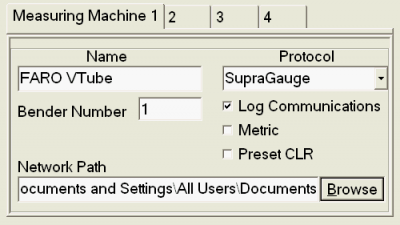Difference between revisions of "Eaton Leonard Lightspeed Communications Setup"
From ATTWiki
(→STEP 2: Device Config / Machine Menu) |
(→STEP 2: Device Config / Machine Menu) |
||
| Line 55: | Line 55: | ||
** '''LOG''': To log activity as it occurs<br><br> | ** '''LOG''': To log activity as it occurs<br><br> | ||
** '''METRIC''': To make all linear data communicate in Millimeters rather than the default Inches<br><br> | ** '''METRIC''': To make all linear data communicate in Millimeters rather than the default Inches<br><br> | ||
| − | ** '''PRESET CLR''': To ignore any incoming Centerline Radius data.<br><br> | + | ** '''PRESET CLR''': To ignore any incoming Centerline Radius data. If you leave this disabled, then you will probably need to setup the CLR after LightSpeed receives a new part file from the measuring center.<br><br> |
* '''NETWORK PATH''': Set the Network Path to a location on the network that allows read/write access. This is the path where all machines and measuring centers will drop and pickup command files using the Supravision Network protocol. | * '''NETWORK PATH''': Set the Network Path to a location on the network that allows read/write access. This is the path where all machines and measuring centers will drop and pickup command files using the Supravision Network protocol. | ||
Revision as of 16:12, 17 June 2014
|
This document outlines the basic communications setup for a Lightspeed control. |
|
|
Contents |
SVNET Communications Setup
STEP 1: System Menu
|
Change to the Systems menu. If you are not running the operator station as an administrator, then press SECURITY and enter the administrator code. (The default code is "123".) Press the DEVICE CONFIG button. |
STEP 2: Device Config / Machine Menu
|
In DEVICE CONFIG, enter the MACHINE menu. Select a Measure Machine tab. LightSpeed can store four simultaneous measuring center setups for connection to multiple measuring centers.
|
Other Pages
|