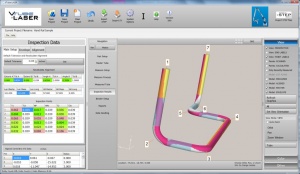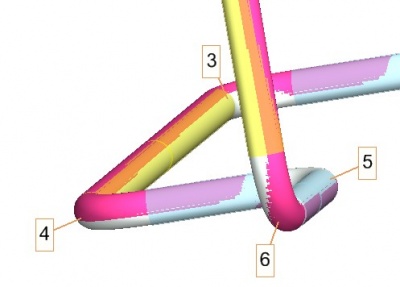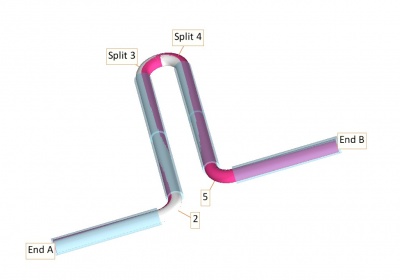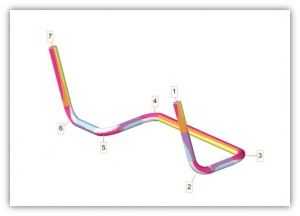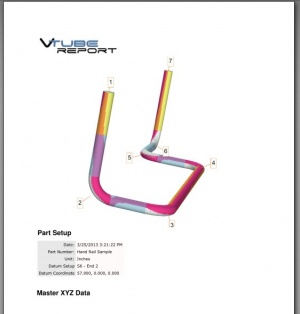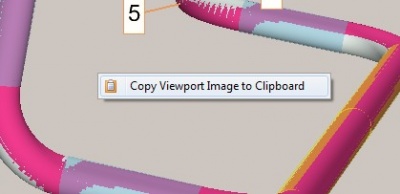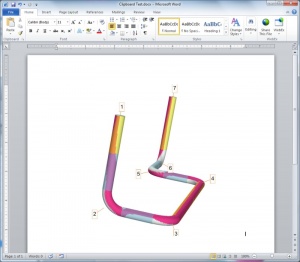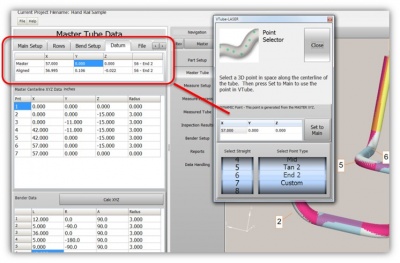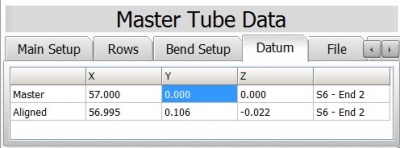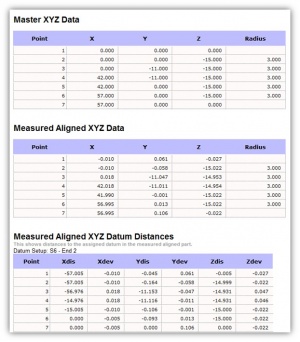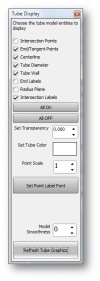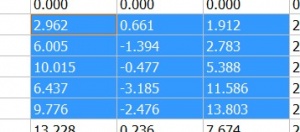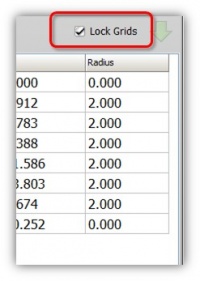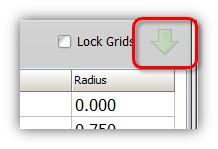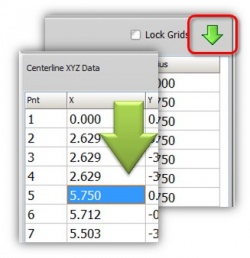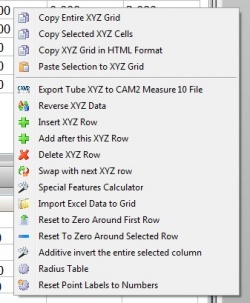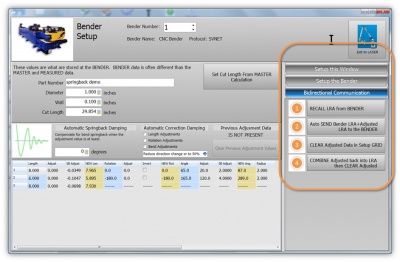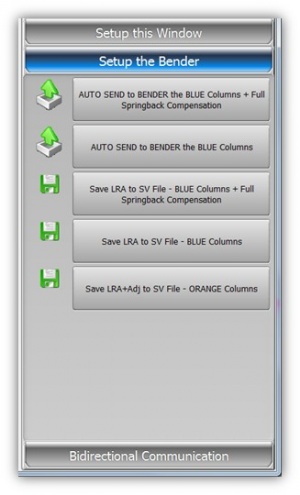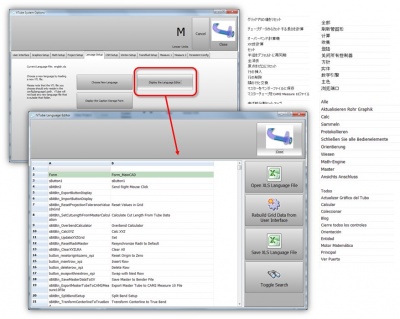Difference between revisions of "VTube-LASER v1.81.4"
From ATTWiki
(→Other) |
|||
| (51 intermediate revisions by one user not shown) | |||
| Line 31: | Line 31: | ||
* They show the end labels and the intersection point labels in balloons that surround the part.<br><br> | * They show the end labels and the intersection point labels in balloons that surround the part.<br><br> | ||
* The graphics labels are now included in reports.<br><br> | * The graphics labels are now included in reports.<br><br> | ||
| − | * The label fonts can be controlled in the new Parametric Tube control window. | + | * The label fonts can be controlled in the new Parametric Tube control window.<br><br> |
| + | * Each point label can be edited. | ||
| + | |||
| + | [[image:vtube-laser-1.81.4.editlabel.jpg|400px]] | ||
</td> | </td> | ||
| Line 58: | Line 61: | ||
</tr> | </tr> | ||
</table> | </table> | ||
| − | |||
| − | |||
| − | |||
===[[image:Check.jpg|25px]] NEW: Datum Setup and Reporting=== | ===[[image:Check.jpg|25px]] NEW: Datum Setup and Reporting=== | ||
| Line 78: | Line 78: | ||
</tr> | </tr> | ||
</table> | </table> | ||
| − | |||
| − | |||
===[[image:Check.jpg|25px]] NEW: Parametric Tube Control Window=== | ===[[image:Check.jpg|25px]] NEW: Parametric Tube Control Window=== | ||
| Line 91: | Line 89: | ||
</td> | </td> | ||
<td width=300> | <td width=300> | ||
| − | [[image:vtube-laser-1.81.4.parametric_tube_control.jpg]] | + | [[image:vtube-laser-1.81.4.parametric_tube_control.jpg|100px]] |
</td> | </td> | ||
</tr> | </tr> | ||
</table> | </table> | ||
| − | <br><br> | + | ===[[image:Check.jpg|25px]] NEW: Lock Grids for Multi-Cell Selection=== |
| + | <table cellpadding=10> | ||
| + | <tr valign=top> | ||
| + | <td width=400> | ||
| + | |||
| + | * This feature grid editing to be locked or unlocked.<br><br> | ||
| + | * Locking the grid allows you to select multiple cells for copying the data to clipboard, or pasting data into the grids from the clipboard.<br><br> | ||
| + | [[image:vtube-laser-1.81.4.grid_multicell_selection.jpg|300px]] | ||
| − | ===[[image:Check.jpg|25px]] NEW: | + | </td> |
| + | <td width=300> | ||
| + | [[image:vtube-laser-1.81.4.lock_grids.jpg|200px]] | ||
| + | </td> | ||
| + | </tr> | ||
| + | </table> | ||
| + | |||
| + | ===[[image:Check.jpg|25px]] NEW: Use Previous Value=== | ||
| + | <table cellpadding=10> | ||
| + | <tr valign=top> | ||
| + | <td width=400> | ||
| + | * This is a small green arrow above the XYZ grids that allows you to use the previous value by clicking on the green down-arrow.<br><br> | ||
| + | * When there is no possible need for the previous value, the green arrow disables like this:<br> | ||
| + | [[image:vtube-laser-1.81.4.usepreviousvalue_downarrow_disabled.jpg|300px]] | ||
| + | </td> | ||
| + | <td width=300> | ||
| + | [[image:vtube-laser-1.81.4.usepreviousvalue_downarrow.jpg|250px]] | ||
| + | </td> | ||
| + | </tr> | ||
| + | </table> | ||
| + | |||
| + | ===[[image:Check.jpg|25px]] NEW: Commands in the Grids Popup Menu Copying to and from the Windows Clipboard=== | ||
<table cellpadding=10> | <table cellpadding=10> | ||
<tr valign=top> | <tr valign=top> | ||
| Line 105: | Line 131: | ||
* New popup-menu controls allow you to copy grid values to the clipboard.<br><br> | * New popup-menu controls allow you to copy grid values to the clipboard.<br><br> | ||
| − | * | + | * You can copy in standard tab separated data, or in HTML format.<br><br> |
| + | * Sample HTML paste from clipboard of demo part 2: | ||
| + | <TABLE BORDER="1" CELLSPACING="0" CELLPADDING="0" WIDTH="100%"> | ||
| + | <TR> | ||
| + | <TD class="c0" nowrap>Pnt</td> | ||
| + | <TD class="c0" nowrap>X</td> | ||
| + | <TD class="c0" nowrap>Y</td> | ||
| + | <TD class="c0" nowrap>Z</td> | ||
| + | <TD class="c0" nowrap>Radius</td> | ||
| + | </TR> | ||
| + | <TR> | ||
| + | <TD class="c1" nowrap>1</td> | ||
| + | <TD class="c1" nowrap>0.000</td> | ||
| + | <TD class="c1" nowrap>0.000</td> | ||
| + | <TD class="c1" nowrap>0.000</td> | ||
| + | <TD class="c1" nowrap>0.000</td> | ||
| + | </TR> | ||
| + | <TR> | ||
| + | <TD class="c1" nowrap>2</td> | ||
| + | <TD class="c1" nowrap>2.962</td> | ||
| + | <TD class="c1" nowrap>0.661</td> | ||
| + | <TD class="c1" nowrap>1.912</td> | ||
| + | <TD class="c1" nowrap>2.000</td> | ||
| + | </TR> | ||
| + | <TR> | ||
| + | <TD class="c1" nowrap>3</td> | ||
| + | <TD class="c1" nowrap>6.005</td> | ||
| + | <TD class="c1" nowrap>-1.394</td> | ||
| + | <TD class="c1" nowrap>2.783</td> | ||
| + | <TD class="c1" nowrap>2.000</td> | ||
| + | </TR> | ||
| + | <TR> | ||
| + | <TD class="c1" nowrap>4</td> | ||
| + | <TD class="c1" nowrap>10.015</td> | ||
| + | <TD class="c1" nowrap>-0.477</td> | ||
| + | <TD class="c1" nowrap>5.388</td> | ||
| + | <TD class="c1" nowrap>2.000</td> | ||
| + | </TR> | ||
| + | <TR> | ||
| + | <TD class="c1" nowrap>5</td> | ||
| + | <TD class="c1" nowrap>6.437</td> | ||
| + | <TD class="c1" nowrap>-3.185</td> | ||
| + | <TD class="c1" nowrap>11.586</td> | ||
| + | <TD class="c1" nowrap>2.000</td> | ||
| + | </TR> | ||
| + | <TR> | ||
| + | <TD class="c1" nowrap>6</td> | ||
| + | <TD class="c1" nowrap>9.776</td> | ||
| + | <TD class="c1" nowrap>-2.476</td> | ||
| + | <TD class="c1" nowrap>13.803</td> | ||
| + | <TD class="c1" nowrap>2.000</td> | ||
| + | </TR> | ||
| + | <TR> | ||
| + | <TD class="c1" nowrap>7</td> | ||
| + | <TD class="c1" nowrap>13.228</td> | ||
| + | <TD class="c1" nowrap>0.236</td> | ||
| + | <TD class="c1" nowrap>7.674</td> | ||
| + | <TD class="c1" nowrap>2.000</td> | ||
| + | </TR> | ||
| + | <TR> | ||
| + | <TD class="c1" nowrap>8</td> | ||
| + | <TD class="c1" nowrap>15.697</td> | ||
| + | <TD class="c1" nowrap>3.106</td> | ||
| + | <TD class="c1" nowrap>10.252</td> | ||
| + | <TD class="c1" nowrap>0.000</td> | ||
| + | </TR> | ||
| + | </TABLE> | ||
| + | <br> | ||
| + | * Data that is pasted into VTube should be tab-delimited (values separated by tab characters) | ||
</td> | </td> | ||
<td width=300> | <td width=300> | ||
| − | [[image:vtube-laser-1.81.4_copy_xyz_to_clipboard.jpg]] | + | [[image:vtube-laser-1.81.4_copy_xyz_to_clipboard.jpg|250px]] |
</td> | </td> | ||
</tr> | </tr> | ||
| Line 128: | Line 222: | ||
<td width=300> | <td width=300> | ||
[[image:vtube-laser-1.81.4_bendersetup.jpg|300px]] | [[image:vtube-laser-1.81.4_bendersetup.jpg|300px]] | ||
| + | </td> | ||
| + | </tr> | ||
| + | </table> | ||
| + | |||
| + | |||
| + | ===[[image:Check.jpg|25px]] NEW: Built-in Excel XLS Language Editor=== | ||
| + | <table cellpadding=10> | ||
| + | <tr valign=top> | ||
| + | <td width=400> | ||
| + | * VTube now has a built-in language editor window.<br><br> | ||
| + | * The window can import and export Excel XLS files.<br><br> | ||
| + | * VTube now uses XLS files as the language files (the old VTL format is no longer used).<br><br> | ||
| + | * Chinese, Japanese, Spanish, and German translations are included with this version.<br><br> | ||
| + | * Load and edit any of the languages.<br><br> | ||
| + | |||
| + | * See [[VTube Language Editor]] for more informations | ||
| + | |||
| + | </td> | ||
| + | <td width=300> | ||
| + | [[image:globewithflags.jpg|200px]]<br> | ||
| + | [[image:vtube-1.81.4_languageeditor.jpg|400px]] | ||
</td> | </td> | ||
</tr> | </tr> | ||
| Line 141: | Line 256: | ||
* When saving output to the Winton ECNC4 format, the filename is now automatically set to the current part name.<br><br> | * When saving output to the Winton ECNC4 format, the filename is now automatically set to the current part name.<br><br> | ||
* When creating a PDF file, the word "VTube-" is no longer inserted at the beginning of the filename. The filename is made up of the part number alone (appended with PDF).<br><br> | * When creating a PDF file, the word "VTube-" is no longer inserted at the beginning of the filename. The filename is made up of the part number alone (appended with PDF).<br><br> | ||
| − | * The "Custom" point | + | * The "Custom" point selection in the spinner is no longer allowed for the Point Alignment Selection window, since alignment points must be based on points along the centerline points on the tubes.<br><br> |
| + | * The reports window now updates properly when moving from a long report to a short report.<br><br> | ||
| + | * Language files are now XLS files that can be edited in any Excel spreadsheet.<br><br> | ||
| + | * To simplify configurations, we've changed VTube so that configuration files are now stored in a Public folder. Every user has access to the same configuration on any system. See [[VTube Configuration Folder Location]] for more information.<br><br> | ||
| + | |||
</td> | </td> | ||
<td width=300> | <td width=300> | ||
| Line 154: | Line 273: | ||
* Back to [[VTube Software Updates]] (for LASER Mode) | * Back to [[VTube Software Updates]] (for LASER Mode) | ||
* Back to [[VTube-LASER]] | * Back to [[VTube-LASER]] | ||
| + | * See [[VTube Language Editor]] | ||
Latest revision as of 21:26, 29 March 2013
Revision 1.81.4
|
- See VTube-LASER Customer Support Page to download the latest version.
 NEW: Graphic Point Labels in the Model
NEW: Graphic Point Labels in the Model
|
 NEW: Graphic Model to Clipboard in Popup Menu
NEW: Graphic Model to Clipboard in Popup Menu
|
 NEW: Datum Setup and Reporting
NEW: Datum Setup and Reporting
|
 NEW: Parametric Tube Control Window
NEW: Parametric Tube Control Window
|
 NEW: Lock Grids for Multi-Cell Selection
NEW: Lock Grids for Multi-Cell Selection
|
 NEW: Use Previous Value
NEW: Use Previous Value
|
 NEW: Commands in the Grids Popup Menu Copying to and from the Windows Clipboard
NEW: Commands in the Grids Popup Menu Copying to and from the Windows Clipboard
|
 ENHANCED: NEW Bender Setup Features for Bender Communication
ENHANCED: NEW Bender Setup Features for Bender Communication
|
 NEW: Built-in Excel XLS Language Editor
NEW: Built-in Excel XLS Language Editor
|
 Other Changes
Other Changes
|
Other
- Back to VTube-STEP
- Back to VTube Software Updates (for LASER Mode)
- Back to VTube-LASER
- See VTube Language Editor