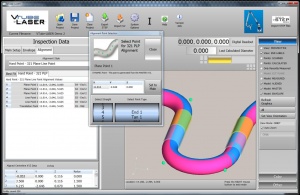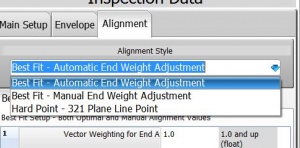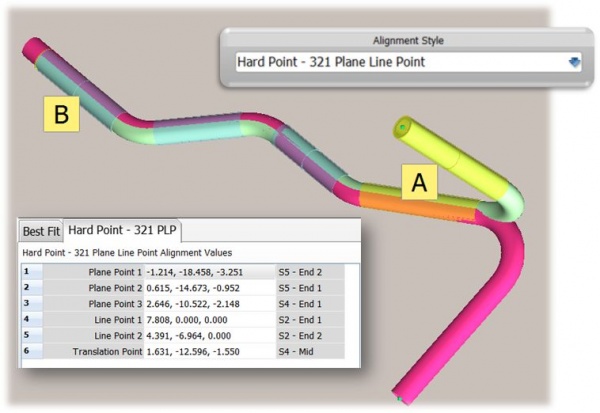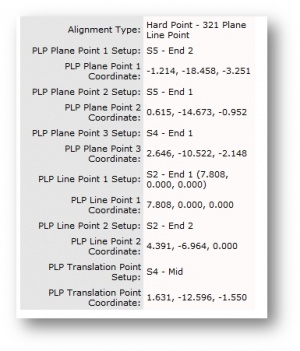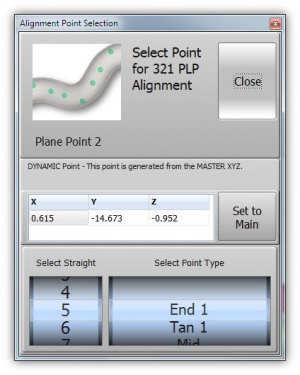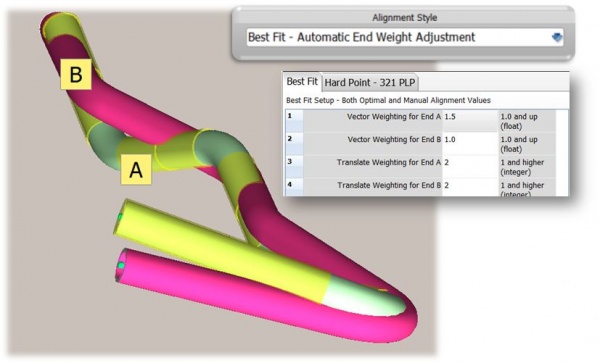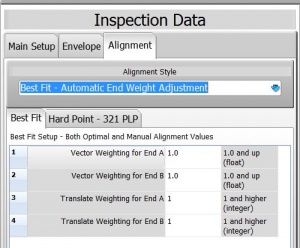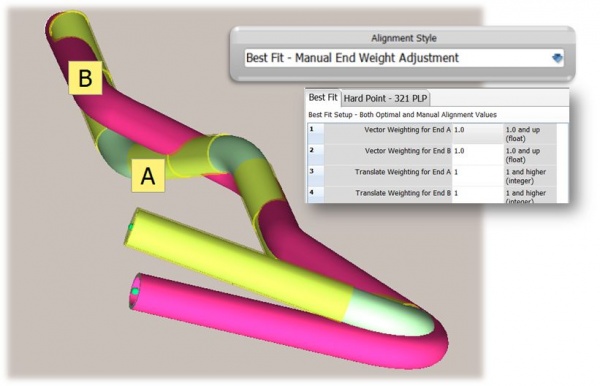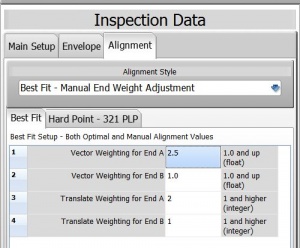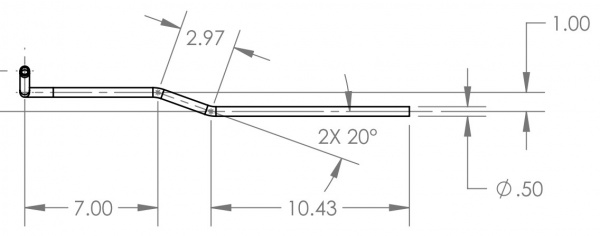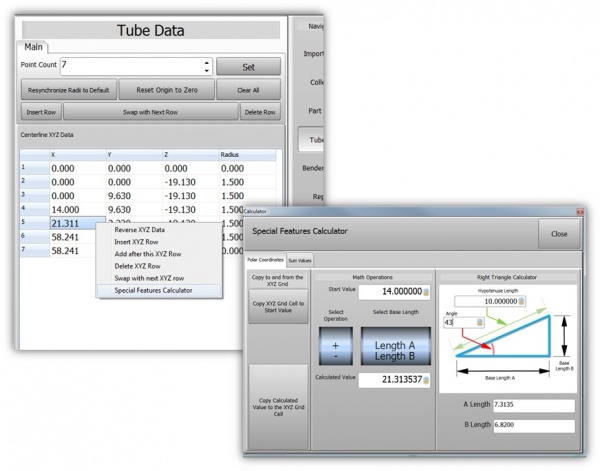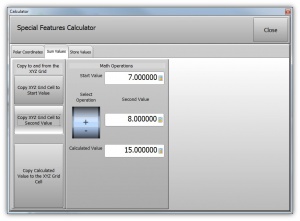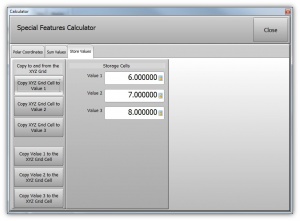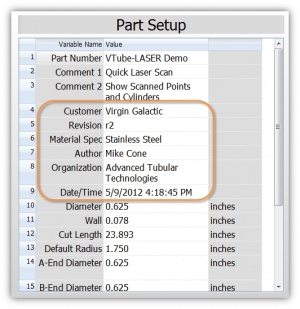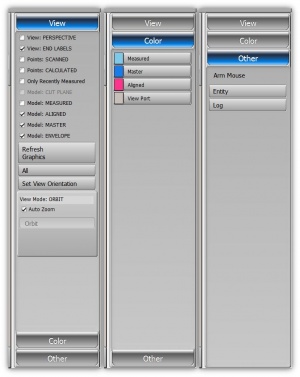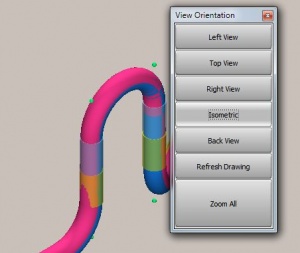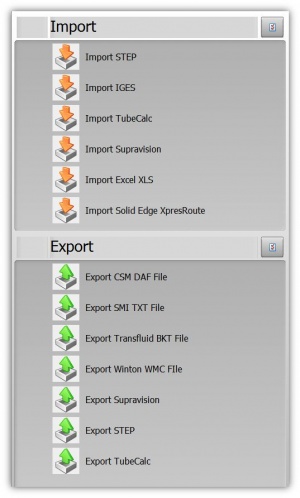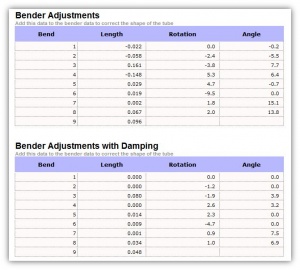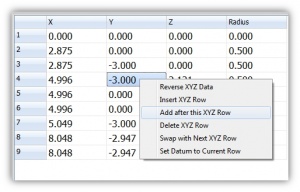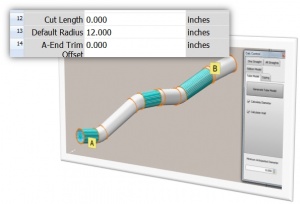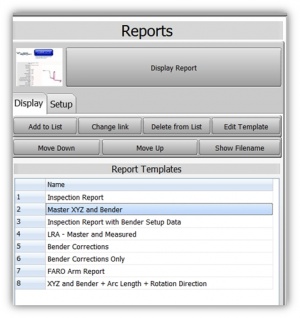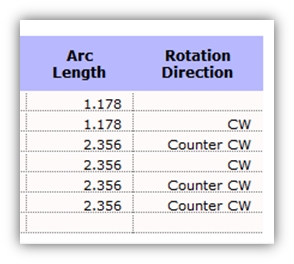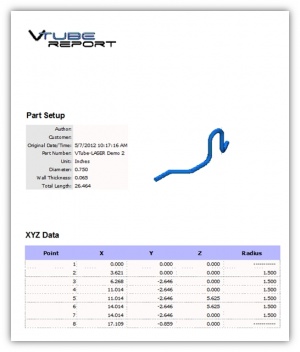Difference between revisions of "VTube-LASER v1.77"
| (27 intermediate revisions by one user not shown) | |||
| Line 16: | Line 16: | ||
__NOTOC__ | __NOTOC__ | ||
| − | ===[[image:Check.jpg|25px]] NEW: Alignment Tab Menu with Alignment Types=== | + | ===[[image:Check.jpg|25px]] NEW: Alignment Tab Menu with New Feature called "Alignment Types"=== |
<table cellpadding=10> | <table cellpadding=10> | ||
<tr valign=top> | <tr valign=top> | ||
| Line 28: | Line 28: | ||
</td> | </td> | ||
<td width=300> | <td width=300> | ||
| − | [[image:vtube_1.77_AlignmentTypes.jpg]] | + | [[image:vtube_1.77_AlignmentTypes.jpg|300px]] |
</td> | </td> | ||
</tr> | </tr> | ||
| Line 34: | Line 34: | ||
===[[image:Check.jpg|25px]] NEW: "Hard Point - 321 Plane Line Point" Alignment Type=== | ===[[image:Check.jpg|25px]] NEW: "Hard Point - 321 Plane Line Point" Alignment Type=== | ||
| + | |||
| + | [[image:vtube-laser_1.77_hardpoint321plp_cane_model.jpg|600px]] | ||
| + | |||
<table cellpadding=10> | <table cellpadding=10> | ||
<tr valign=top> | <tr valign=top> | ||
<td width=300> | <td width=300> | ||
| − | The new Hard Point alignment feature is available for customers that must perform a 321 PLP alignment. This is a significant addition to VTube-LASER that uses new spinner controls to let you choose any point in any straight - or even type in a custom point to set the alignment.</td> | + | The new Hard Point alignment feature is available for customers that must perform a 321 PLP alignment. This is a significant addition to VTube-LASER that uses new spinner controls to let you choose any point in any straight - or even type in a custom point to set the alignment.<br><br> |
| + | VTube reports can also output the current 321 PLP setup: | ||
| + | [[image:vtube_1.77_321PLPReportOutput.jpg|300px]] | ||
| + | </td> | ||
<td width=300> | <td width=300> | ||
| − | [[image:vtube_1.77_321PLPCloseup.jpg| | + | [[image:vtube_1.77_321PLPCloseup.jpg|300px]] |
</td> | </td> | ||
</tr> | </tr> | ||
| Line 45: | Line 51: | ||
===[[image:Check.jpg|25px]] NEW: "Best Fit - Automatic End Weight Adjustment" Alignment Style=== | ===[[image:Check.jpg|25px]] NEW: "Best Fit - Automatic End Weight Adjustment" Alignment Style=== | ||
| + | [[image:vtube-laser_1.77_autoweightbestfit_cane_model.jpg|600px]]<Br> | ||
<table cellpadding=10> | <table cellpadding=10> | ||
<tr valign=top> | <tr valign=top> | ||
| Line 50: | Line 57: | ||
This new style of best fit will automatically adjust the end weights when it senses that the alignment is near the tolerance allowed.</td> | This new style of best fit will automatically adjust the end weights when it senses that the alignment is near the tolerance allowed.</td> | ||
<td width=300> | <td width=300> | ||
| − | [[image:vtube_1.77_BestFitAutomaticWeight.jpg| | + | [[image:vtube_1.77_BestFitAutomaticWeight.jpg|300px]] |
</td> | </td> | ||
</tr> | </tr> | ||
| Line 56: | Line 63: | ||
===[[image:Check.jpg|25px]] NEW: "Best Fit - Manual End Weight Adjustment" Alignment Style=== | ===[[image:Check.jpg|25px]] NEW: "Best Fit - Manual End Weight Adjustment" Alignment Style=== | ||
| + | [[image:vtube-laser_1.77_manualbestfit_cane_model.jpg|600px]]<Br> | ||
<table cellpadding=10> | <table cellpadding=10> | ||
<tr valign=top> | <tr valign=top> | ||
| Line 61: | Line 69: | ||
This was the original alignment style of best fit in VTube. What is new is that the weighting values are moved out of the System Options and into the main interface.</td> | This was the original alignment style of best fit in VTube. What is new is that the weighting values are moved out of the System Options and into the main interface.</td> | ||
<td width=300> | <td width=300> | ||
| − | [[image:vtube_1.77_BestFitManualWeight.jpg| | + | [[image:vtube_1.77_BestFitManualWeight.jpg|300px]] |
</td> | </td> | ||
</tr> | </tr> | ||
| Line 84: | Line 92: | ||
Right click on any cell in the MASTER XYZ grid, and choose Special Features Calculator to use a calculator that lets you quickly sum coordinates on prints when you must accumulate Cartesian XYZ values.</td> | Right click on any cell in the MASTER XYZ grid, and choose Special Features Calculator to use a calculator that lets you quickly sum coordinates on prints when you must accumulate Cartesian XYZ values.</td> | ||
<td width=300> | <td width=300> | ||
| − | [[image:vtube_1.77_SumPrintExample.jpg| | + | [[image:vtube_1.77_SumPrintExample.jpg|300px]] |
</td> | </td> | ||
</tr> | </tr> | ||
| Line 95: | Line 103: | ||
Right click on any cell in the MASTER XYZ grid, and choose Special Features Calculator to store values for copying to other cells in VTube. For example, you could quickly copy a value to the cells below the current cell.</td> | Right click on any cell in the MASTER XYZ grid, and choose Special Features Calculator to store values for copying to other cells in VTube. For example, you could quickly copy a value to the cells below the current cell.</td> | ||
<td width=300> | <td width=300> | ||
| − | [[image:vtube_1.77_StoreValuesPrintExample.jpg| | + | [[image:vtube_1.77_StoreValuesPrintExample.jpg|300px]] |
</td> | </td> | ||
</tr> | </tr> | ||
| Line 127: | Line 135: | ||
</td> | </td> | ||
<td width=300> | <td width=300> | ||
| + | [[image:vtube-laser_v1.77_officebar_controlmenu.jpg|300px]] | ||
</td> | </td> | ||
</tr> | </tr> | ||
</table> | </table> | ||
| − | |||
| + | ===[[image:Check.jpg|25px]] NEW: New End Length Adjustment Fields=== | ||
| + | <table cellpadding=10> | ||
| + | <tr valign=top> | ||
| + | <td width=300> | ||
| + | These new fields allow you to dynamically adjust the end lengths during calculation of the bender data LENGTH columns.<br><br> | ||
| + | These values act like the TubeCalc material end length fields - and allows that data to be imported. | ||
| + | </td> | ||
| + | <td width=300> | ||
| + | [[image:vtube-step_end_length_adjustment_fields.jpg|300px]] | ||
| + | </td> | ||
| + | </tr> | ||
| + | </table> | ||
===[[image:Check.jpg|25px]] NEW: Redesigned View Orientation Control=== | ===[[image:Check.jpg|25px]] NEW: Redesigned View Orientation Control=== | ||
| Line 141: | Line 161: | ||
</td> | </td> | ||
<td width=300> | <td width=300> | ||
| + | [[image:vtube-laser_v1.77_viewport_controlmenu.jpg|300px]] | ||
</td> | </td> | ||
</tr> | </tr> | ||
</table> | </table> | ||
| − | + | ||
<br> | <br> | ||
| + | |||
| + | ===[[image:Check.jpg|25px]] NEW: Added Many Features to VTube-STEP Mode=== | ||
| + | <table cellpadding=10> | ||
| + | <tr valign=top> | ||
| + | <td width=300> | ||
| + | Many new features were added to VTube-STEP (which is included with the VTube-LASER license). For example, we added new imports and exports. See [[VTube-STEP v1.77]] for more details. | ||
| + | </td> | ||
| + | <td width=300> | ||
| + | [[image:vtube-step_v1.77_import_export.jpg|300px]] | ||
| + | </td> | ||
| + | </tr> | ||
| + | </table> | ||
| + | |||
| + | ===[[image:Check.jpg|25px]] NEW: DAMPING Values for Correction Available in Reports=== | ||
| + | <table cellpadding=10> | ||
| + | <tr valign=top> | ||
| + | <td width=300> | ||
| + | We added the DAMPING values to the report output so you can print both regular corrections and damping corrections. | ||
| + | </td> | ||
| + | <td width=300> | ||
| + | [[image:vtube_dampinginreport.jpg|300px]] | ||
| + | </td> | ||
| + | </tr> | ||
| + | </table> | ||
| + | |||
===[[image:Check.jpg|25px]] REPAIRED: Insert XYZ Row Anywhere in XYZ Data (LASER and STEP)=== | ===[[image:Check.jpg|25px]] REPAIRED: Insert XYZ Row Anywhere in XYZ Data (LASER and STEP)=== | ||
| Line 237: | Line 283: | ||
| − | + | ||
| − | + | ||
| − | + | ||
| − | + | ||
| − | + | ||
| − | + | ||
| − | + | ||
| − | + | ||
| − | + | ||
| − | + | ||
| − | + | ||
| − | + | ||
=Other Pages= | =Other Pages= | ||
*Back to [[VTube-LASER]] | *Back to [[VTube-LASER]] | ||
Latest revision as of 19:57, 3 August 2012
Revision 1.77Back to VTube-LASER |
 NEW: Alignment Tab Menu with New Feature called "Alignment Types"
NEW: Alignment Tab Menu with New Feature called "Alignment Types"
|
VTube now allows you to choose different alignment types:
|
 NEW: "Hard Point - 321 Plane Line Point" Alignment Type
NEW: "Hard Point - 321 Plane Line Point" Alignment Type
 NEW: "Best Fit - Automatic End Weight Adjustment" Alignment Style
NEW: "Best Fit - Automatic End Weight Adjustment" Alignment Style
| This new style of best fit will automatically adjust the end weights when it senses that the alignment is near the tolerance allowed. |
 NEW: "Best Fit - Manual End Weight Adjustment" Alignment Style
NEW: "Best Fit - Manual End Weight Adjustment" Alignment Style
| This was the original alignment style of best fit in VTube. What is new is that the weighting values are moved out of the System Options and into the main interface. |
 NEW: Special Features Calculator - POLAR Calculations
NEW: Special Features Calculator - POLAR Calculations
| Right click on any cell in the MASTER XYZ grid, and choose Special Features Calculator to use a calculator that lets you convert calculated polar coordinates on prints when you must convert from an angle/distance to horizontal/vertical Cartesian XYZ values. |
 NEW: Special Features Calculator - SUM Calculations
NEW: Special Features Calculator - SUM Calculations
| Right click on any cell in the MASTER XYZ grid, and choose Special Features Calculator to use a calculator that lets you quickly sum coordinates on prints when you must accumulate Cartesian XYZ values. |
 NEW: Special Features Calculator - STORE Values
NEW: Special Features Calculator - STORE Values
| Right click on any cell in the MASTER XYZ grid, and choose Special Features Calculator to store values for copying to other cells in VTube. For example, you could quickly copy a value to the cells below the current cell. |
 NEW: Added Several New fields in Part Setup
NEW: Added Several New fields in Part Setup
|
Customers requested several new fields in the Part Setup menu - so we added them: |
 NEW: Added an "Office Bar" Expandable Menu to LASER With More Options
NEW: Added an "Office Bar" Expandable Menu to LASER With More Options
|
This new style of menu allows VTube to hold more options in the right control menu. Note these new options added:
|
 NEW: New End Length Adjustment Fields
NEW: New End Length Adjustment Fields
|
These new fields allow you to dynamically adjust the end lengths during calculation of the bender data LENGTH columns. |
 NEW: Redesigned View Orientation Control
NEW: Redesigned View Orientation Control
|
This new design is simplified and available in both STEP and LASER modes. |
 NEW: Added Many Features to VTube-STEP Mode
NEW: Added Many Features to VTube-STEP Mode
|
Many new features were added to VTube-STEP (which is included with the VTube-LASER license). For example, we added new imports and exports. See VTube-STEP v1.77 for more details. |
 NEW: DAMPING Values for Correction Available in Reports
NEW: DAMPING Values for Correction Available in Reports
|
We added the DAMPING values to the report output so you can print both regular corrections and damping corrections. |
 REPAIRED: Insert XYZ Row Anywhere in XYZ Data (LASER and STEP)
REPAIRED: Insert XYZ Row Anywhere in XYZ Data (LASER and STEP)
|
Now you can insert an XYZ row after the currently selected row. Right click on the grid, then choose "Insert After Selected Row." |
 NEW: Automatic Calculation of Default Radius
NEW: Automatic Calculation of Default Radius
|
The default radius is calculated and reset when extracting the centerline from a solid model tube. |
 REDESIGN: REPORT Menu Redesign
REDESIGN: REPORT Menu Redesign
|
These are the new features in the REPORT menu:
|
 NEW: Report Fields
NEW: Report Fields
|
New report fields are added:
|
 ENHANCED: Report Formatting Updated
ENHANCED: Report Formatting Updated
|
The report formatting is updated with larger and bolder tiles. |
Other Pages
- Back to VTube-LASER