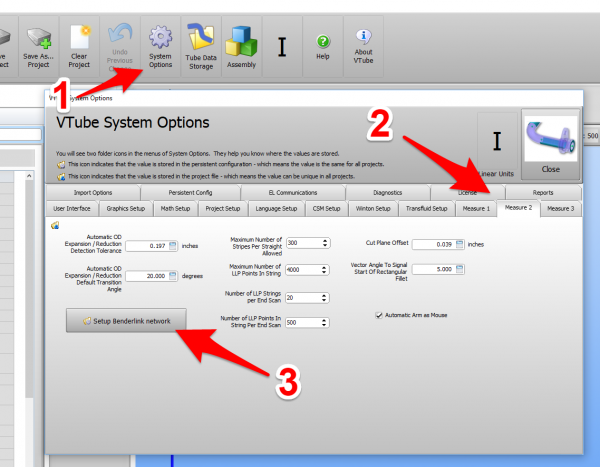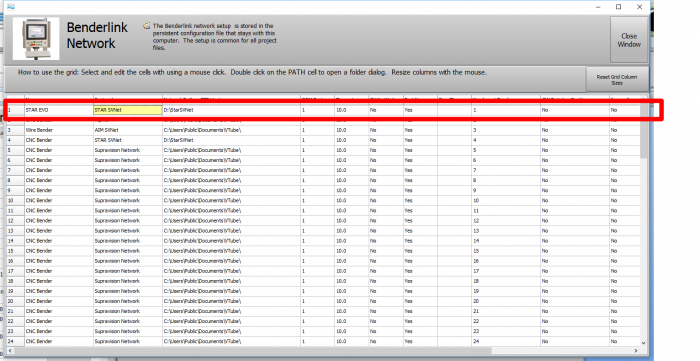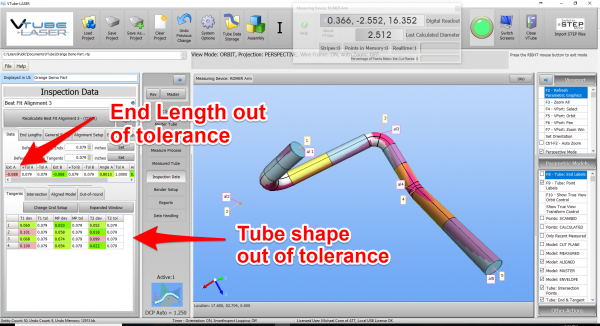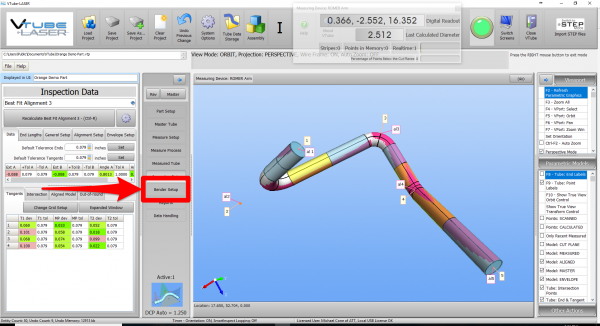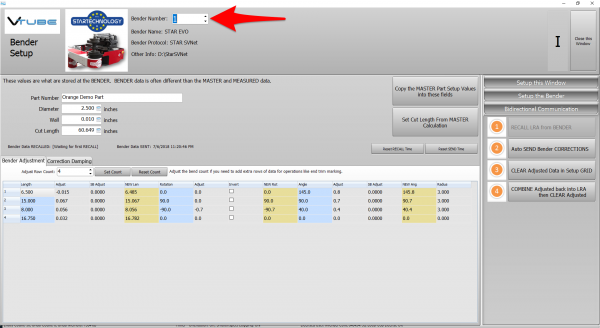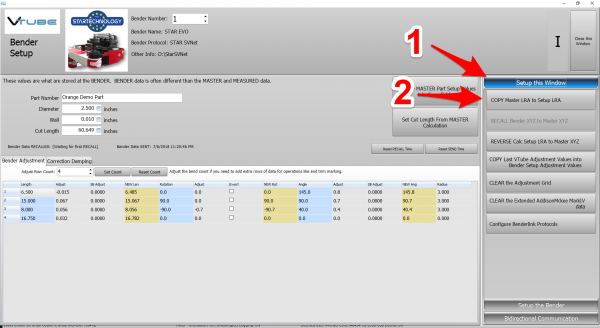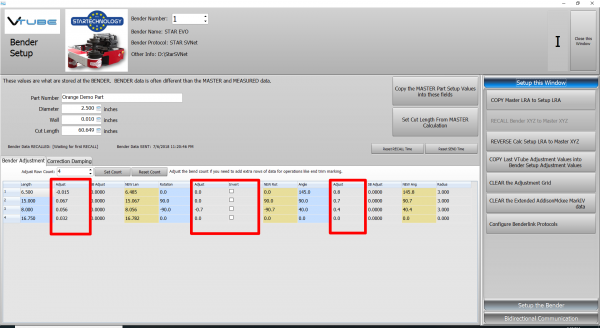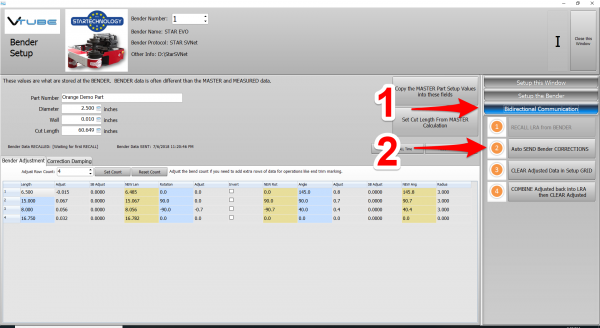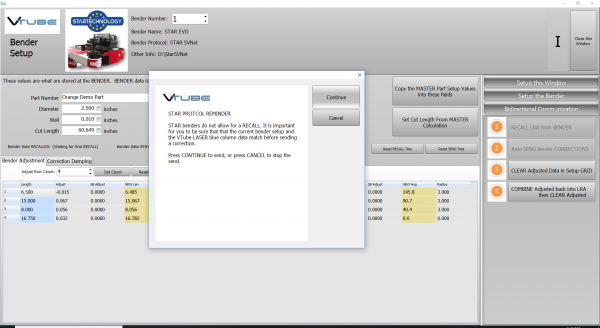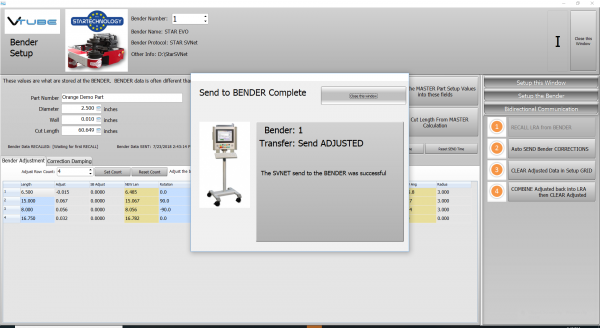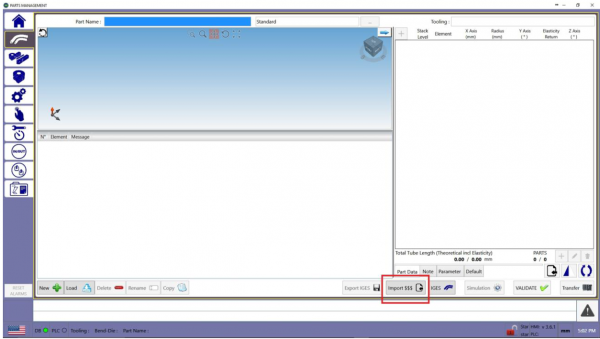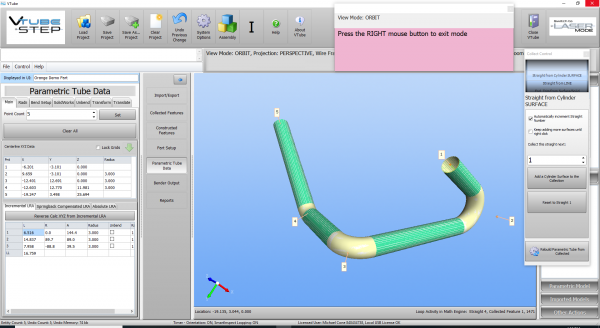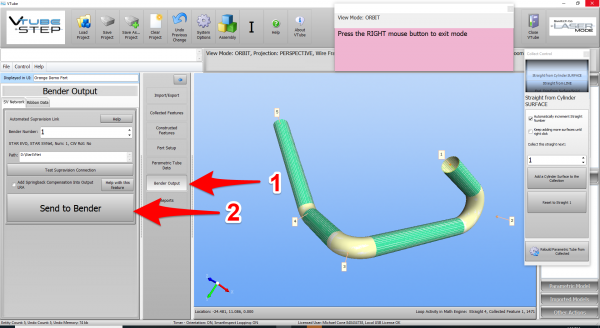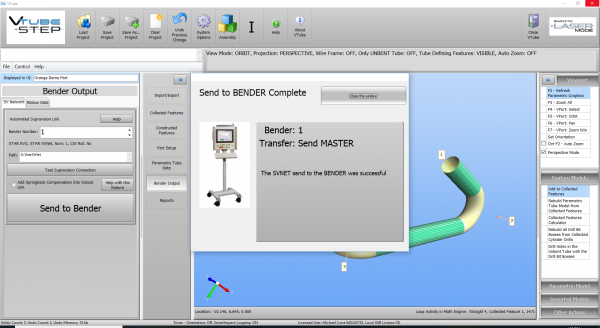Difference between revisions of "VTube STAR SVNet Bender Communications"
(→Network Protocol) |
(→STEP 11 - REPEAT STEPS 1 THROUGH 10) |
||
| (37 intermediate revisions by one user not shown) | |||
| Line 22: | Line 22: | ||
<tr valign=top> | <tr valign=top> | ||
<td width=300> | <td width=300> | ||
| − | |||
[[VTube-STEP]] and [[VTube-LASER]] use a modified Supravision Network protocol to send new part data and bender part corrections to STAR EVO benders.<br><br> | [[VTube-STEP]] and [[VTube-LASER]] use a modified Supravision Network protocol to send new part data and bender part corrections to STAR EVO benders.<br><br> | ||
| − | + | We call the protocol "STAR SVNet". It runs through a standard network connection - wired or wireless.<br><br> | |
</td> | </td> | ||
<td width=300> | <td width=300> | ||
| Line 73: | Line 72: | ||
<br><br><br> | <br><br><br> | ||
| − | ===STEP 2: Setup the Benderlink Network Grid for | + | ===STEP 2: Setup the Benderlink Network Grid for STAR SVNet Protocol=== |
<table cellpadding=10 width=1100> | <table cellpadding=10 width=1100> | ||
<tr valign=top> | <tr valign=top> | ||
<td width=500> | <td width=500> | ||
| − | #Choose an unused row in the grid for a new | + | #Choose an unused row in the grid for a new STAR bender setup.<br><br> |
#Assign a bender name that will help operators identify which bender this is. This text will be displayed at the top of the Bender Setup menu.<br><br> | #Assign a bender name that will help operators identify which bender this is. This text will be displayed at the top of the Bender Setup menu.<br><br> | ||
| − | #Assign the | + | #Assign the STAR SVNet protocol.<br><br> |
| − | #Enter the path to the shared drive or folder in the NetPath field. This path should point to the | + | #Enter the path to the shared drive or folder in the NetPath field. This path should point to the network folder that will receive Supravision files from VTube. (The value shown on the screen is only an example.)<br><br> |
#Enter the IP address in the PING IP ADDRESS field if it is a fixed field. (This is not required. It allows VTube to ping the address to see if the network location is active before trying to open communications.)<br><br> | #Enter the IP address in the PING IP ADDRESS field if it is a fixed field. (This is not required. It allows VTube to ping the address to see if the network location is active before trying to open communications.)<br><br> | ||
| − | #If the | + | #If the STAR bender rotates the check/collet Clockwise positive, then select YES in the CW Rotation Positive cell.<br><br> |
#Press Close to save the settings. VTube will save these values to a persistent configuration file that will not change unless you change them in this grid. | #Press Close to save the settings. VTube will save these values to a persistent configuration file that will not change unless you change them in this grid. | ||
</td> | </td> | ||
<td width=300> | <td width=300> | ||
| − | [[image: | + | [[image:vtl_2.9.11_benderlink setup for STAR.png|700px]] |
</td> | </td> | ||
</tr> | </tr> | ||
| Line 96: | Line 95: | ||
<br><br> | <br><br> | ||
| − | =[[image:vtube-laser_logo_1.96.png|200px]] How to SEND CORRECTION Data to the | + | =[[image:vtube-laser_logo_1.96.png|200px]] How to SEND CORRECTION Data to the STAR Control from VTube-LASER= |
===STEP 1 - Bend the Tube=== | ===STEP 1 - Bend the Tube=== | ||
| Line 102: | Line 101: | ||
<tr valign=top> | <tr valign=top> | ||
<td width=300> | <td width=300> | ||
| − | Bend the tube in the | + | Bend the tube in the STAR bender.<br><br> |
<td> | <td> | ||
| − | [[image: | + | [[image:STAR EVO Bender 2.png|700px]] |
</td> | </td> | ||
</tr> | </tr> | ||
| Line 120: | Line 119: | ||
<td> | <td> | ||
| − | [[image:Vtube-imc screen romer arm.png| | + | [[image:Vtube-imc screen romer arm.png|600px]]<br><br> |
| − | [[image:VTube-LASER UNISON Inspection Result.png| | + | [[image:VTube-LASER UNISON Inspection Result.png|600px]] |
</td> | </td> | ||
</tr> | </tr> | ||
| Line 133: | Line 132: | ||
<td> | <td> | ||
| − | [[image:VTube-LASER UNISON Click on Bender Setup.png| | + | [[image:VTube-LASER UNISON Click on Bender Setup.png|600px]]<br><br> |
</td> | </td> | ||
</tr> | </tr> | ||
| Line 144: | Line 143: | ||
Set the correct bender number at the top of the window.<br><br> | Set the correct bender number at the top of the window.<br><br> | ||
You can select up to 100 different benders.<br><br> | You can select up to 100 different benders.<br><br> | ||
| − | The Bender Protocol should say " | + | The Bender Protocol should say "STAR SVNet". (This assumes that you have already configured VTube's Benderlink in the Systems Options as described in the previous section.) |
</td> | </td> | ||
<td> | <td> | ||
| − | [[image:vtl_v2.9. | + | [[image:vtl_v2.9.11_bendersetup_choosebender_star.png|600px]] |
</td> | </td> | ||
</tr> | </tr> | ||
| Line 161: | Line 160: | ||
</td> | </td> | ||
<td> | <td> | ||
| − | [[image:vtl_v2.9. | + | [[image:vtl_v2.9.11_star_copy_master_lra_to_setup_lra.png|600px]]<br><br> |
</td> | </td> | ||
</tr> | </tr> | ||
</table> | </table> | ||
| − | |||
===STEP 6 - OPTIONAL STEP - You Can Manually Change the ADJUSTMENT Values=== | ===STEP 6 - OPTIONAL STEP - You Can Manually Change the ADJUSTMENT Values=== | ||
| Line 174: | Line 172: | ||
If you want to, it is even possible to invert the rotation direction to keep the tube from hitting the bender during rotations. | If you want to, it is even possible to invert the rotation direction to keep the tube from hitting the bender during rotations. | ||
<td> | <td> | ||
| − | [[image:vtl_v2.9. | + | [[image:vtl_v2.9.11 STAR Manually Adjust Correction Values.png|600px]]<br><br> |
</td> | </td> | ||
</tr> | </tr> | ||
</table> | </table> | ||
| − | ===STEP 7 - Send Corrections to the | + | ===STEP 7 - Send Corrections to the STAR=== |
<table cellpadding=10> | <table cellpadding=10> | ||
<tr valign=top> | <tr valign=top> | ||
<td width=300> | <td width=300> | ||
| − | Press "Auto SEND Bender CORRECTIONS" | + | Press "Auto SEND Bender CORRECTIONS" to send the orange column data to the bender. |
<td> | <td> | ||
| − | [[image:vtl_v2.9. | + | [[image:vtl_v2.9.11_star_send_corrections.png|600px]]<br><br> |
| + | |||
</td> | </td> | ||
</tr> | </tr> | ||
</table> | </table> | ||
| − | ===STEP 8 - | + | |
| + | ===STEP 8 - Confirm that the Blue Column Data is Correct=== | ||
<table cellpadding=10> | <table cellpadding=10> | ||
<tr valign=top> | <tr valign=top> | ||
<td width=300> | <td width=300> | ||
| − | A window should appear for a few seconds indicating that the | + | VTube-LASER will ask you to confirm that the original blue-column data matches the data in the STAR bender. |
| + | <td> | ||
| + | [[image:vtl_v2.9.11_star_send_corrections_check_blue_column_data.png|600px]]<br><br> | ||
| + | |||
| + | </td> | ||
| + | </tr> | ||
| + | </table> | ||
| + | |||
| + | ===STEP 9 - The SEND to BENDER Complete Window=== | ||
| + | <table cellpadding=10> | ||
| + | <tr valign=top> | ||
| + | <td width=300> | ||
| + | A window should appear for a few seconds indicating that the send to the Bender is complete.<br><br> | ||
You can allow this window to close on its own in a few seconds, or press the close button to close it immediately. | You can allow this window to close on its own in a few seconds, or press the close button to close it immediately. | ||
<td> | <td> | ||
| − | [[image:vtl_v2.9. | + | [[image:vtl_v2.9.11 STAR Send Adjusted Complete.png|600px]]<br><br> |
</td> | </td> | ||
</tr> | </tr> | ||
</table> | </table> | ||
| − | ===STEP | + | ===STEP 10 - IMPORT the Correction Data at the STAR Control=== |
| − | <table | + | <table cellpadding=10> |
<tr valign=top> | <tr valign=top> | ||
| − | <td width= | + | <td width=300> |
| − | Move to the | + | Move to the STAR control and import the file using the steps in the import document from STAR TECHNOLOGY:<br><br> |
| − | + | ||
| − | + | [http://www.advancedtubular.com/vtube-laser/Importing%20Supravision%20files%20to%20the%20STAR%20bender%20control.pdf STAR Import Supravision File Steps File (PDF)]<br><br> | |
| + | |||
| + | In this example, the file to import is the SVFILE01.S2B file created by VTube. The number in the file will match the bender number. | ||
</td> | </td> | ||
<td> | <td> | ||
| − | [[image: | + | [[image:STARScreen1.png|600px]]<br> |
</td> | </td> | ||
</tr> | </tr> | ||
| − | |||
| − | |||
| − | |||
| − | |||
| − | </td> | + | </table> |
| + | |||
| + | ===STEP 11 - REPEAT STEPS 1 THROUGH 10=== | ||
| + | <table cellpadding=10> | ||
| + | <tr valign=top> | ||
| + | <td width=300> | ||
| + | Bend the corrected tube starting in Step 1, then measure it again (Step 2) and follow the rest of the steps until the part is within tolerance. | ||
<td> | <td> | ||
| − | [[image: | + | [[image:STAR EVO Bender 2.png|700px]] |
| + | </td> | ||
| + | </tr> | ||
| + | </table> | ||
| + | |||
| + | |||
| + | |||
| + | =[[image:vtube-step_logo_2.png|200px]] How to SEND NEW Data to the STAR Control from VTube-STEP= | ||
| + | |||
| + | VTube-STEP is used for sending NEW bender setup data to the STAR bender. You can import solid model data (STEP or IGES), or manually enter centerline coordinates or bender data. | ||
| + | |||
| + | ===STEP 1 - Import the Tube=== | ||
| + | <table cellpadding=10> | ||
| + | <tr valign=top> | ||
| + | <td width=300> | ||
| + | Import the nominal tube data into VTube-STEP using the VTube-STEP model collection process.<br><br> | ||
| + | <td> | ||
| + | [[image:vts_2.9.11_STAR_Model_Collection.png|600px]] | ||
</td> | </td> | ||
</tr> | </tr> | ||
| + | </table> | ||
| + | ===STEP 2 - Send the Data to the Bender=== | ||
| + | <table cellpadding=10> | ||
<tr valign=top> | <tr valign=top> | ||
| − | <td width= | + | <td width=300> |
| − | + | Use the Bender Setup menu to send the data to the bender. | |
| − | |||
<td> | <td> | ||
| − | [[image: | + | [[image:vts_2.9.11_STAR_BenderOutput.png|600px]]<br><br> |
| − | + | ||
</td> | </td> | ||
</tr> | </tr> | ||
| + | </table> | ||
| + | ===STEP 3 - The SEND to BENDER Complete Window=== | ||
| + | <table cellpadding=10> | ||
| + | <tr valign=top> | ||
| + | <td width=300> | ||
| + | A window should appear for a few seconds indicating that the send to the Bender is complete.<br><br> | ||
| + | You can allow this window to close on its own in a few seconds, or press the close button to close it immediately. | ||
| + | <td> | ||
| + | [[image:vtl_v2.9.11 STAR Send New Complete.png|600px]]<br><br> | ||
| + | </td> | ||
| + | </tr> | ||
</table> | </table> | ||
| − | ===STEP | + | ===STEP 4 - IMPORT the Correction Data at the STAR Control=== |
| + | |||
| + | |||
<table cellpadding=10> | <table cellpadding=10> | ||
<tr valign=top> | <tr valign=top> | ||
<td width=300> | <td width=300> | ||
| − | + | Move to the STAR control and import the file using the steps in the import document from STAR TECHNOLOGY:<br><br> | |
| + | |||
| + | [http://www.advancedtubular.com/vtube-laser/Importing%20Supravision%20files%20to%20the%20STAR%20bender%20control.pdf STAR Import Supravision File Steps File (PDF)]<br><br> | ||
| + | |||
| + | In this example, the file to import is the SVFILE01.S2B file created by VTube. The number in the file will match the bender number. | ||
| + | </td> | ||
<td> | <td> | ||
| − | [[image: | + | [[image:STARScreen1.png|600px]]<br> |
</td> | </td> | ||
</tr> | </tr> | ||
| + | |||
| + | |||
</table> | </table> | ||
Latest revision as of 20:30, 23 July 2018
|
This page describes the use of the VTube-STEP and VTube-LASER to STAR bender new data setup and corrections using the STAR SVNet protocol. |
Back to VTube-LASER
Network Protocol
|
VTube-STEP and VTube-LASER use a modified Supravision Network protocol to send new part data and bender part corrections to STAR EVO benders. |
STAR SVNet Data Protocol Information
These are important facts to know about this protocol.
|
BENDERLINK SETUP STEPS FOR VTUBE-LASER
STEP 1: Enter the SYSTEM OPTIONS Menu in VTube
|
STEP 2: Setup the Benderlink Network Grid for STAR SVNet Protocol
|
 How to SEND CORRECTION Data to the STAR Control from VTube-LASER
How to SEND CORRECTION Data to the STAR Control from VTube-LASER
STEP 1 - Bend the Tube
|
Bend the tube in the STAR bender. |
STEP 2 - Measure the tube with VTube-LASER
|
Measure and align the tube to determine if it qualifies by falling within the envelope tolerance for the tube shape. |
STEP 3 - Enter BENDER SETUP
|
Click on the BENDER SETUP button in the Navigation Pane. |
STEP 4 - Choose the BENDER NUMBER
|
Set the correct bender number at the top of the window. |
STEP 5 - COPY the Data from VTube-LASER's Main Memory
|
If this is the first correction, then the Bender Setup screen may show no data. If this is the case, then it is necessary to update the Bender Setup screen from VTube-LASER's main memory like this:
|
STEP 6 - OPTIONAL STEP - You Can Manually Change the ADJUSTMENT Values
|
You can manually change the ADJUSTMENT values before sending corrections if you want to. Some users like to set the first and last Length adjustment to zero in order to keep the start position of the carriage in the same place - for when they have extra length on the ends. |
STEP 7 - Send Corrections to the STAR
|
Press "Auto SEND Bender CORRECTIONS" to send the orange column data to the bender. |
STEP 8 - Confirm that the Blue Column Data is Correct
|
VTube-LASER will ask you to confirm that the original blue-column data matches the data in the STAR bender. |
STEP 9 - The SEND to BENDER Complete Window
|
A window should appear for a few seconds indicating that the send to the Bender is complete. |
STEP 10 - IMPORT the Correction Data at the STAR Control
|
Move to the STAR control and import the file using the steps in the import document from STAR TECHNOLOGY: STAR Import Supravision File Steps File (PDF) In this example, the file to import is the SVFILE01.S2B file created by VTube. The number in the file will match the bender number. |
STEP 11 - REPEAT STEPS 1 THROUGH 10
|
Bend the corrected tube starting in Step 1, then measure it again (Step 2) and follow the rest of the steps until the part is within tolerance. |
 How to SEND NEW Data to the STAR Control from VTube-STEP
How to SEND NEW Data to the STAR Control from VTube-STEP
VTube-STEP is used for sending NEW bender setup data to the STAR bender. You can import solid model data (STEP or IGES), or manually enter centerline coordinates or bender data.
STEP 1 - Import the Tube
|
Import the nominal tube data into VTube-STEP using the VTube-STEP model collection process. |
STEP 2 - Send the Data to the Bender
|
Use the Bender Setup menu to send the data to the bender. |
STEP 3 - The SEND to BENDER Complete Window
|
A window should appear for a few seconds indicating that the send to the Bender is complete. |
STEP 4 - IMPORT the Correction Data at the STAR Control
|
Move to the STAR control and import the file using the steps in the import document from STAR TECHNOLOGY: STAR Import Supravision File Steps File (PDF) In this example, the file to import is the SVFILE01.S2B file created by VTube. The number in the file will match the bender number. |
Other Pages
- See VTube-LASER
- See VTube-STEP
- See UNISON for information on UNISON benders