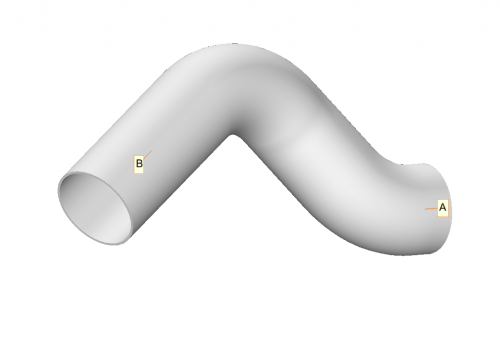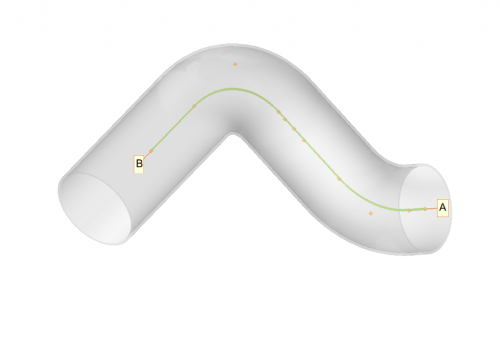Difference between revisions of "VTube End Length Offsets"
From ATTWiki
(→End Offsets) |
(→End Offsets) |
||
| Line 26: | Line 26: | ||
The end offsets in the Part Setup menu control the end lengths in real-time. | The end offsets in the Part Setup menu control the end lengths in real-time. | ||
<br><br> | <br><br> | ||
| − | This is the starting tube | + | This is the starting tube with no A End or B End offsets. |
</td> | </td> | ||
<td width=300> | <td width=300> | ||
| Line 35: | Line 35: | ||
<tr valign=top> | <tr valign=top> | ||
<td width=300> | <td width=300> | ||
| − | ==== | + | ====Entering Offsets in the Part Setup Menu==== |
| − | + | We can change the B End Offset in the Part Setup menu like this:<br><br> | |
| − | + | [[image:vtube-offsetdemo_offset_b_end_3inches.png]]<br><br> | |
| − | + | Then we press F2 to refresh the graphics, and B end is made longer - without moving the end point. | |
| − | </td> | + | The result</td> |
<td width=300> | <td width=300> | ||
| − | [[image:vtube- | + | [[image:vtube-offsetdemo_offset_b_end_3inches_model1.png|500px]]<br><br> |
| + | [[image:vtube-offsetdemo_offset_b_end_3inches_model2.png|500px]]<br><br> | ||
</td> | </td> | ||
</tr> | </tr> | ||
Revision as of 02:02, 24 April 2014
|
Contents |
End Offsets
Other Pages
- Back to VTube-LASER