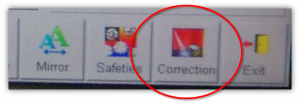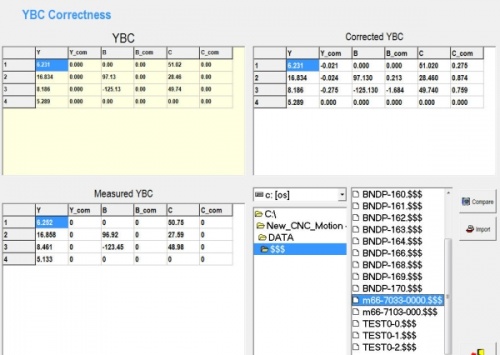Difference between revisions of "VTube Communication with YLM Benders"
(→VTube-STEP and VTube-LASER Support for YLM Benders) |
(→VTube-STEP and VTube-LASER Support for YLM Benders) |
||
| (17 intermediate revisions by one user not shown) | |||
| Line 10: | Line 10: | ||
</tr> | </tr> | ||
</table> | </table> | ||
| − | |||
| − | |||
| Line 18: | Line 16: | ||
<tr valign=top> | <tr valign=top> | ||
<td width=300> | <td width=300> | ||
| − | [[VTube-STEP]] can export Supravision data to YLM benders.<br><br> | + | [[VTube-STEP]] can export Supravision data to YLM benders using a standard network connection.<br><br> |
| − | [[VTube-LASER]], the version of VTube that connects to a | + | [[VTube-LASER]], the version of VTube that connects to a measuring center arm, can send measured data to the YLM control for corrections.<br><br> |
</td> | </td> | ||
<td width=300> | <td width=300> | ||
| Line 26: | Line 24: | ||
</tr> | </tr> | ||
</table> | </table> | ||
| + | |||
| + | |||
| + | __TOC__ | ||
==The Principles for Sending Data to YLM== | ==The Principles for Sending Data to YLM== | ||
| Line 38: | Line 39: | ||
# In VTube: Measure a part.<br><br> | # In VTube: Measure a part.<br><br> | ||
| − | # In VTube: Save the | + | # In VTube: Save the MEASURED part data (not the MASTER part data) to a Supravison file using the File/Export feature in the Measured menu.<br><br> |
# In YLM Control: Load the same Supravision file into the control using the CORRECTION button.<br><br> | # In YLM Control: Load the same Supravision file into the control using the CORRECTION button.<br><br> | ||
</td> | </td> | ||
| Line 82: | Line 83: | ||
===Follow these steps at VTube-LASER to Send a NEW TUBE SETUP to a YLM Bender=== | ===Follow these steps at VTube-LASER to Send a NEW TUBE SETUP to a YLM Bender=== | ||
<table> | <table> | ||
| + | |||
<tr valign=top> | <tr valign=top> | ||
<td width=300> | <td width=300> | ||
'''STEP 1'''<br> | '''STEP 1'''<br> | ||
| − | Switch to the MASTER TUBE window and press the | + | Switch to the MASTER TUBE window and press the EXPORT tab.<br><br> |
'''STEP 2'''<br> | '''STEP 2'''<br> | ||
| − | + | Choose "Export to Supravision file" in the pulldown menu.<br><br> | |
| + | </td> | ||
| + | <td width=400> | ||
| + | [[image:vtube-laser-2.9.14_SaveMasterSupravisionData.png|500px]]<br><br> | ||
| + | </td> | ||
| + | </tr> | ||
| + | |||
| + | <tr valign=top> | ||
| + | <td width=300> | ||
'''STEP 3'''<br> | '''STEP 3'''<br> | ||
| + | Choose the appropriate data options, then press "Save to Supravision File."<br><br> | ||
| + | The Path Manager will display and allow you to select the correct bender path.<br><br> | ||
| + | '''STEP 4'''<br> | ||
Move to the YLM control and follow the steps below to import the new data.<br><br> | Move to the YLM control and follow the steps below to import the new data.<br><br> | ||
| − | |||
</td> | </td> | ||
<td width=400> | <td width=400> | ||
| − | [[image:vtube-laser- | + | [[image:vtube-laser-2.9.14_SupravisionExportMenu_Master.png|500px]]<br><br> |
| − | + | ||
</td> | </td> | ||
</tr> | </tr> | ||
| + | |||
| + | |||
</table> | </table> | ||
| Line 182: | Line 195: | ||
<td width=600> | <td width=600> | ||
The connection the bender is made with standard network connection, and a shared folder location between the VTube computer and the operator station computer.<br><br> | The connection the bender is made with standard network connection, and a shared folder location between the VTube computer and the operator station computer.<br><br> | ||
| − | The YLM control handles corrections differently than | + | The YLM control handles corrections differently than most other controls. This is how it is unique: For a CORRECTION, the YLM takes in VTube MEASURED Supravision LRA data. To make a correction to a YLM bender, it is important to send ONLY the data for the MEASURED part - not the MASTER, and not CORRECTION data inside the Bender Setup menu. For the YLM bender, you never have to enter the Bender Setup menu.<br><br> |
| − | + | ||
| − | + | ||
| − | + | ||
| − | + | ||
| − | + | ||
| − | + | ||
| − | + | ||
| − | + | ||
| − | + | ||
| − | + | ||
| − | + | ||
</td> | </td> | ||
<td width=400> | <td width=400> | ||
| Line 205: | Line 207: | ||
<tr valign=top> | <tr valign=top> | ||
<td width=300> | <td width=300> | ||
| + | Measure the tube.<br><br> | ||
Switch to the MEASURED TUBE window and press the FILE tab.<br><br> | Switch to the MEASURED TUBE window and press the FILE tab.<br><br> | ||
</td> | </td> | ||
<td width=400> | <td width=400> | ||
| − | [[image:VTube-Laser- | + | [[image:VTube-Laser-2.9.14_SaveMeasuredTubeData.png|500px]]<br><br> |
</td> | </td> | ||
</tr> | </tr> | ||
| Line 217: | Line 220: | ||
<tr valign=top> | <tr valign=top> | ||
<td width=300> | <td width=300> | ||
| − | + | Save the Measured data to a Supravision file.<br><br> | |
| − | + | ||
| + | =====About the Options===== | ||
| + | INVERT ROTATIONS: VTube-LASER thinks as CCW is a positive rotation viewed from the front of the bender. However, some YLM benders view the positive rotation as a clockwise move. If the YLM bender rotates positive in the clockwise direction, then put a check in the "Additive Invert the Rotation Values in the LRA Data for CW Positive" checkbox. (Additive Invert means to multiply all the numbers by -1.)<br><br> | ||
| + | |||
| + | INVERT LRA DATA: Most newer YLM benders use the pure MEASURED data for corrections. However, some older YLM benders need the MEASURED data to be converted with a special "Invert the Measured LRA Output for YLM Control Corrections" option. We don't recommend that you use this option unless we tell you that it is needed. (What it does is complicated - so we'll spare you the details.)<br><br> | ||
</td> | </td> | ||
<td width=400> | <td width=400> | ||
| − | [[image:vtube-laser- | + | [[image:vtube-laser-2.9.14_SupravisionExportMenu.png|500px]]<br><br> |
</td> | </td> | ||
</tr> | </tr> | ||
| Line 227: | Line 234: | ||
====STEP 3==== | ====STEP 3==== | ||
| − | |||
| − | |||
| − | |||
| − | |||
| − | |||
| − | |||
| − | |||
| − | |||
| − | |||
| − | |||
| − | |||
<table> | <table> | ||
<tr valign=top> | <tr valign=top> | ||
Latest revision as of 19:36, 24 August 2021
VTube-STEP and VTube-LASER Support for YLM Benders
|
VTube-STEP can export Supravision data to YLM benders using a standard network connection. |
Contents |
The Principles for Sending Data to YLM
The process works like this:
|
Basic Network Setup
|
For networking VTube-LASER computer to a YLM bender control, setup a method where one computer can see where the other computer has placed the files. If your bender control cannot log into the company network for read/write privileges, then just share a folder on the YLM operator station hard drive, and allow VTube to save the measured data in that folder. |
Using VTube-LASER to send NEW MASTER Data to YLM Benders
|
The connection the bender is made with standard network connection, and a shared folder location between the VTube computer and the operator station computer. For a NEW TUBE, the YLM takes in VTube MASTER Supravision LRA data in a Supravision file.
|
Follow these steps at VTube-LASER to Send a NEW TUBE SETUP to a YLM Bender
|
STEP 1 |
|
|
STEP 3 |
Follow these steps at the YLM CONTROL to import the MASTER data from VTube-LASER
STEP 1
|
In the YLM control, clear the YBC data. (Note:Clearing is optional. It is not always necessary - but seems to keep data from overlapping between older and newer setups.) |
STEP 2
|
|
STEP 3
|
In the lower right corner of the screen, select the drive and path then explore for and select the $$$ file that was created by VTube-LASER. |
STEP 4
|
In the YLM YBC menu, click on IMPORT. (Do not click "COMPARE" - as that is for corrections.) |
STEP 5
|
Press the Exit menu close button in the lower right corner of the screen. |
STEP 6
|
In order to exit the YBC screen, you might need to double tap on the teach mode button in order to turn on teach mode. Then double tap on the sequences icon on the top of the sequences column. Reset the sequences. |
VTube-LASER CORRECTION Steps for YLM Benders
|
The connection the bender is made with standard network connection, and a shared folder location between the VTube computer and the operator station computer. |
Follow these steps at VTube-LASER to Correct a YLM Bender
STEP 1
|
Measure the tube. |
STEP 2
|
Save the Measured data to a Supravision file. About the OptionsINVERT ROTATIONS: VTube-LASER thinks as CCW is a positive rotation viewed from the front of the bender. However, some YLM benders view the positive rotation as a clockwise move. If the YLM bender rotates positive in the clockwise direction, then put a check in the "Additive Invert the Rotation Values in the LRA Data for CW Positive" checkbox. (Additive Invert means to multiply all the numbers by -1.) INVERT LRA DATA: Most newer YLM benders use the pure MEASURED data for corrections. However, some older YLM benders need the MEASURED data to be converted with a special "Invert the Measured LRA Output for YLM Control Corrections" option. We don't recommend that you use this option unless we tell you that it is needed. (What it does is complicated - so we'll spare you the details.) |
STEP 3
|
Move to the YLM control and follow the steps below to import the correction. |
Follow these steps at the YLM CONTROL to import the measured data from VTube-LASER
STEP 1
|
In the YLM YBC menu, click on CORRECTION. |
STEP 2
|
Search for and select the $$$ file that was created by VTube-LASER. |
STEP 3
|
Select COMPARE to bring the data into the YLM control. The COMPARE button will only display when a file is selected.
|
STEP 4
|
Press the menu close button in the lower right corner. |
Shutdown to Edit the Windows Setup
To shutdown the YLM software to configure Windows settings:
- Press the Shutdown button.
- Press "NO" for shutdown.
- Type "12345" and OK in the numeric keypad.
- YLM will close without shutting down the computer.
Other Pages
- See VTube-LASER
- See VTube-STEP
- See YLM for information on the YLM benders