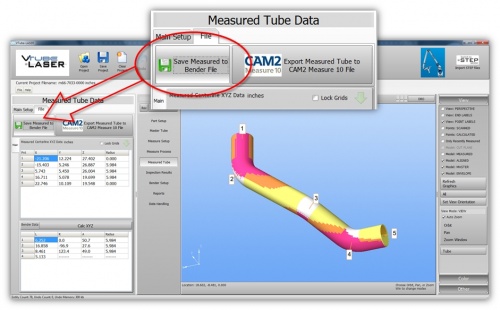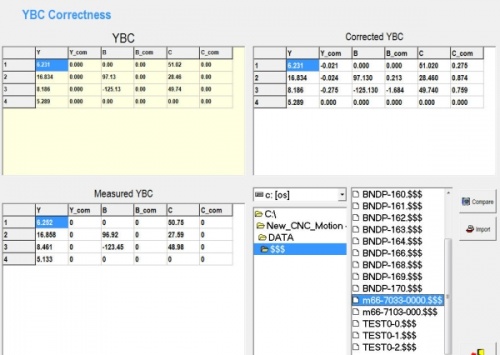Difference between revisions of "VTube Communication with YLM Benders"
From ATTWiki
(→VTube-LASER Correction Steps for YLM Benders) |
(→VTube-LASER Correction Steps for YLM Benders) |
||
| Line 55: | Line 55: | ||
</td> | </td> | ||
<td width=400> | <td width=400> | ||
| − | [[image:VTube-Laser-SaveMeasuredTubeData.jpg| | + | [[image:VTube-Laser-SaveMeasuredTubeData.jpg|500px]]<br><br> |
| − | [[image:YLM_Import_Screen.jpg| | + | [[image:vtube-laser-1.96_SupravisionExportMenu.png|500px]]<br><br> |
| + | [[image:YLM_Import_Screen.jpg|500px]]<br> | ||
</td> | </td> | ||
</tr> | </tr> | ||
Revision as of 01:36, 24 September 2014
|
|
Contents |
YLM Control software
|
The YLM Windows software allows for complete programming of bender setup. It includes a bender simulator. |
VTube-STEP and VTube-LASER Support for YLM Benders
|
VTube-STEP can export Supravision data to YLM benders. |
VTube-LASER Correction Steps for YLM Benders
|
The connection the bender is made with standard network connection, and a shared folder location between the VTube computer and the operator station computer.
Follow these steps to import the measured data from VTube-LASER
|
Other Pages
- See VTube-LASER
- See VTube-STEP