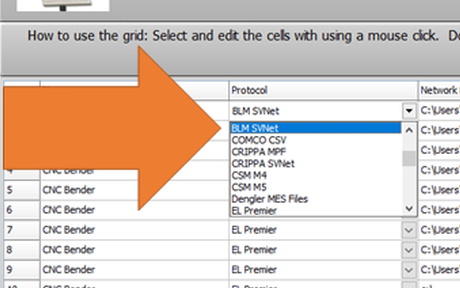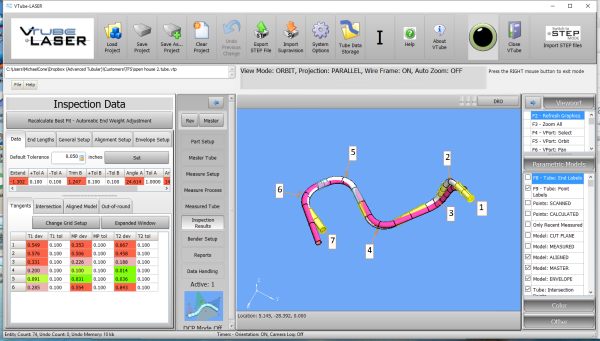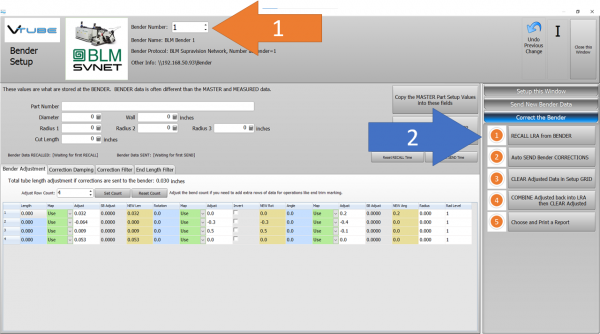Difference between revisions of "VTube Communication for BLM VGP3D"
(→Other Pages) |
(→BEND the Corrected Part) |
||
| (240 intermediate revisions by one user not shown) | |||
| Line 1: | Line 1: | ||
| − | [[image:vtl2blm.png| | + | [[image:vtl2blm.png|300px]] [[image:blm_elect80.png|300px]] |
| − | [[image:blm_elect80.png]] | + | |
<br><br> | <br><br> | ||
| Line 7: | Line 6: | ||
<tr valign=top> | <tr valign=top> | ||
<td width=500> | <td width=500> | ||
| − | This page describes the setup and use of the | + | This page describes the setup and use of the recommended BLM communications protocol for VTube.<br><br> |
</td> | </td> | ||
<td width=500> | <td width=500> | ||
| Line 17: | Line 16: | ||
__TOC__ | __TOC__ | ||
| − | = | + | =PROTOCOL 1: BLM SVNET PROTOCOL (SW0453)= |
<table width=1000> | <table width=1000> | ||
<tr valign=top> | <tr valign=top> | ||
<td width=500> | <td width=500> | ||
| − | * | + | <br><br> |
| − | + | * The BLM SVNET protocol is the PREFERRED PROTOCOL for CORRECTING the BLM.<br><br> | |
| − | * | + | * This protocol uses standard Windows networking.<br><br> |
| − | + | * Typically, there is a charge from BLM for this protocol to be switched on. The BLM catalog number is "SW0453". Contact BLM for the price and how to have it switched on in the bender. A BLM technician will work with your IT department to install and enable the protocol if you purchase it.<br><br> | |
| − | * | + | * This protocol can send and receive corrected bender XcYcZc, part number, diameter, wall thickness, cut length, and radii values.<br><br> |
| − | + | * The communication is bi-directional to and from the bender. It is possible for VTube-LASER to SEND and RECALL XcYcZc bender data to/from the BLM control.<br><br> | |
| − | * The | + | |
| − | + | ||
</td> | </td> | ||
<td width=500> | <td width=500> | ||
| − | [[image: | + | [[image:ethernet cable orange.png|200px]] |
| − | [[image:BLM control.png| | + | [[image:BLM control.png|300px]]<br><br> |
</td> | </td> | ||
</tr> | </tr> | ||
| + | |||
</table> | </table> | ||
<br><br> | <br><br> | ||
| − | == | + | ==Setup the BLM SVNET Protocol in VTube-LASER== |
| − | + | ||
| − | + | ||
| − | + | ||
| − | + | ||
| − | + | ||
| − | + | ||
| − | + | ||
| − | + | ||
| − | + | ||
| − | + | ||
| − | + | ||
| − | + | ||
| − | + | ||
| − | + | ||
| − | + | ||
| − | |||
| − | ===Entering Benderlink Setup=== | + | ===Entering VTube-LASER Benderlink Setup=== |
<table> | <table> | ||
<tr valign=top> | <tr valign=top> | ||
<td width=300> | <td width=300> | ||
#Enter the VTube System Options menu.<br><br> | #Enter the VTube System Options menu.<br><br> | ||
| − | #Enter the | + | #Enter the Global List tab menu.<br><br> |
#Enter the Setup Benderlink Network menu.<br><br> | #Enter the Setup Benderlink Network menu.<br><br> | ||
</td> | </td> | ||
<td width=300> | <td width=300> | ||
| − | [[image: | + | [[image:BenderlinkSetupButton.png|600px]] |
</td> | </td> | ||
</tr> | </tr> | ||
</table> | </table> | ||
| − | ===Setup the Benderlink Network Grid for the BLM | + | ===Setup the Benderlink Network Grid for the BLM SVNET Protocol=== |
<table cellpadding=10> | <table cellpadding=10> | ||
<tr valign=top> | <tr valign=top> | ||
| Line 77: | Line 59: | ||
#Choose an unused row in the grid for a new BLM bender setup. (Click on the image at the right to see a zoomed image.)<br><br> | #Choose an unused row in the grid for a new BLM bender setup. (Click on the image at the right to see a zoomed image.)<br><br> | ||
#Assign a bender name that will help operators identify what this bender is. This text will be displayed at the top of the Bender Setup menu.<br><br> | #Assign a bender name that will help operators identify what this bender is. This text will be displayed at the top of the Bender Setup menu.<br><br> | ||
| − | #Set the protocol to BLM | + | #Set the protocol to BLM SVNET.<br><br> |
#Enter the path to the shared drive or folder in the NetPath field. Use the same location as the BLM setup. VTube accepts UNC names as well as regular paths with drive letters.<br><br> | #Enter the path to the shared drive or folder in the NetPath field. Use the same location as the BLM setup. VTube accepts UNC names as well as regular paths with drive letters.<br><br> | ||
#Enter the IP address in the PING IP ADDRESS field if it is a fixed field. (This is not required. It allows VTube to ping the address to see if the network location is active before trying to open communications.)<br><br> | #Enter the IP address in the PING IP ADDRESS field if it is a fixed field. (This is not required. It allows VTube to ping the address to see if the network location is active before trying to open communications.)<br><br> | ||
| − | #Most BLM benders handle Positive rotations as Clockwise, so you will probably need to enter "YES" for | + | #Most BLM benders handle Positive rotations as a Clockwise motion, so you will probably need to enter "YES" for these options (so that the rotations are not corrected in the wrong direction).<br><br> |
| − | #Press Close to save the settings. VTube will save these values to a | + | #Press Close to save the settings. VTube will save these values to a global configuration file that will not change unless you change them in this grid. |
</td> | </td> | ||
<td width=300> | <td width=300> | ||
| − | [[image:vtube- | + | [[image:vtube-laser_benderlink_blmsvnet_pulldown_setup.png|600px]]<br><br> |
| + | [[image:vtube-laser_benderlink_blmsvnet_pulldown_closeup_setup.png|600px]]<br><br> | ||
</td> | </td> | ||
</tr> | </tr> | ||
| Line 93: | Line 76: | ||
<br><br> | <br><br> | ||
| − | ==How to SEND CORRECTION | + | ==How to SEND a CORRECTION to the BLM Control from VTube-LASER== |
| + | |||
| + | <table cellpadding=10> | ||
| + | <tr valign=top> | ||
| + | <td width=300> | ||
| + | |||
| + | ===Bend the Part on the BLM then Open Measuring Center Communications in VGP3D=== | ||
| + | Click on the measuring center image to the right of the part number. | ||
| + | <br><br> | ||
| + | This will display a small communications window on top of the VGP3D user interface.<br><br> | ||
| + | The window will allow the BLM to respond to requests for communication from VTube-LASER.<br><br> | ||
| + | </td> | ||
| + | <td width=400> | ||
| + | [[image:blm_measuringcentericon.png|600px]]<br><br> | ||
| + | </td> | ||
| + | </tr> | ||
| + | </table> | ||
| − | |||
| − | |||
<table cellpadding=10> | <table cellpadding=10> | ||
| Line 134: | Line 131: | ||
<td width=300> | <td width=300> | ||
| − | + | These steps assume that you have programmed a part into the bender and that you have measured and aligned a part.<br><br> | |
| − | STEP 1 - Set the correct bender number at the top of the window. The BLM bender should display if you have already | + | STEP 1 - Set the correct bender number at the top of the window. The BLM SVNET bender icon should display if you have already set up the bender protocol in the Benderlink grid. |
| − | STEP 2 - Click on the " | + | STEP 2 - Click on the "RECALL LRA from BENDER" button. |
| − | |||
| − | |||
| − | |||
| − | |||
| − | |||
</td> | </td> | ||
<td width=400> | <td width=400> | ||
| − | [[image:VTL | + | [[image:VTL RECALL from BLM SVNET.png|600px]]<br> |
| − | [[image:VTL | + | [[image:VTL RECALL in progress from BLM SVNET.png|600px]]<br> |
</td> | </td> | ||
</tr> | </tr> | ||
</table> | </table> | ||
| − | |||
===RECALL Warning Boxes=== | ===RECALL Warning Boxes=== | ||
| Line 166: | Line 157: | ||
</td> | </td> | ||
<td width=400> | <td width=400> | ||
| − | [[image:VTL BLM | + | [[image:VTL BLM SVNET RECALL use incoming part number.png|600px]]<br><br> |
| − | + | ||
</td> | </td> | ||
</tr> | </tr> | ||
| Line 182: | Line 172: | ||
</td> | </td> | ||
<td width=400> | <td width=400> | ||
| − | [[image:VTL BLM RECALL Complete.png|600px]]<br><br> | + | [[image:VTL BLM SVNET RECALL Complete.png|600px]]<br><br> |
</td> | </td> | ||
</tr> | </tr> | ||
| Line 189: | Line 179: | ||
<br><br> | <br><br> | ||
| − | === | + | ===SEND THE CORRECTIONS TO THE BLM FILE=== |
<table cellpadding=10> | <table cellpadding=10> | ||
<tr valign=top> | <tr valign=top> | ||
<td width=300> | <td width=300> | ||
| − | + | SAVE the Correction data to the file for the BLM by pressing AUTO SEND BENDER CORRECTIONS. | |
<br><br> | <br><br> | ||
STEP 1 - Click on Bidirectional Communication<br><br> | STEP 1 - Click on Bidirectional Communication<br><br> | ||
STEP 2 - Click on AUTO SEND BENDER CORRECTIONS.<br><br> | STEP 2 - Click on AUTO SEND BENDER CORRECTIONS.<br><br> | ||
<br><br> | <br><br> | ||
| − | This will change the contents of the BLM | + | This will change the contents of the BLM XYZ to the values from the VTube ORANGE cells.<br><br> |
| − | + | ||
</td> | </td> | ||
<td width=400> | <td width=400> | ||
| − | [[image:VTL BLM Send Send Correction.png|600px]]<br><br> | + | [[image:VTL BLM SVNET Send Send Correction.png|600px]]<br><br> |
</td> | </td> | ||
</tr> | </tr> | ||
| Line 209: | Line 198: | ||
<br><br> | <br><br> | ||
| − | === | + | ===AT THE BLM, Close the Communications Window=== |
<table cellpadding=10> | <table cellpadding=10> | ||
<tr valign=top> | <tr valign=top> | ||
<td width=300> | <td width=300> | ||
| − | + | If you sent the correction data (the orange columns of data) from VTube-LASER to the BLM, then you can close the BLM communications window at the BLM and then check the new XYZc bender values. Be sure that they match the data in the orange cells in VTube.<br><br> | |
| − | + | ||
| − | + | ||
| − | + | ||
</td> | </td> | ||
<td width=400> | <td width=400> | ||
| − | |||
| − | |||
| − | |||
</td> | </td> | ||
</tr> | </tr> | ||
| Line 227: | Line 210: | ||
<br><br> | <br><br> | ||
| − | === | + | ===BEND the Corrected Part=== |
<table cellpadding=10> | <table cellpadding=10> | ||
<tr valign=top> | <tr valign=top> | ||
<td width=300> | <td width=300> | ||
| − | |||
| − | |||
| − | |||
| − | |||
| − | |||
| − | |||
| − | |||
| − | |||
| − | |||
| − | + | * The XYZc data will be updated. Run the simulator with the new data.<br><br> | |
| − | < | + | * Bend the corrected part.<br><br> |
| − | < | + | * In the VGP3D software, press the measuring center icon again to be ready for communications from VTube-LASER in case another correction is needed.<br><br> |
| − | < | + | * Take the part back to VTube-LASER to measure it again for qualification. (Repeat the process from [[#Measure the tube with VTube-LASER|"Measure the tube with VTube-LASER"]] above.) |
| − | |||
| − | |||
| − | |||
| − | |||
| − | |||
| − | |||
| − | |||
| − | |||
| − | |||
| − | |||
| − | |||
| − | |||
| − | |||
| − | |||
| − | |||
| − | |||
| − | |||
| − | |||
| − | |||
| − | |||
</td> | </td> | ||
| Line 277: | Line 231: | ||
</table> | </table> | ||
| − | === | + | ===IMPORTANT RULES for CORRECTIONS LOOPS=== |
<table cellpadding=10> | <table cellpadding=10> | ||
<tr valign=top> | <tr valign=top> | ||
<td width=300> | <td width=300> | ||
| − | + | ||
| − | + | * A RECALL from the BLM must be performed first so that VTube learns the data that is currently used to bend the part that you just measured.<br><br> | |
| − | The | + | * The number of bends must match in both VTube-LASER and BLM.<br><br> |
| − | + | ||
| − | + | <br><br> | |
</td> | </td> | ||
<td width=400> | <td width=400> | ||
| − | [[image: | + | [[image:BLM control.png|300px]] |
</td> | </td> | ||
</tr> | </tr> | ||
</table> | </table> | ||
| + | <br><br> | ||
| − | + | =Other Pages= | |
| + | * See also [[VTube Communication for BLM VGP3D - Alternative Protocols]] | ||
* See [[VTube-LASER]] | * See [[VTube-LASER]] | ||
* See [[VGP3D]] | * See [[VGP3D]] | ||
* See [[BLM]] for information about BLM Group | * See [[BLM]] for information about BLM Group | ||
Latest revision as of 14:37, 14 July 2022
About this Page
|
This page describes the setup and use of the recommended BLM communications protocol for VTube. |
PROTOCOL 1: BLM SVNET PROTOCOL (SW0453)
|
|
Setup the BLM SVNET Protocol in VTube-LASER
Entering VTube-LASER Benderlink Setup
|
Setup the Benderlink Network Grid for the BLM SVNET Protocol
|
How to SEND a CORRECTION to the BLM Control from VTube-LASER
Bend the Part on the BLM then Open Measuring Center Communications in VGP3DClick on the measuring center image to the right of the part number.
|
Measure the tube with VTube-LASERMeasure and align the tube to determine if it qualifies by falling within the envelope tolerance for the tube shape.
|
Correct the BLM with VTube-LASER - Enter BENDER SETUP
|
Follow these steps in the VTube-LASER: Press the "BENDER SETUP button in the Navigation Pane. |
INITIAL RECALL Setup of Bender Setup Window
|
These steps assume that you have programmed a part into the bender and that you have measured and aligned a part. STEP 1 - Set the correct bender number at the top of the window. The BLM SVNET bender icon should display if you have already set up the bender protocol in the Benderlink grid.
|
RECALL Warning Boxes
|
VTube-LASER will probably warn you that the incoming data count and part number does not match what is in VTube-LASER.
|
THE BLUE COLUMNS SHOULD MATCH THE BLM XYZc DATA AFTER THE RECALL
|
After the RECALL, the blue columns should show the data that is programmed in the BLM control. |
SEND THE CORRECTIONS TO THE BLM FILE
|
SAVE the Correction data to the file for the BLM by pressing AUTO SEND BENDER CORRECTIONS.
|
AT THE BLM, Close the Communications Window
|
If you sent the correction data (the orange columns of data) from VTube-LASER to the BLM, then you can close the BLM communications window at the BLM and then check the new XYZc bender values. Be sure that they match the data in the orange cells in VTube. |
BEND the Corrected Part
|
|
IMPORTANT RULES for CORRECTIONS LOOPS
|
Other Pages
- See also VTube Communication for BLM VGP3D - Alternative Protocols
- See VTube-LASER
- See VGP3D
- See BLM for information about BLM Group