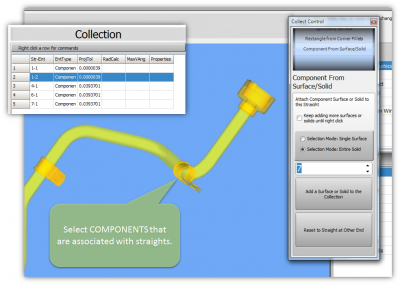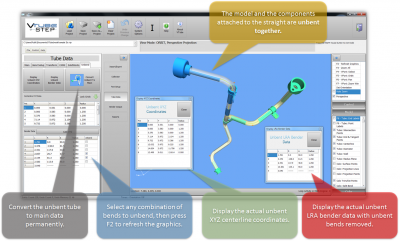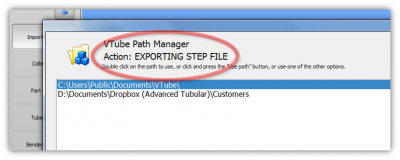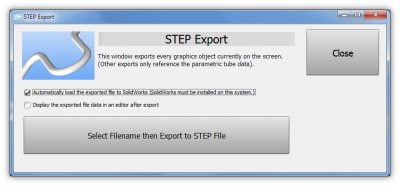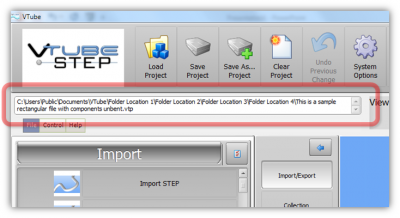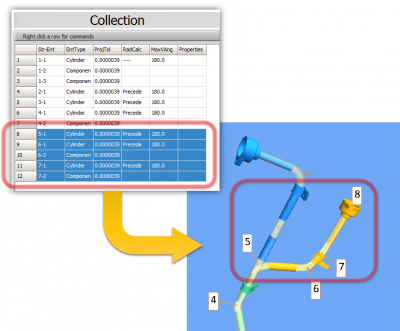Difference between revisions of "VTube-STEP v2.1"
From ATTWiki
(→25px NEW: USER INTERFACE CHANGES) |
(→25px NEW: USER INTERFACE CHANGES) |
||
| Line 154: | Line 154: | ||
</td> | </td> | ||
<td width=400> | <td width=400> | ||
| − | [[image:vtube-step-2.1_longprojectfilename.png|400px]] | + | [[image:vtube-step-2.1_longprojectfilename.png|400px]]<br><br> |
| + | [[image:vtube-step-2.1_multiselect_components.png|400px]] | ||
</td> | </td> | ||
</tr> | </tr> | ||
Revision as of 21:48, 9 June 2015
Revision 2.1
|
- See VTube-STEP Customer Support Page to download the latest version.
 NEW: Add COMPONENTS to the Collection
NEW: Add COMPONENTS to the Collection
|
This is a major new feature that allows you to add ANY solid model or surface to the collection. This type of collection is called a "COMPONENT".
|
 NEW: UNBEND the Tube With Elongation Compensation
NEW: UNBEND the Tube With Elongation Compensation
|
This is a major new feature that allows you to unbend any bend in any order.
(Click on the image on the right to see closeup descriptions of this feature.)
|
 ENHANCED: Faster Graphics and Improved Perspective Projection
ENHANCED: Faster Graphics and Improved Perspective Projection
|
The graphics viewport handles graphics faster than the previous versions.
|
 New: Export to TRACTO-TECHNIK CSV File
New: Export to TRACTO-TECHNIK CSV File
 ENHANCED: Path Manager
ENHANCED: Path Manager
|
 ENHANCED: Automatically Export STEP to SOLIDWORKS
ENHANCED: Automatically Export STEP to SOLIDWORKS
| Now automatically send an exported STEP file to SolidWorks. |
 NEW: Automatic Import Transparency
NEW: Automatic Import Transparency
|
VTube now automatically sets the transparency of the imported model when it is imported. |
 NEW: USER INTERFACE CHANGES
NEW: USER INTERFACE CHANGES
|
 Other Changes
Other Changes
- The VTube configuration file location was in "c:\ProgramData\VTube", but this caused issues for some customers with computers using restricted rights. Now it is moved to the "C:\Users\Public\Documents\VTube\Config" folder.
- The Supravision network engine has been enhanced to handle data files that don't follow the Supravison spec perfectly.
- We fixed a ball probe measurement issue where VTube would sometimes not always take in single points from the FARO driver. This issue created problems with measuring cut planes too. If you measured cut planes, and still couldn't get the cut plane to work properly, then it was probably due to this issue.
Other
- Back to VTube-STEP
- Back to VTube Software Updates (for LASER Mode)
- Back to VTube-LASER