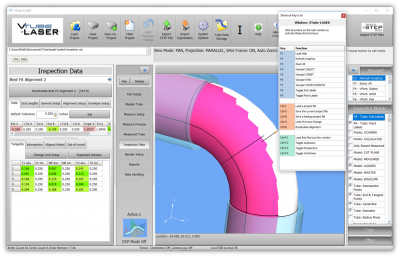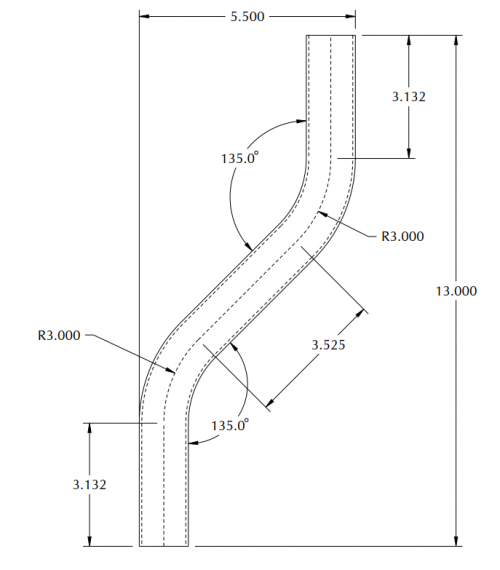Using a Datum to Get Print Dimensions
From ATTWiki
|
How to Use Datums To Get Print Dimensions |
Sample Print
|
This is a sample print with the design intent of checking the width and the height. You can use the VTube-LASER DATUM feature to get to these dimensions. |
Set the Datum
|
It's necessary to set the datum using the Datum tab in the MASTER DATA menu. |
MTA Measurements
| MTA (Measured Tube Averaging), combined with UniScan measuring, is the the best type of measuring available in VTube-LASER. MTA allows you to measure multiple sides of the same tube, then average the results into a single final tube shape. |
Other Pages
- Back to VTube-LASER