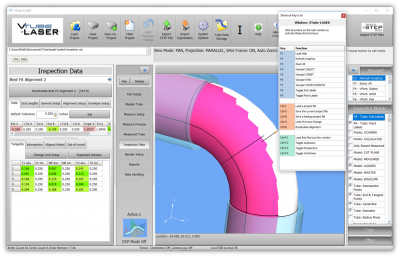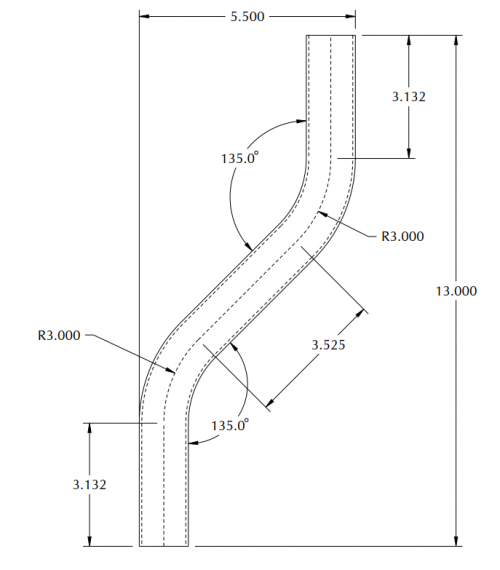Difference between revisions of "Using a Datum to Get Print Dimensions"
From ATTWiki
(→Set the Datum) |
(→MTA Measurements) |
||
| Line 51: | Line 51: | ||
<br><br> | <br><br> | ||
| − | == | + | ==Datum Reports== |
<table cellpadding=10 width=900> | <table cellpadding=10 width=900> | ||
| Line 57: | Line 57: | ||
<tr valign=top> | <tr valign=top> | ||
<td width=300> | <td width=300> | ||
| − | + | After a measure and alignment, use one of the Datum reports in the report menu to show the dimensions.<br><br> | |
| − | <td> | + | In this example, the two X values show the dimensions that correspond to the 5.5 dimension. <td> |
[[image:MTA Banner.png|500px]]<br><br> | [[image:MTA Banner.png|500px]]<br><br> | ||
| + | </td> | ||
| + | <td> | ||
| + | [[image:datumreport.png|400px]] | ||
</td> | </td> | ||
</tr> | </tr> | ||
Revision as of 16:02, 28 March 2018
|
How to Use Datums To Get Print Dimensions |
Sample Print
|
This is a sample print with the design intent of checking the width and the height. You can use the VTube-LASER DATUM feature to get to these dimensions. |
Set the Datum
|
It's necessary to set the datum using the Datum tab in the MASTER DATA menu. |
Datum Reports
|
After a measure and alignment, use one of the Datum reports in the report menu to show the dimensions. |
Other Pages
- Back to VTube-LASER