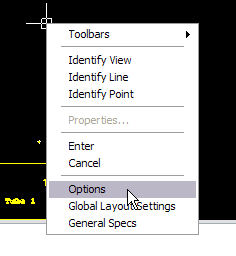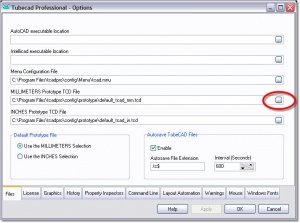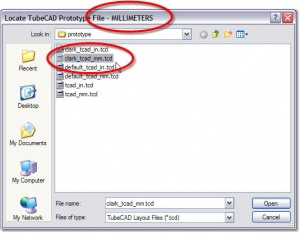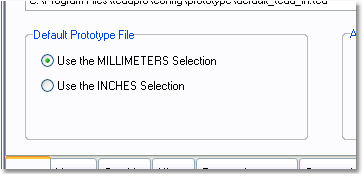Difference between revisions of "TubeCAD - How to Configure Default Settings with Prototype Files"
(→How to Change the Prototype File) |
(→How to Create a New Prototype File) |
||
| (16 intermediate revisions by one user not shown) | |||
| Line 1: | Line 1: | ||
[[image:Tcadpro_logo.jpg|250px]] | [[image:Tcadpro_logo.jpg|250px]] | ||
| − | ==About Prototype Files== | + | * Back to [[TubeCAD]] |
| + | <br><br> | ||
| + | |||
| + | |||
| + | ==About TubeCAD Prototype Files== | ||
Prototype TubeCAD files are actual TubeCAD data files used to initialize the drawing setup to your preferences like linear units, text size, blockup styles, etc. | Prototype TubeCAD files are actual TubeCAD data files used to initialize the drawing setup to your preferences like linear units, text size, blockup styles, etc. | ||
When you start a new drawing, TubeCAD loads a prototype file first. This clears the screen, and completely sets up TubeCAD with the appropriate settings and preferences. | When you start a new drawing, TubeCAD loads a prototype file first. This clears the screen, and completely sets up TubeCAD with the appropriate settings and preferences. | ||
| + | <br><br> | ||
| + | |||
| + | ==How to Create a New Prototype File== | ||
| + | Since TubeCAD is configured with a TubeCAD file, TubeCAD operators have complete control over the initial setup values. You can setup a TubeCAD drawing with your preferences, clear the coordinates and number of points, then save it to a prototype TubeCAD file .<br><br> | ||
| + | Keep in mind that you will be saving a prototype file with a specific linear unit (either inches or millimeters). So, you are creating an inch file, be sure that TubeCAD is already setup in inches. Then when you save, it is good idea to create a new prototype file with the "inch" word in the filename. (Use "mm" or "millimeter" in the new filename if you are configuring a prototype file for millimeters.)<br><br> | ||
| + | |||
| + | For example, in Windows 7 in inch mode, you can save the setup in a file like this in older versions of TubeCAD Pro: | ||
| + | |||
| + | tcad_prototype_mm_companyname.tcd or tcad_prototype_inch_companyname.tcd | ||
| + | |||
| + | <pre> | ||
| + | C:\Program Files (x86)\tcadpro v8\config\prototype | ||
| + | </pre> | ||
| + | |||
| + | Some newer versions the path will be | ||
| + | <pre> | ||
| + | C:\Users\<Username>\AppData\Roaming\tcadpro\prototype | ||
| + | </pre> | ||
| + | (Replace <Username> with your login name.) | ||
| + | |||
| + | or the latest version of TubeCAD uses this path: | ||
| + | |||
| + | <pre> | ||
| + | C:\ProgramData\tcadpro | ||
| + | </pre> | ||
| + | |||
| + | |||
| + | |||
| − | + | <br><br> | |
==How to Change the Prototype File== | ==How to Change the Prototype File== | ||
| − | + | After you have saved the new prototype TubeCAD file, follow these steps to select the new file as the default when clearing a TubeCAD project. | |
'''STEP 1:''' Right click on the TubeCAD drawing area. You will see this pop-up menu. | '''STEP 1:''' Right click on the TubeCAD drawing area. You will see this pop-up menu. | ||
| Line 40: | Line 72: | ||
</ul> | </ul> | ||
| − | The new selection will now be stored in TubeCAD until it is changed again. | + | The new selection will now be stored in TubeCAD until it is changed again. Now TubeCAD will use the new prototype file when you clear the drawing. |
<ul> | <ul> | ||
[[image:Tcadpro_options_menu_newprototype.jpg|400px]] | [[image:Tcadpro_options_menu_newprototype.jpg|400px]] | ||
| Line 59: | Line 91: | ||
<br> | <br> | ||
| − | |||
| − | |||
| − | |||
| − | |||
| − | |||
| − | |||
| − | |||
| − | |||
| − | |||
| − | |||
| − | |||
| − | |||
| − | |||
| − | |||
| − | |||
| − | |||
| − | |||
| − | |||
| − | |||
| − | |||
| − | |||
| − | |||
| − | |||
| − | |||
| − | |||
| − | |||
| − | |||
| − | |||
| − | |||
| − | |||
| − | |||
| − | |||
| − | |||
| − | |||
| − | |||
<br> | <br> | ||
<br> | <br> | ||
Latest revision as of 14:28, 20 November 2018
- Back to TubeCAD
Contents |
About TubeCAD Prototype Files
Prototype TubeCAD files are actual TubeCAD data files used to initialize the drawing setup to your preferences like linear units, text size, blockup styles, etc.
When you start a new drawing, TubeCAD loads a prototype file first. This clears the screen, and completely sets up TubeCAD with the appropriate settings and preferences.
How to Create a New Prototype File
Since TubeCAD is configured with a TubeCAD file, TubeCAD operators have complete control over the initial setup values. You can setup a TubeCAD drawing with your preferences, clear the coordinates and number of points, then save it to a prototype TubeCAD file .
Keep in mind that you will be saving a prototype file with a specific linear unit (either inches or millimeters). So, you are creating an inch file, be sure that TubeCAD is already setup in inches. Then when you save, it is good idea to create a new prototype file with the "inch" word in the filename. (Use "mm" or "millimeter" in the new filename if you are configuring a prototype file for millimeters.)
For example, in Windows 7 in inch mode, you can save the setup in a file like this in older versions of TubeCAD Pro:
tcad_prototype_mm_companyname.tcd or tcad_prototype_inch_companyname.tcd
C:\Program Files (x86)\tcadpro v8\config\prototype
Some newer versions the path will be
C:\Users\<Username>\AppData\Roaming\tcadpro\prototype
(Replace <Username> with your login name.)
or the latest version of TubeCAD uses this path:
C:\ProgramData\tcadpro
How to Change the Prototype File
After you have saved the new prototype TubeCAD file, follow these steps to select the new file as the default when clearing a TubeCAD project.
STEP 1: Right click on the TubeCAD drawing area. You will see this pop-up menu.
STEP 2: Choose Options. This menu will appear:
STEP 3: Select the ellipsis button at the end of the "MILLIMETERS or "INCHES" prototype TCD File."
STEP 4: Select a new prototype file.
The new selection will now be stored in TubeCAD until it is changed again. Now TubeCAD will use the new prototype file when you clear the drawing.
Be sure to select the appropriate type of file. For example, if the open file dialog shows "MILLIMETERS" in the caption, then only choose one of the TubeCAD files setup to run millimeters. (We've put mm or in in the name to avoid confusion. You can give them any name.)
The Radio Buttons
A new set of radio button controls allow you to choose which one of the two default prototype files is used to clear TubeCAD Pro whenever you start TubeCAD.
How to UPGRADE
Please contact Advanced Tubular Technologies for upgrade information.