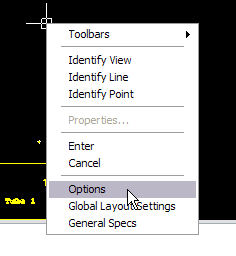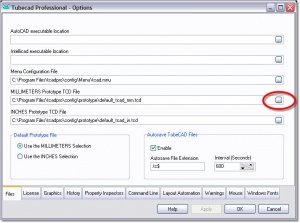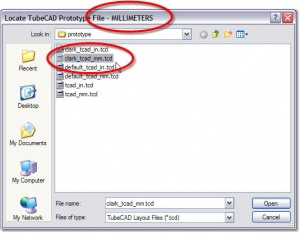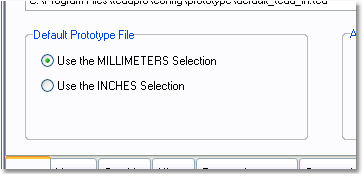Difference between revisions of "TubeCAD - How to Configure Default Settings with Prototype Files"
(→How to Change the Prototype File) |
(→How to Change the Prototype File) |
||
| Line 40: | Line 40: | ||
</ul> | </ul> | ||
| − | The new selection will now be stored in TubeCAD until it is changed again. | + | The new selection will now be stored in TubeCAD until it is changed again. Now TubeCAD will use the new prototype file when you clear the drawing. |
<ul> | <ul> | ||
[[image:Tcadpro_options_menu_newprototype.jpg|400px]] | [[image:Tcadpro_options_menu_newprototype.jpg|400px]] | ||
Revision as of 21:15, 17 October 2012
Contents |
About Prototype Files
Prototype TubeCAD files are actual TubeCAD data files used to initialize the drawing setup to your preferences like linear units, text size, blockup styles, etc.
When you start a new drawing, TubeCAD loads a prototype file first. This clears the screen, and completely sets up TubeCAD with the appropriate settings and preferences.
Since TubeCAD is configured with a TubeCAD file, TubeCAD operators have complete control over the initial setup values. You can setup a TubeCAD drawing with your preferences, then save it to a prototype TubeCAD file in the c:\program files\tcadpro\config\prototype folder.
How to Change the Prototype File
Follow these steps to select a new TubeCAD prototype file.
STEP 1: Right click on the TubeCAD drawing area. You will see this pop-up menu.
STEP 2: Choose Options. This menu will appear:
STEP 3: Select the ellipsis button at the end of the "MILLIMETERS or "INCHES" prototype TCD File."
STEP 4: Select a new prototype file.
The new selection will now be stored in TubeCAD until it is changed again. Now TubeCAD will use the new prototype file when you clear the drawing.
Be sure to select the appropriate type of file. For example, if the open file dialog shows "MILLIMETERS" in the caption, then only choose one of the TubeCAD files setup to run millimeters. (We've put mm or in in the name to avoid confusion. You can give them any name.)
The Radio Buttons
A new set of radio button controls allow you to choose which one of the two default prototype files is used to clear TubeCAD Pro whenever you start TubeCAD.
 New Script Commands for the Command Engine
New Script Commands for the Command Engine
The Clear All and Set to MILLIMETER or INCH buttons in the TubeCAD toolbar (see below) automatically runs a script (a series of pre-programmed keystrokes) in order to load the correct prototype file into TubeCAD.
For example, the the blue-ball button above calls out to a script named "presetin.scr" (usually found in c:\Program Files\tcadpro\config\script). The script is now more flexible because it takes advantage of the new commands[options_prototype_in]and
[options_prototype_mm]in the command engine.
Here is the new script code for presetin.scr:
multicmdopen _openprototype | "[options_prototype_in]" multicmdclose
Here is the script code for presetmm.scr:
multicmdopen _openprototype | "[options_prototype_mm]" multicmdclose
These two values, when typed into the command line, will cause the commmand line to lookup the current default prototype drawing names (either mm or inches), then replace the commands with the pre-selected prototype filenames into the TubeCAD command line automatically.
How to UPGRADE
Please contact Advanced Tubular Technologies for upgrade information.