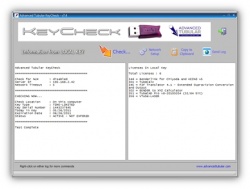|
Permanent hardware keys contain licenses in memory. These licenses control which programs your computers can run with the key.
If the permanent hardware key needs new or additional licenses, then we will send you a link to a program that will allow you to update the key.
|

|
These are the steps to take to set the license in a hardware key:
|
STEP 1
Download the ATTSetKey program with the link that we send you.
Run the program.
|
The program will display your company name and the license information.
The program will also display the internal serial number of the hardware key. This is a unique number on the key that we sent you.

|
|
STEP 2
Press the "Next" button.
|
Insert the permanent hardware key in the computer. If you were using a time-limited key, be sure to remove it before continuing.

|
|
STEP 3
Press the "Next" button.
|
The program will check for a hardware key and report the results in the log.
If you see a "Match OK" in the log, then you can continue.

|
|
STEP 4
Press the "Next" button
|
If the update occurred successfully, then the "Next" button will change to a "Close" button. Press "Close" to exit the program.

|
|
STEP 5
Run the KeyCheck or the licensed program(s)
|
You can run the KeyCheck utility to be sure that the license was uploaded to the key. Or you can just run the licensed applications.
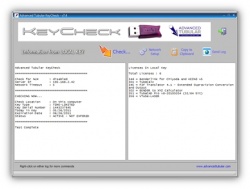
|
Other Pages
See Hardware Key