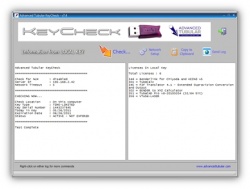Difference between revisions of "Set Key License"
From ATTWiki
| Line 66: | Line 66: | ||
Run the KeyCheck or the licensed program(s) | Run the KeyCheck or the licensed program(s) | ||
</td> | </td> | ||
| − | <td> | + | <td bgcolor="#e3e4f5"> |
| − | [[image: | + | [[image:setkey_step5.jpg|250px]]<br> |
You can run the KeyCheck utility to be sure that the license was uploaded to the key. Or you can just run the licensed applications.<br><br> | You can run the KeyCheck utility to be sure that the license was uploaded to the key. Or you can just run the licensed applications.<br><br> | ||
</td> | </td> | ||
Revision as of 01:31, 21 February 2009
Permanent hardware keys contain licenses in memory. These licenses control which programs your computers can run with the key.
If the permanent hardware key needs new or additional licenses, then we will send you a link to a program that will allow you to update the key.
These are the steps to take to set the license in a hardware key:
Your time-limited hardware key will now be updated. You can confirm this by running Keycheck.exe to test the key's internal state. (See Step 2 above)