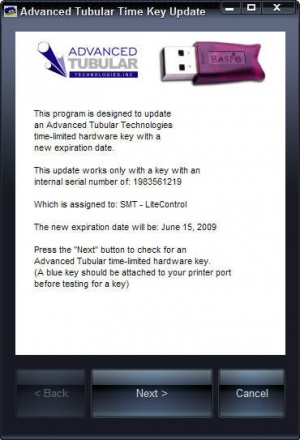|
|
| Line 1: |
Line 1: |
| − | When your key expires and you're current with us regarding accounts, then you can send Advanced Tubular a request (by e-mail or telephone) for a time extension on your key. When we grant you the extension, then we will send you an executable program designed to update your Advanced Tubular time-limited key.
| + | Permanent hardware keys contain licenses in memory. These licenses control which programs your computers can run with the key.<br><br> |
| | | | |
| − | '''These are the steps to take to set the license in a hardware key:'''
| + | If the permanent hardware key needs new or additional licenses, then we will send you a link to a program that will allow you to update the key. <br><br> |
| | | | |
| | + | '''These are the steps to take to set the license in a hardware key:''' |
| | | | |
| | <table cellpadding="15" width = 650> | | <table cellpadding="15" width = 650> |
| Line 13: |
Line 14: |
| | </td> | | </td> |
| | <td bgcolor="#e3e4f5"> | | <td bgcolor="#e3e4f5"> |
| − | [[image:setkey_step1.jpg|300px]] | + | [[image:setkey_step1.jpg|250px]]<br> |
| | | | |
| − | Sometimes Keycheck.exe is installed in a sub-folder to the software program folder. (For example c:\program files\tcadpro is where TubeCAD Pro is typically installed.) The sub-folder name will be "key".
| + | The program will display your company name and the license information. |
| | <br><br> | | <br><br> |
| − | | + | The program will also display the internal serial number of the hardware key. This is a unique number on the key that we sent you. |
| − | The latest Keycheck.exe program is also available at our web site at this address: | + | |
| − | http://www.advancedtubular.com/key/setup_keycheck.exe
| + | |
| − | | + | |
| | </td> | | </td> |
| | </tr> | | </tr> |
| Line 28: |
Line 26: |
| | <font size=4><b>STEP 2</b></font> | | <font size=4><b>STEP 2</b></font> |
| | ----<br> | | ----<br> |
| − | Run the KEYCHECK program
| + | Press the "Next" button |
| | </td> | | </td> |
| | <td bgcolor="#e3e4f5"> | | <td bgcolor="#e3e4f5"> |
| − | [[image:Keycheck_checkbutton.jpg|right]] | + | [[image:setkey_step2.jpg|250px]]<br> |
| − | On the system that has the hardware key installed, run the KEYTEST program and press the CHECK button.
| + | Insert the permanent hardware key in the computer. If you were using a time-limited key, be sure to remove it before continuing. |
| − | | + | |
| − | You can also use a right-click on the log to display the pop-up menu and press "Check for Key".
| + | |
| − | | + | |
| − | [[image:Keycheck_popup_check.jpg|right|350px]]
| + | |
| | </td> | | </td> |
| | </tr> | | </tr> |
| Line 44: |
Line 38: |
| | <font size=4><b>STEP 3</b></font> | | <font size=4><b>STEP 3</b></font> |
| | ----<br> | | ----<br> |
| − | Send the Log Data
| + | Press the "Next" button |
| | </td> | | </td> |
| | <td bgcolor="#e3e4f5"> | | <td bgcolor="#e3e4f5"> |
| − | [[image:Keycheck_sendlog_button.jpg|right]] | + | [[image:setkey_step3.jpg|250px]]<br> |
| − | If you have a connection to the internet, press the Send Log button to display Send Log dialog.
| + | The program will check for a hardware key and report the results in the log. |
| | <br><br> | | <br><br> |
| | + | If you see a "Match OK" in the log, then you can continue. |
| | </td> | | </td> |
| | </tr> | | </tr> |
| Line 58: |
Line 53: |
| | <font size=4><b>STEP 4</b></font> | | <font size=4><b>STEP 4</b></font> |
| | ----<br> | | ----<br> |
| − | Enter details and Send the Log
| + | Press the "Next" button |
| | </td> | | </td> |
| | <td bgcolor="#e3e4f5"> | | <td bgcolor="#e3e4f5"> |
| − | [[image:Keycheck_sendlog_dialog.jpg|right|300px]] | + | [[image:setkey_step4.jpg|250px]]<br> |
| − | Enter any details on this screen about who you are, your return e-mail address, and any notes that will help us to know how to handle your request.
| + | If the update occurred successfully, then the "Next" button will change to a "Close" button. Press "Close" to exit the program.</td> |
| − | </td> | + | |
| | </tr> | | </tr> |
| | | | |
| Line 70: |
Line 64: |
| | <font size=4><b>STEP 5</b></font> | | <font size=4><b>STEP 5</b></font> |
| | ----<br> | | ----<br> |
| − | Press the Send to Advanced Tubular button
| + | Run the licensed program(s) |
| | </td> | | </td> |
| − | <td bgcolor="#e3e4f5">
| + | [[image:setkey_step4.jpg|250px]]<br> |
| − | [[image:keycheck_sendtoadvancedtubular.jpg|right|200px]] | + | You can run the KeyCheck utility to be sure that the license was uploaded to the key. Or you can just run the licensed applications.<br><br> |
| − | This will send the log data and anything you entered on this screen to our support technicians.
| + | |
| − | <br><br>
| + | |
| − | [[image:Keycheck_check_internet_connection.jpg|right|250px]]
| + | |
| − | If KeyCheck cannot make a connection the internet, then you will see this dialog:
| + | |
| − | <br>
| + | |
| − | Your company firewall or other network connection may be preventing our software from connecting to our e-mail server on the internet. You can either check with your adminsitrator about this problem, or simply copy the log data to the clipboard, then send it using your e-mail client program (like Outlook or Thunderbird).
| + | |
| − | <br><br> | + | |
| − | [[image:Keycheck_success.jpg|right|250px]]
| + | |
| − | If KeyCheck makes a successful connection, then you will see this this dialog:
| + | |
| − | <br>
| + | |
| − | | + | |
| | </td> | | </td> |
| | </tr> | | </tr> |
Permanent hardware keys contain licenses in memory. These licenses control which programs your computers can run with the key.
If the permanent hardware key needs new or additional licenses, then we will send you a link to a program that will allow you to update the key.
|
STEP 1
Download the ATTSetKey program with the link that we send you. Run the program.
|

The program will display your company name and the license information.
The program will also display the internal serial number of the hardware key. This is a unique number on the key that we sent you.
|
|
STEP 2
Press the "Next" button
|

Insert the permanent hardware key in the computer. If you were using a time-limited key, be sure to remove it before continuing.
|
|
STEP 3
Press the "Next" button
|

The program will check for a hardware key and report the results in the log.
If you see a "Match OK" in the log, then you can continue.
|
|
STEP 4
Press the "Next" button
|

If the update occurred successfully, then the "Next" button will change to a "Close" button. Press "Close" to exit the program. |
|
STEP 5
Run the licensed program(s)
|

You can run the KeyCheck utility to be sure that the license was uploaded to the key. Or you can just run the licensed applications.
</td>
<tr valign="top">
<td bgcolor="#abbad1" >
STEP 6
Wait for a return e-mail from Advanced Tubular
</td>
<td bgcolor="#e3e4f5">
We will build a custom KeyTimeSet.exe program for your hardware key.
If you need the update immediately, then it is best to call our office at 248 674-2059 to confirm that we received the e-mail request. (Ask for John Esralian.)
</td>
</tr>
<tr valign="top">
<td bgcolor="#abbad1" >
STEP 7
We will send you an e-mail with a web address for downloading the update program for your key
</td>
<td bgcolor="#e3e4f5">
You will find a hyperlink in our e-mail to a file on our web site. Download and run the file by clicking on this hyperlink. (You can either choose to SAVE the file or RUN the file. The program should run fine either way.)
Be sure to run the program on the same computer that has the hardware key being updated. The key must be present for this update to work since this software updates the key's memory.
</td>
</tr>
</table>
Your time-limited hardware key will now be updated. You can confirm this by running Keycheck.exe to test the key's internal state. (See Step 2 above)