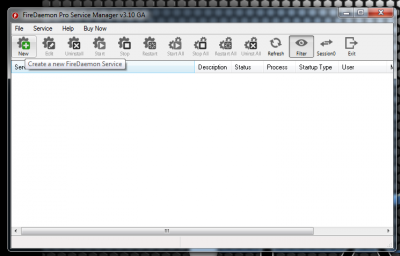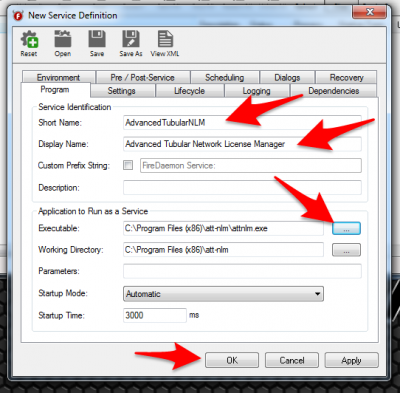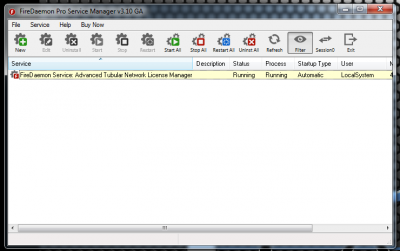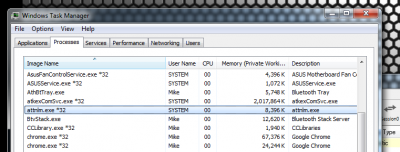Running NLM as a Service Using FireDaemon
Steps for FireDaemon Setup
STEP 1
|
After you install both NLM and FireDaemon, run FireDaemon and Create a new service: |
STEP 2
|
We recommend that you enter values like those shown in the boxes. The short name cannot have spaces. |
STEP 3
|
The NLM will be running as a service now. |
STEP 4
|
An optional step is to save the FireDaemon setup to an XML file using the File Save feature at the top of FireDaemon. |
Other
- Back to Network_License_Manager