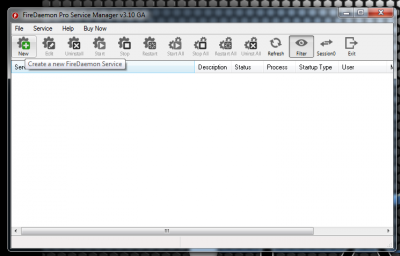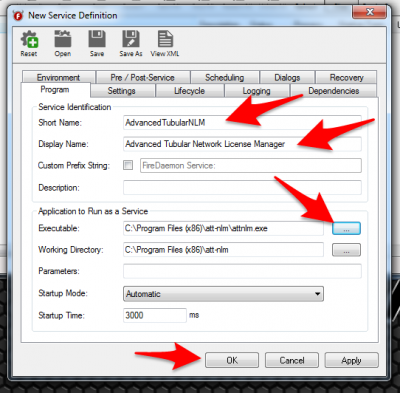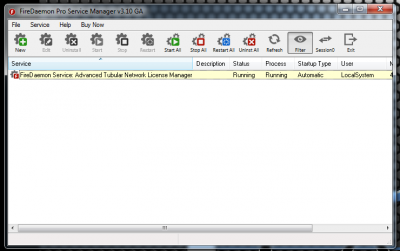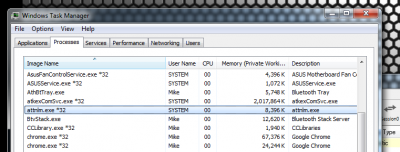Difference between revisions of "Running NLM as a Service Using FireDaemon"
(Created page with "<table cellpadding=10> <tr valign=top> <td width=300 > 300px<br><br> ==Running NLM as a Windows Service<br> <br> </td> <td> image:nlm-v7.1-main.jpg|30...") |
|||
| (13 intermediate revisions by one user not shown) | |||
| Line 1: | Line 1: | ||
| − | + | [[image:FireDaemon_Technologies_Limited_Logo.png|right]]To run NLM as a service that can run even when users log off in Windows, we recommend that you install and run FireDaemon Pro. You can purchase a license at the [http://www.firedaemon.com/ FireDaemon web site].<br><br> | |
| − | + | Install the version for the processor that your system uses (32 bit or 64 bit), then follow the setup steps below to allow NLM to run as a service. | |
| − | + | ||
| − | [[image: | + | |
| − | + | ||
| − | + | ||
| − | + | ||
| − | + | ||
| − | [ | + | |
| − | < | + | |
| − | < | + | |
| − | + | ||
__NOTOC__ | __NOTOC__ | ||
| − | |||
| − | |||
| − | |||
| − | |||
| − | |||
| − | |||
| − | |||
| − | |||
| − | |||
| − | |||
| − | |||
<table cellpadding=10> | <table cellpadding=10> | ||
<tr valign=top> | <tr valign=top> | ||
<td width=300 > | <td width=300 > | ||
| − | |||
| − | |||
| − | |||
</td> | </td> | ||
<td> | <td> | ||
| − | |||
</td> | </td> | ||
</tr> | </tr> | ||
</table> | </table> | ||
| − | + | ==Steps for FireDaemon Setup== | |
====STEP 1==== | ====STEP 1==== | ||
| Line 90: | Line 66: | ||
</tr> | </tr> | ||
</table> | </table> | ||
| + | |||
| + | |||
| + | ==Other== | ||
| + | * Back to [[Network_License_Manager]] | ||
Latest revision as of 17:06, 5 November 2015
To run NLM as a service that can run even when users log off in Windows, we recommend that you install and run FireDaemon Pro. You can purchase a license at the FireDaemon web site.Install the version for the processor that your system uses (32 bit or 64 bit), then follow the setup steps below to allow NLM to run as a service.
Steps for FireDaemon Setup
STEP 1
|
After you install both NLM and FireDaemon, run FireDaemon and Create a new service: |
STEP 2
|
We recommend that you enter values like those shown in the boxes. The short name cannot have spaces. |
STEP 3
|
The NLM will be running as a service now. |
STEP 4
|
An optional step is to save the FireDaemon setup to an XML file using the File Save feature at the top of FireDaemon. |
Other
- Back to Network_License_Manager