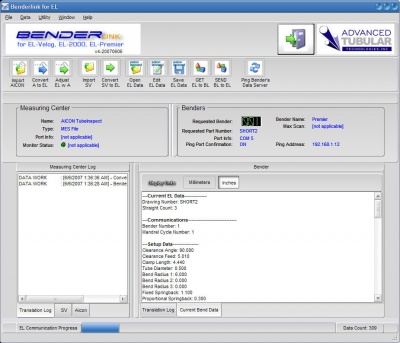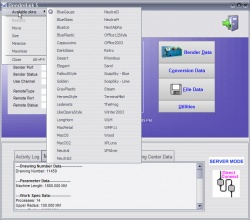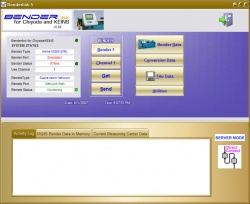Difference between revisions of "Revision: Benderlink for EL v4-20070606"
| Line 5: | Line 5: | ||
| − | == | + | == NEW FEATURE: EDIT == |
=== BACKGROUND === | === BACKGROUND === | ||
| − | + | There was a need for the ability to edit the Eaton Leonard data inside Benderlink for EL. This version allows operators to edit ALL the Eaton Leonard data transferred to Velogs, EL-2000, and Premier controls. | |
| − | === | + | === MAPPING === |
| − | + | Hundreds of EL values have been identified and are now completely editable inside the Edit EL Data window. | |
| − | + | ||
| − | + | ||
=== FIXED === | === FIXED === | ||
Revision as of 05:42, 6 June 2007
Contents |
NEW FEATURE: EDIT
BACKGROUND
There was a need for the ability to edit the Eaton Leonard data inside Benderlink for EL. This version allows operators to edit ALL the Eaton Leonard data transferred to Velogs, EL-2000, and Premier controls.
MAPPING
Hundreds of EL values have been identified and are now completely editable inside the Edit EL Data window.
FIXED
This problem is fixed completely tested in this version of Benderlink. Work Specs is updated for every Channel.
MULTIPLE SKINS
BACKGROUND
As of Benderlink 5.7x, we've been adding skins the interface of Benderlink. Customers have responded positively regarding the new look, so we are now sending the setup file of is version of Benderlink with multiple skins that can be changed by the operator.
HOW TO CHANGE
Click on the caption icon for the form (in the upper left corner) to access the skins menu. The default skin is Blue Gauze.
PERSISTENCE
The skins are persistent through storage in the Windows Registry.
DOWNLOAD SETUP FILE
The hyperlink to the setup software is http://www.advancedtubular.com/benderlnk5/setup_blink5_82.exe