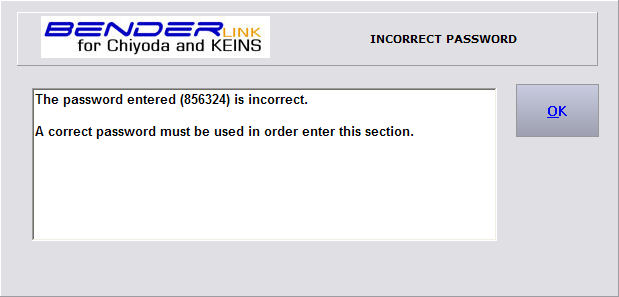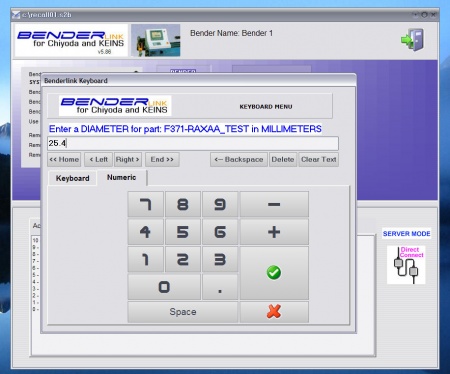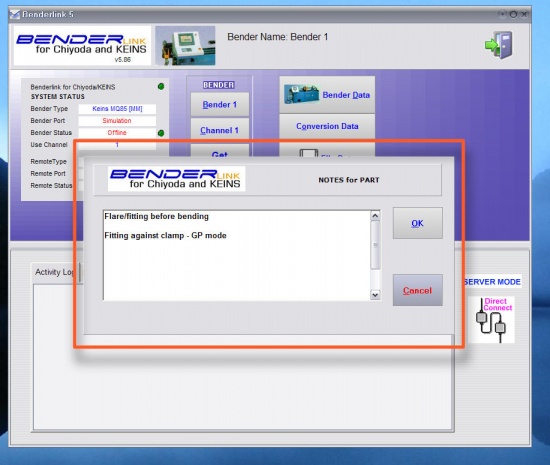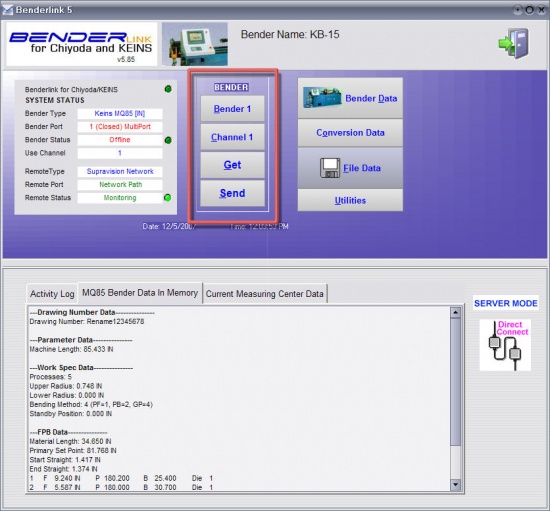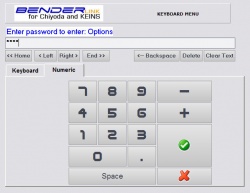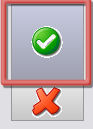Difference between revisions of "Revision: Benderlink for Chiyoda/Keins 5.86"
From ATTWiki
(→HOW TO CONFIGURE THE NAME) |
|||
| Line 23: | Line 23: | ||
[[image:Blink_chiyoda_keins_display_notes_send.jpg|550px]] | [[image:Blink_chiyoda_keins_display_notes_send.jpg|550px]] | ||
| − | |||
| − | |||
| − | |||
| − | |||
| − | |||
| − | |||
| − | |||
| − | |||
| − | |||
| − | |||
| − | |||
| − | |||
| − | |||
| − | |||
| − | |||
| − | |||
| − | |||
| − | |||
| − | |||
| − | |||
| − | |||
| − | |||
| − | |||
| − | |||
| − | |||
| − | |||
| − | |||
| − | |||
| − | |||
| − | |||
| − | |||
| − | |||
| − | |||
| − | |||
| − | |||
| − | |||
| − | |||
Revision as of 05:40, 21 December 2007
 New - Ask for Diameter Feature
New - Ask for Diameter Feature
Benderlink now asks for the user to enter a diameter value if data is being transferred to Supravision with a diameter value of ZERO.
This meets the requirement of ROMER DOCS software - which requires a valid diameter value in order to import data from a Supravision file.
 New - Show NOTES Before SEND
New - Show NOTES Before SEND
Benderlink now shows the notes in a pop-up dialog before sending data using the SEND button on the main menu.
 Four New Passworded Sections
Four New Passworded Sections
There are four new passworded sections available within Benderlink using the Password Manager software available to administrators.
They are BENDER, CHANNEL, GET, and SEND:
If an incorrect password is entered, then the operator will see a screen like this: