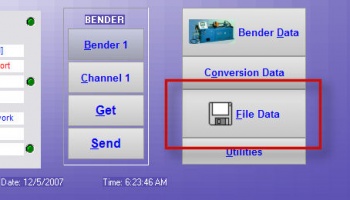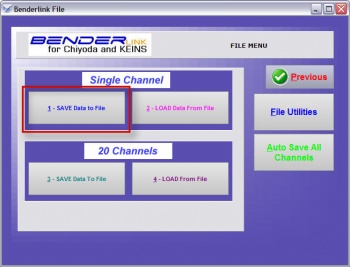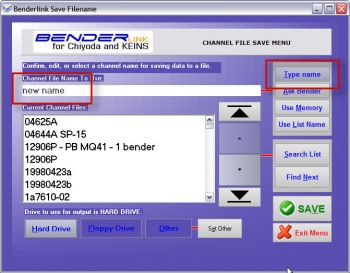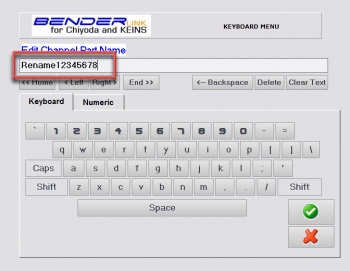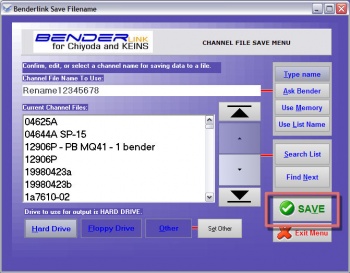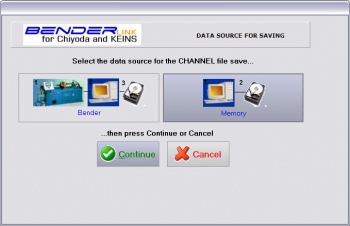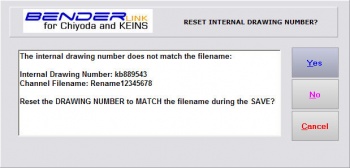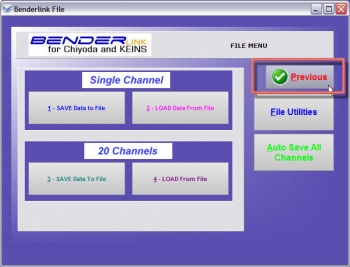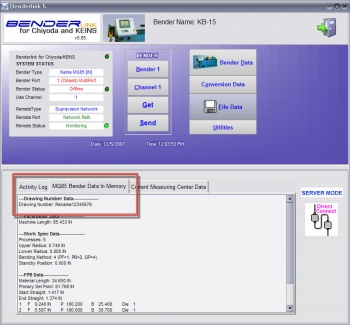Difference between revisions of "Revision: Benderlink for Chiyoda/Keins 5.85"
From ATTWiki
(→HOW IT WORKS) |
(→HOW IT WORKS) |
||
| Line 127: | Line 127: | ||
<font size=4><b>STEP 8</b></font> | <font size=4><b>STEP 8</b></font> | ||
----<br> | ----<br> | ||
| − | Select PREVIOUS | + | Select the PREVIOUS button |
</td> | </td> | ||
<td bgcolor="#e3e4f5"> | <td bgcolor="#e3e4f5"> | ||
[[image:Benderlink_namesync_8.jpg|350px]]<br><br> | [[image:Benderlink_namesync_8.jpg|350px]]<br><br> | ||
| + | </td> | ||
| + | </tr> | ||
| + | |||
| + | |||
| + | <tr valign="top"> | ||
| + | <td bgcolor="#abbad1" width = 200> | ||
| + | <font size=4><b>STEP 9</b></font> | ||
| + | ----<br> | ||
| + | The internal drawing number name has changed with the file save | ||
| + | </td> | ||
| + | <td bgcolor="#e3e4f5"> | ||
| + | |||
| + | [[image:Benderlink_namesync_9.jpg|350px]]<br><br> | ||
</td> | </td> | ||
</tr> | </tr> | ||
Revision as of 17:06, 5 December 2007
 New Drawing Number & Filename Synchronization
New Drawing Number & Filename Synchronization
Benderlink now asks if the internal drawing number should be reset to be equal to the channel filename.
Read the details below.
HOW IT WORKS