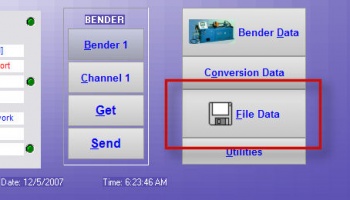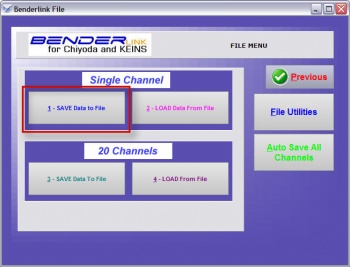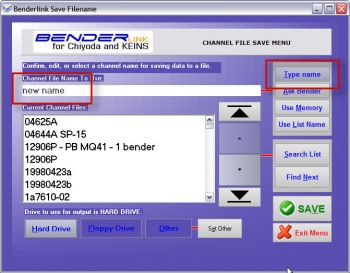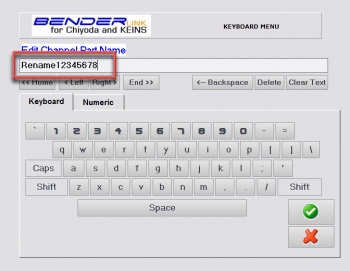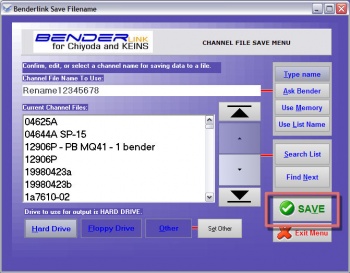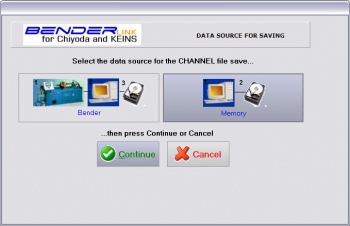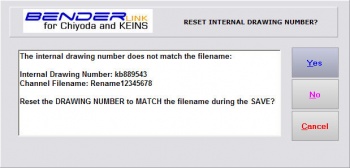Difference between revisions of "Revision: Benderlink for Chiyoda/Keins 5.85"
From ATTWiki
(→HOW IT WORKS) |
(→HOW IT WORKS) |
||
| Line 94: | Line 94: | ||
<font size=4><b>STEP 6</b></font> | <font size=4><b>STEP 6</b></font> | ||
----<br> | ----<br> | ||
| − | Select the DATA SOURCE | + | Select the DATA SOURCE then press the CONTINUE button |
</td> | </td> | ||
<td bgcolor="#e3e4f5"> | <td bgcolor="#e3e4f5"> | ||
Revision as of 16:58, 5 December 2007
 New Drawing Number & Filename Synchronization
New Drawing Number & Filename Synchronization
Benderlink now asks if the internal drawing number should be reset to be equal to the channel filename.
Read the details below.
HOW IT WORKS