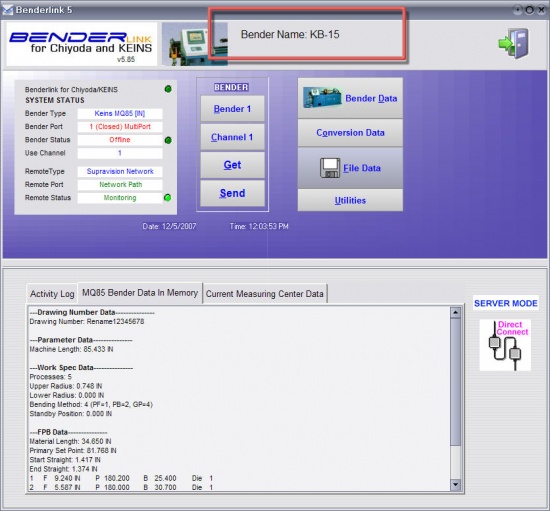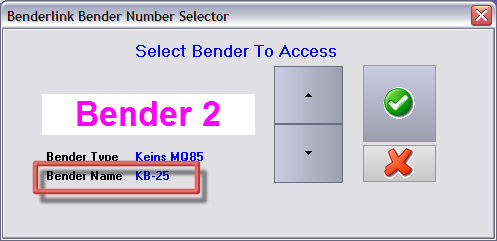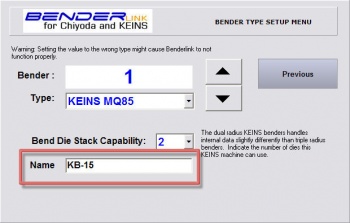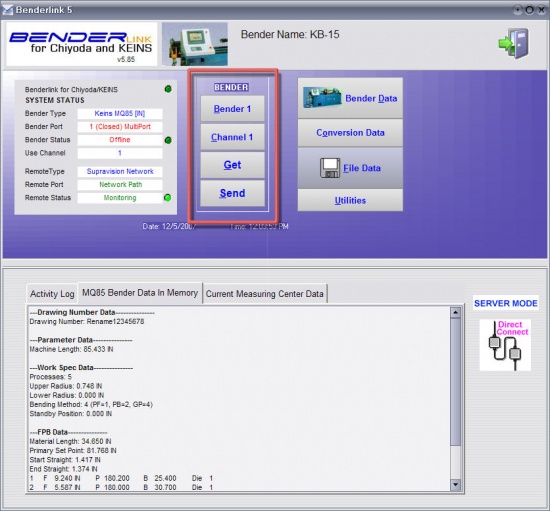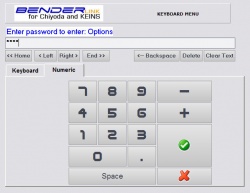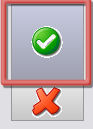Difference between revisions of "Revision: Benderlink for BLM 3.1"
| Line 6: | Line 6: | ||
===[[image:Check.jpg|25px]] New Automatic BLM Backup File === | ===[[image:Check.jpg|25px]] New Automatic BLM Backup File === | ||
| − | |||
| − | |||
| − | |||
| − | |||
| − | |||
| − | |||
| − | |||
| − | |||
| − | |||
| − | |||
| − | |||
| − | |||
| − | |||
| − | |||
| − | |||
<ul> | <ul> | ||
| − | |||
<table cellpadding="15" width = 650> | <table cellpadding="15" width = 650> | ||
| − | |||
<tr valign="top"> | <tr valign="top"> | ||
<td bgcolor="#abbad1" width = 200> | <td bgcolor="#abbad1" width = 200> | ||
| − | + | [[image:Benderlink_blm_backupfile.jpg]] | |
| − | + | ||
| − | + | ||
| − | + | ||
| − | + | ||
| − | + | ||
| − | + | ||
| − | + | ||
| − | + | ||
| − | + | ||
| − | + | ||
| − | + | ||
| − | + | ||
| − | + | ||
| − | + | ||
</td> | </td> | ||
<td bgcolor="#e3e4f5"> | <td bgcolor="#e3e4f5"> | ||
| − | + | Benderlink now creates a backup of the BLM file loaded in memory just before loading the file. The backup file will always have the filename extension "blm$". This protects against any possible file corruption through accidental correction, or incorrect correction. | |
</td> | </td> | ||
</tr> | </tr> | ||
| + | </ul> | ||
| − | |||
| − | |||
| − | |||
| − | |||
| − | |||
| − | |||
| − | |||
| − | |||
| − | |||
| − | |||
| − | + | ===[[image:Check.jpg|25px]] New Confirm File Overwrite === | |
| − | + | ||
| − | + | ||
| − | + | ||
| − | + | ||
| − | + | ||
| − | + | ||
| − | [[image: | + | |
| − | |||
| − | |||
| + | <ul> | ||
| + | <table cellpadding="15" width = 650> | ||
<tr valign="top"> | <tr valign="top"> | ||
<td bgcolor="#abbad1" width = 200> | <td bgcolor="#abbad1" width = 200> | ||
| − | + | [[image:Benderlink_blm_confirmoverwrite.jpg]] | |
| − | + | ||
| − | + | ||
</td> | </td> | ||
<td bgcolor="#e3e4f5"> | <td bgcolor="#e3e4f5"> | ||
| − | + | Benderlink now requests operator confirmation when the operator is asking for a file overwrite during SAVE.</td> | |
| − | </td> | + | |
</tr> | </tr> | ||
| + | </ul> | ||
| − | |||
| − | |||
| − | |||
| − | |||
| − | |||
| − | |||
| − | |||
| − | |||
| − | |||
| − | |||
| − | |||
| − | |||
| − | |||
| − | |||
| − | |||
| − | |||
| − | |||
| − | |||
| − | |||
| − | |||
| − | |||
| − | |||
| − | |||
| − | |||
| − | |||
| − | |||
| − | |||
| − | |||
| − | |||
| − | |||
| − | |||
| − | |||
| − | |||
| − | |||
| − | |||
| − | |||
| − | |||
| − | |||
| − | |||
| − | |||
| − | |||
| − | |||
| − | |||
| − | |||
| − | |||
| − | |||
| − | |||
| − | |||
| − | |||
| − | |||
| − | |||
| − | |||
| − | |||
| − | |||
| − | |||
| − | |||
| − | |||
| − | |||
| − | |||
| − | |||
| − | |||
| − | |||
| − | |||
| − | |||
| − | |||
| − | |||
| − | |||
| − | |||
| − | |||
| − | |||
| − | |||
| − | |||
| − | |||
| − | |||
| − | |||
| − | |||
| − | |||
| − | |||
| − | |||
| − | |||
| − | |||
| − | |||
<br> | <br> | ||
<br> | <br> | ||
Revision as of 18:33, 6 December 2007
 New Automatic BLM Backup File
New Automatic BLM Backup File
|
Benderlink now creates a backup of the BLM file loaded in memory just before loading the file. The backup file will always have the filename extension "blm$". This protects against any possible file corruption through accidental correction, or incorrect correction. |
| Benderlink now requests operator confirmation when the operator is asking for a file overwrite during SAVE. |
|
Description |
Use the new field in the Bender Type window in Options to change the value. (Note: This is a low level menu that usually requires a password for entry.) |
|
DO THIS Select a bender number then enter the new bender name in the edit box.
|
 Four New Passworded Sections
Four New Passworded Sections
There are four new passworded sections available within Benderlink using the Password Manager software available to administrators.
They are BENDER, CHANNEL, GET, and SEND:
If an incorrect password is entered, then the operator will see a screen like this:
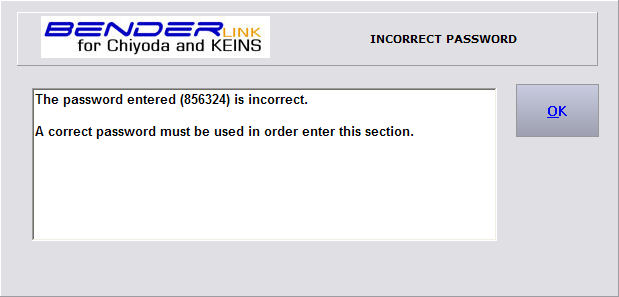
Other Pages
Main Benderlink Wiki page