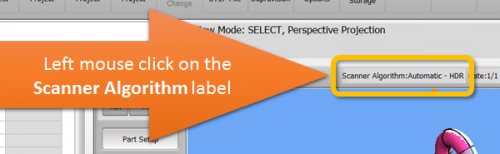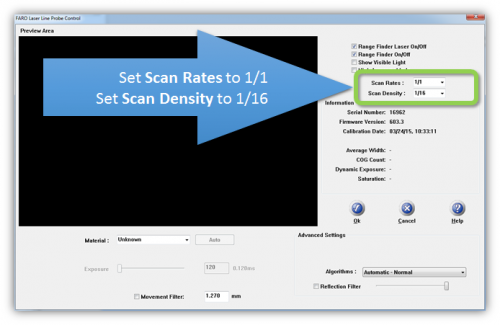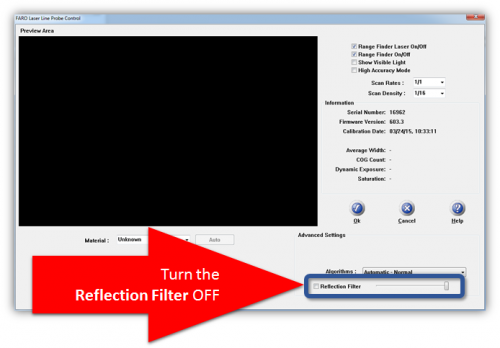Recommended VTube-LASER Laser Scanner Settings
|
Page Revision Date: December 24, 2015
Ideal Setup for the HD (Version 6) Blue Laser Scanner in VTube-LASER
|
The FARO ScanArm HD blue laser scanner has significantly increased capabilities compared to earlier FARO scanners. |
STEP 1In VTube-LASER window click on Scanner Algorithm label above the viewport window. |
|
STEP 2Set the Scan Rate to 1/1.
STEP 3Set the Scan Density to 1/16
|
|
STEP 4As of early 2017, we tend to prefer to use Automatic - HDR (High Dynamic Range) for as many materials as possible. According one of the top technicians at FARO, this is an acceptable approach for VTube-LASER because we are not scanning dense point clouds like other programs do. (We use 1/16 for scan density with the HD scanner.) |
|
STEP 5Uncheck the Reflection Filter option.
|
|
STEP 6Click on the OK button to exit the FARO Laser Line Probe window. |
Other Pages
- Back to the VTube-LASER page